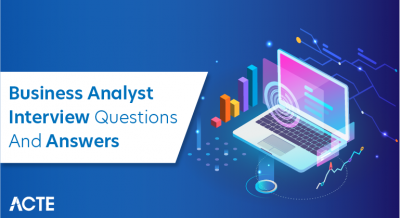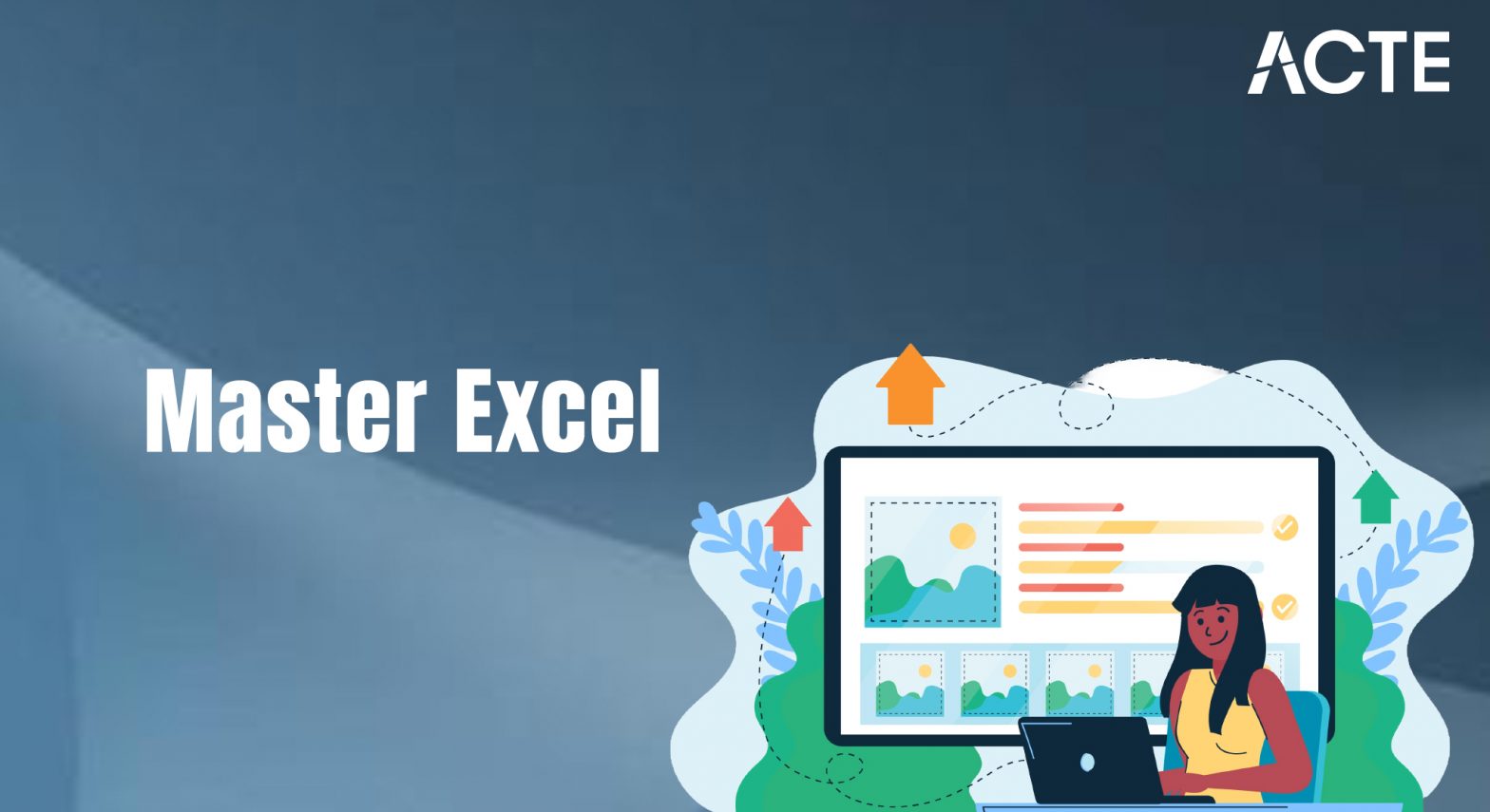
- Assessing Your Current Excel Skills
- Setting Learning Goals and Objectives
- Exploring Excel’s Interface and Features
- Mastering Formulas and Functions
- Data Analysis and Visualization Techniques
- Advanced Data Management Skills
- Automating Tasks with Macros and VBA
- Staying Updated with New Excel Features
Assessing Your Current Excel Skills
Assessing your current Excel skills is essential for identifying strengths and areas for improvement in your data management and analysis capabilities. Start by reviewing your proficiency with basic functions like SUM, AVERAGE, and COUNT, as these are foundational for handling everyday tasks. Next, evaluate your understanding of formulas and functions such as VLOOKUP, INDEX-MATCH, and IF statements, which are crucial for more complex data manipulations. Consider your ability to organize data effectively, using features like sorting, filtering, and conditional formatting to enhance clarity and readability. Proficiency in pivot tables, Business Analyst Training charts, and graphs indicates a deeper level of Excel expertise, enabling you to summarize and visualize data in meaningful ways. Furthermore, assess your knowledge of data validation, error checking, and troubleshooting, which ensures that your work is accurate and reliable. Finally, familiarize yourself with advanced features such as Power Query, macros, and VBA if your role demands automation or advanced analysis. By objectively analyzing your skills across these various functions, you can pinpoint areas that require further development, setting you on a path to become a more efficient and effective Excel user.
Are You Interested in Learning More About Business Analyst? Sign Up For Our Business Analyst Training Today!
Setting Learning Goals and Objectives
- Define Clear and Specific Goals: Start by identifying exactly what you want to achieve. Instead of vague goals like “improve Excel skills,” specify “learn how to use pivot tables and advanced formulas.”
- Break Goals into Manageable Steps: Divide larger goals into smaller, more achievable tasks. For instance, mastering a formula or creating a basic pivot table can be individual milestones. How To Measure The Effectiveness Of Corporate Training can help you assess progress and ensure successful learning outcomes.
- Set Realistic Deadlines: Give yourself a timeframe for achieving each objective. This keeps you on track and adds a sense of urgency to your learning process.
Setting clear learning goals and objectives is key to achieving progress and staying focused in your learning journey. By outlining specific targets, you can stay motivated, measure success, and track your development. Here are some essential points to consider when setting your learning goals and objectives:
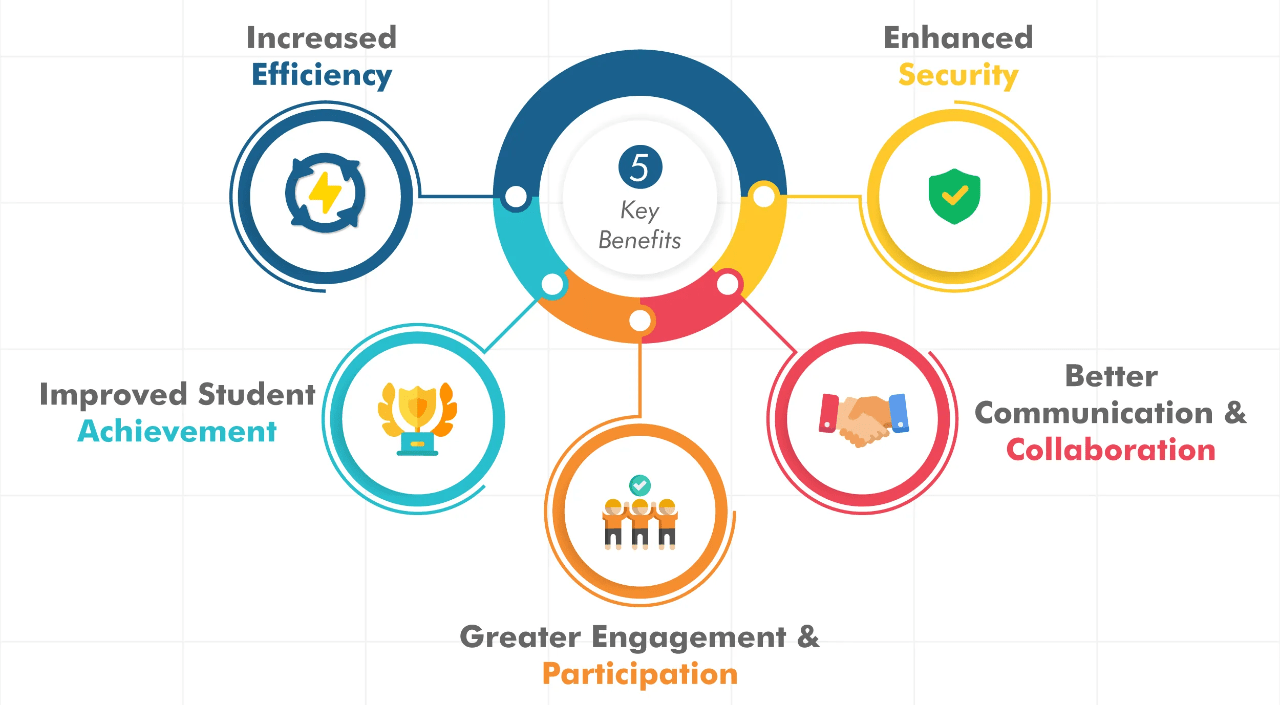
- Focus on Measurable Outcomes: Ensure that you can track your progress. For example, you might set a goal to complete 10 practice exercises in Excel over the next two weeks.
- Stay Flexible and Adjust Goals as Needed: Sometimes you might need to adjust your objectives based on challenges or new interests. Be open to modifying your goals as you progress.
- Reflect and Review Progress Regularly: Periodically assess your progress to stay motivated and identify areas where you need to focus more. Regular reviews will help you refine your learning approach.
Exploring Excel’s Interface and Features
Exploring Excel’s interface and features is the first step toward mastering this powerful tool. Upon opening Excel, you’ll encounter the ribbon at the top, which houses various tabs like Home, Insert, Page Layout, and Formulas, each containing specific tools to help you format and manipulate data. The worksheet area below the ribbon is where your data lives, with rows (numbered) and columns (lettered) creating a grid of cells where you can input text, numbers, and formulas. How to Create Pivot Table in Excel can guide you in organizing and summarizing that data effectively. The formula bar just above the worksheet lets you view and edit cell contents or formulas. On the right side, you’ll find the scroll bars to navigate large datasets. The Quick Access Toolbar provides shortcuts for frequently used commands, allowing for faster workflow. Excel also boasts powerful features like conditional formatting, which lets you visually highlight data based on specific criteria, and data validation, which helps ensure data integrity. Additionally, the Insert tab provides access to charts, tables, and various types of graphs for data visualization. Pivot tables offer robust data analysis tools, while macros automate repetitive tasks. Exploring these features and becoming familiar with the interface is essential for maximizing your productivity and efficiency when working in Excel.
To Explore Business Analyst in Depth, Check Out Our Comprehensive Business Analyst Training To Gain Insights From Our Experts!
Mastering Formulas and Functions
- Basic Functions: Start with basic arithmetic functions (e.g., SUM, AVERAGE, MIN, MAX). These are the foundational functions that you’ll use in almost every spreadsheet.
- Lookup Functions: Functions like VLOOKUP, HLOOKUP, INDEX, and MATCH help you find data in large spreadsheets. VLOOKUP and INDEX/MATCH are particularly useful when working with databases or lists.
- Text Functions: Functions like CONCATENATE, TEXT, LEFT, RIGHT, and MID are used for manipulating text. These can be helpful for cleaning data or splitting full names into first and last names.
- Logical Functions: IF, AND, OR, and IFERROR are essential for decision-making tasks and data validation. They are often used to automate tasks or display custom messages based on specific conditions.
- Date and Time Functions: Excel offers numerous functions for working with dates and times. Functions like DATEDIF, TODAY, and NOW are useful for time-based analysis.
- Mastering Pivot Tables: Pivot tables are powerful tools for summarizing, analyzing, and aggregating large datasets. Learn how to create and customize pivot tables to gain insights from complex data.
- Using Power Query: Power Query allows you to import, transform, and clean data from multiple sources. Data Analytics Solutions for Strategic Growth simplifies data wrangling tasks and ensures data is ready for analysis.
- Working with Advanced Formulas: Master advanced functions like INDEX-MATCH, SUMIFS, and ARRAY formulas to perform more complex data analysis and automate calculations.
- Data Validation and Error Checking: Learn how to use data validation techniques to ensure data accuracy and consistency. You can set rules to prevent incorrect entries and use error-checking tools to clean up data.
- Creating Macros and Automation: Automate repetitive tasks using macros and VBA (Visual Basic for Applications). This can significantly save time and reduce errors in data processing.
- Data Consolidation and Linking: Develop skills to consolidate data from multiple worksheets and workbooks. Understanding how to link data across different sources improves data management and efficiency.
Formulas and functions are the core of Excel. Mastering these will enable you to manipulate and analyze data efficiently. Here’s a breakdown of the most essential functions and how to use them:
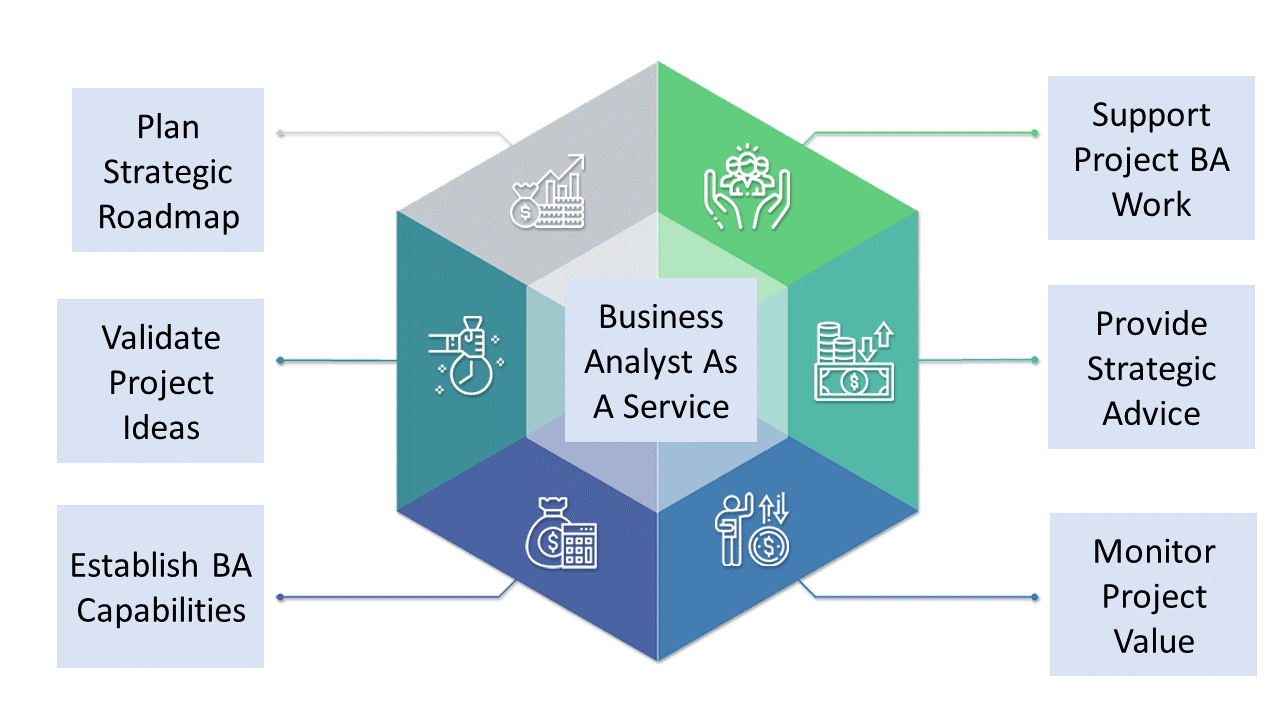
Data Analysis and Visualization Techniques
Data analysis and visualization techniques in Excel are essential for turning raw data into meaningful insights. One of the core tools for data analysis is pivot tables, which allow you to summarize large datasets and analyze trends by grouping data in various ways. Excel’s sorting and filtering features help narrow down specific data points, making it easier to spot patterns and outliers. Additionally, using advanced formulas such as VLOOKUP, INDEX-MATCH, and SUMIF can significantly enhance your ability to analyze complex datasets by performing calculations and comparisons across different sets of data. Business Analyst Training can help you master these techniques and apply them effectively. For visualizing data, Excel provides a wide range of chart types, including bar, line, pie, and scatter plots, each suited to different types of analysis. Conditional formatting is another powerful tool that visually highlights key trends and variations within data, such as highlighting sales figures above a certain threshold. Sparklines, small charts embedded within cells, offer a compact way to track trends over time. To further enhance your analysis, Excel also supports Power Query, allowing for sophisticated data transformation and cleansing. By mastering these techniques, you can effectively interpret your data, create compelling visual representations, and communicate your findings clearly to others.
Gain Your Master’s Certification in Business Intelligence by Enrolling in Our Business Intelligence Master Program Training Course.
Advanced Data Management Skills
Advanced data management skills in Excel are essential for efficiently handling large datasets and performing complex data analysis tasks. These skills allow you to organize, manipulate, and analyze data at a deeper level, ensuring accurate and insightful results. Here are six key areas to focus on when developing advanced data management skills in Excel:
Automating Tasks with Macros and VBA
Automating tasks with Macros and VBA (Visual Basic for Applications) in Excel can significantly boost productivity and efficiency, especially when dealing with repetitive tasks. A macro is a recorded sequence of actions that Excel performs automatically, such as formatting cells, applying formulas, or importing data. By recording a macro, users can save time and reduce the likelihood of human error, as the same task can be executed with a single click. For more complex automation, VBA allows for custom scripting and programming, offering users the ability to write their own code to perform sophisticated tasks. With VBA, you can automate everything from simple calculations to complex workflows, such as generating reports, sending emails, or interacting with external data sources. The Visual Basic Editor within Excel is where VBA code is written and tested, providing an intuitive environment for users to create custom functions or automate entire processes. Explore our Smart Ways to Learn can help you quickly build skills and confidence in using these tools. Beyond automation, VBA also allows for creating custom Excel applications with user-friendly interfaces, such as forms and buttons. Mastering Macros and VBA can transform the way you work in Excel, allowing for faster data processing, greater accuracy, and enhanced flexibility in handling complex tasks.
Preparing for Business Analyst Job? Have a Look at Our Blog on Business Analyst Interview Questions and Answers To Ace Your Interview!
Staying Updated with New Excel Features
Staying updated with new Excel features is crucial for maintaining efficiency and leveraging the latest tools to improve productivity. Microsoft Excel frequently releases new features and updates, aimed at enhancing user experience, increasing functionality, and improving data analysis capabilities. To stay ahead, it’s important to keep an eye on these updates and familiarize yourself with them. Subscribing to Microsoft Office Blogs or following Excel-related forums and communities can help you stay informed about new features like dynamic arrays, XLOOKUP, or Power Query enhancements. Regularly checking Excel’s What’s New section also ensures you’re aware of the most recent innovations. Participating in online courses, Business Analyst Training webinars, or Excel workshops can provide hands-on experience with new tools and techniques. Additionally, Excel Insider Preview Programs give early access to upcoming features, allowing you to experiment before they become widely available. As Excel continues to evolve, embracing these updates and incorporating them into your workflow ensures you’re using the most efficient, cutting-edge tools available, keeping your skills sharp and your work optimized. Keeping up with the latest features not only boosts productivity but also allows you to solve complex problems more effectively, ensuring you’re always at the forefront of Excel capabilities.