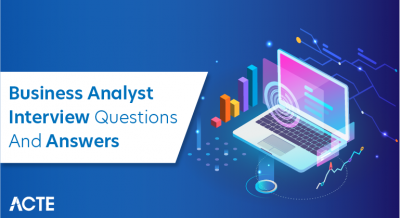- Introduction to Actions in Tableau
- Types of Actions in Tableau
- Filter Actions Explained
- Highlight Actions in Tableau
- URL Actions for External Links
- Parameter Actions for Dynamic Filtering
- Dashboard Actions in Tableau
- Customizing Actions for Interactivity
Introduction to Actions in Tableau
In Tableau, actions are powerful interactive features that allow users to engage with data dynamically. They enable data visualization to be more than just static displays by allowing users to filter, highlight, and navigate to different views or external resources with a click or other interactions. Tableau offers three primary types of actions: Filter Actions, which allow users to filter data in one view based on selections in another; Highlight Actions, which highlight specific data points across multiple views when users interact with them; and URL Actions, which enable users to link to external web pages or resources directly from the dashboard. These actions help in creating highly interactive and intuitive dashboards, improving the user experience by making data exploration more seamless.By setting up actions, users can guide their audience through data insights, allowing them to dive deeper or get additional context with minimal effort. This approach is especially valuable in Business Analyst Training where enhancing analytical skills and understanding data flow is key to providing actionable insights. Furthermore, actions in Tableau can be customized for specific data points, helping users manage how interactions behave, making them a versatile tool in the overall design and usability of dashboards. Whether for enhancing storytelling, simplifying user navigation, or enabling deeper analysis, actions in Tableau are key to creating dynamic, engaging, and informative visualizations.
Are You Interested in Learning More About Business Analyst? Sign Up For Our Business Analyst Training Today!
Types of Actions in Tableau
- Filter Action: This action allows users to filter data across multiple views by selecting a data point in one view. It’s useful for drilling down into specific categories or dimensions.
- Highlight Action: Highlight actions bring focus to related data points across other views without filtering them out. This helps in comparing and analyzing patterns visually, which is especially useful in a Tableau Stacked Bar Chart tutorial where you can emphasize specific data segments and observe trends more clearly across multiple dimensions.
- URL Action: URL actions open external web pages, files, or reports when a user clicks on a data element. They are ideal for providing additional context or linking to supporting resources.
In Tableau, actions enable interactive control over data visualizations, allowing users to filter, highlight, navigate, or update views dynamically. These interactions enhance dashboards by making them more intuitive and data-driven. Below are six key types of actions used in Tableau:
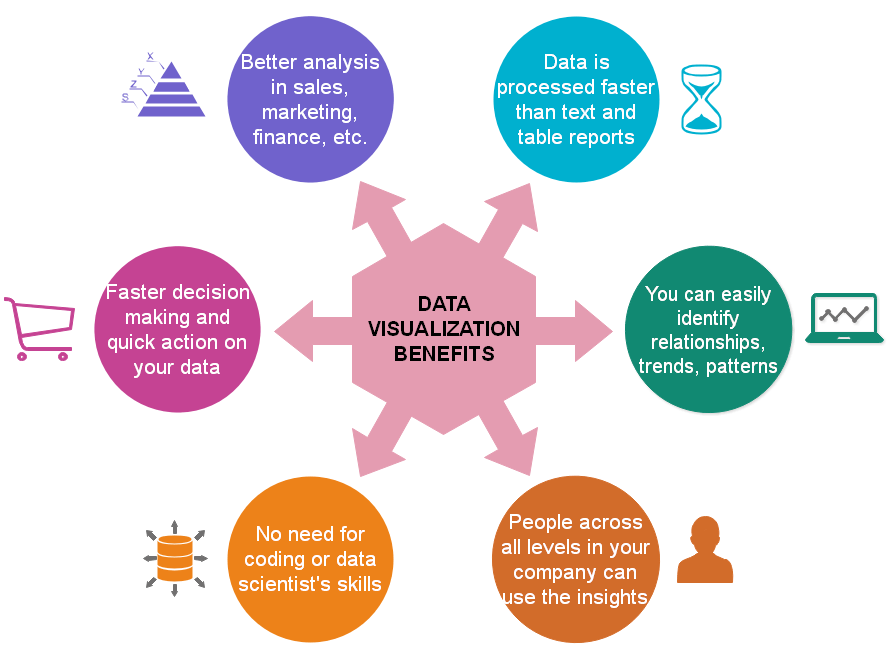
- Go to Sheet Action: This action lets users navigate from one worksheet or dashboard to another within the same workbook. It’s commonly used for creating drill-down experiences.
- Change Parameter Action: This allows users to update the value of a parameter dynamically through interaction, such as clicking or selecting a menu, to drive changes in the visualization.
- Set Action: Set actions update the values in a set based on user interactions. They enable more customized filtering and interactivity in dashboards.
Filter Actions Explained
Filter actions in Tableau are a powerful way to create interactive dashboards that allow users to control what data is displayed across multiple views. Instead of relying solely on static filters or dropdown menus, filter actions enable dynamic data exploration by responding to user interactions, such as clicks or selections within a visualization. When a user selects a mark (like a bar, point, or region), Tableau uses that selection to filter data in other connected views. This helps in creating a seamless analytical experience where users can drill down into specific subsets of data without leaving the dashboard. For example, clicking on a specific product category in a bar chart can automatically update a sales trend graph and a map showing regional performance for that category. Filter actions can be customized to apply across all relevant sheets or just a selected few, and they support options such as showing all values when no selection is made or keeping filtered views persistent. This functionality is particularly helpful in a Guide to Tableau Gauge Chart where users can refine their focus on specific data points while maintaining a clear, dynamic visualization of performance metrics. This interactivity encourages users to explore data intuitively and uncover insights faster. Overall, filter actions make dashboards more engaging and user-friendly, empowering viewers to navigate complex datasets effortlessly with just a few clicks.
To Explore Business Analyst in Depth, Check Out Our Comprehensive Business Analyst Training To Gain Insights From Our Experts!
Highlight Actions in Tableau
- Interactive Emphasis: When a user hovers over or selects a data point, related data in other views is visually highlighted, making it easier to trace connections.
- No Data Removal: Highlight actions do not filter or hide data, they just add visual emphasis (like bolding or changing color) to relevant marks. This technique is also useful when paired with an Export Power BI Data to Excel tips tutorial, as it allows users to highlight key data points before exporting, ensuring that important information stands out when analyzing the data in Excel.
- Multiple View Coordination: Highlights can be applied across multiple worksheets or charts, helping users understand how one data point relates to others.
Highlighting actions in Tableau enhances interactivity by visually emphasizing related data points across multiple views without filtering out any information. They help users spot patterns, trends, and relationships by drawing attention to specific values when interacting with one chart or element. Unlike filter actions, highlight actions do not remove other data they simply make related data stand out for better comparison and understanding.
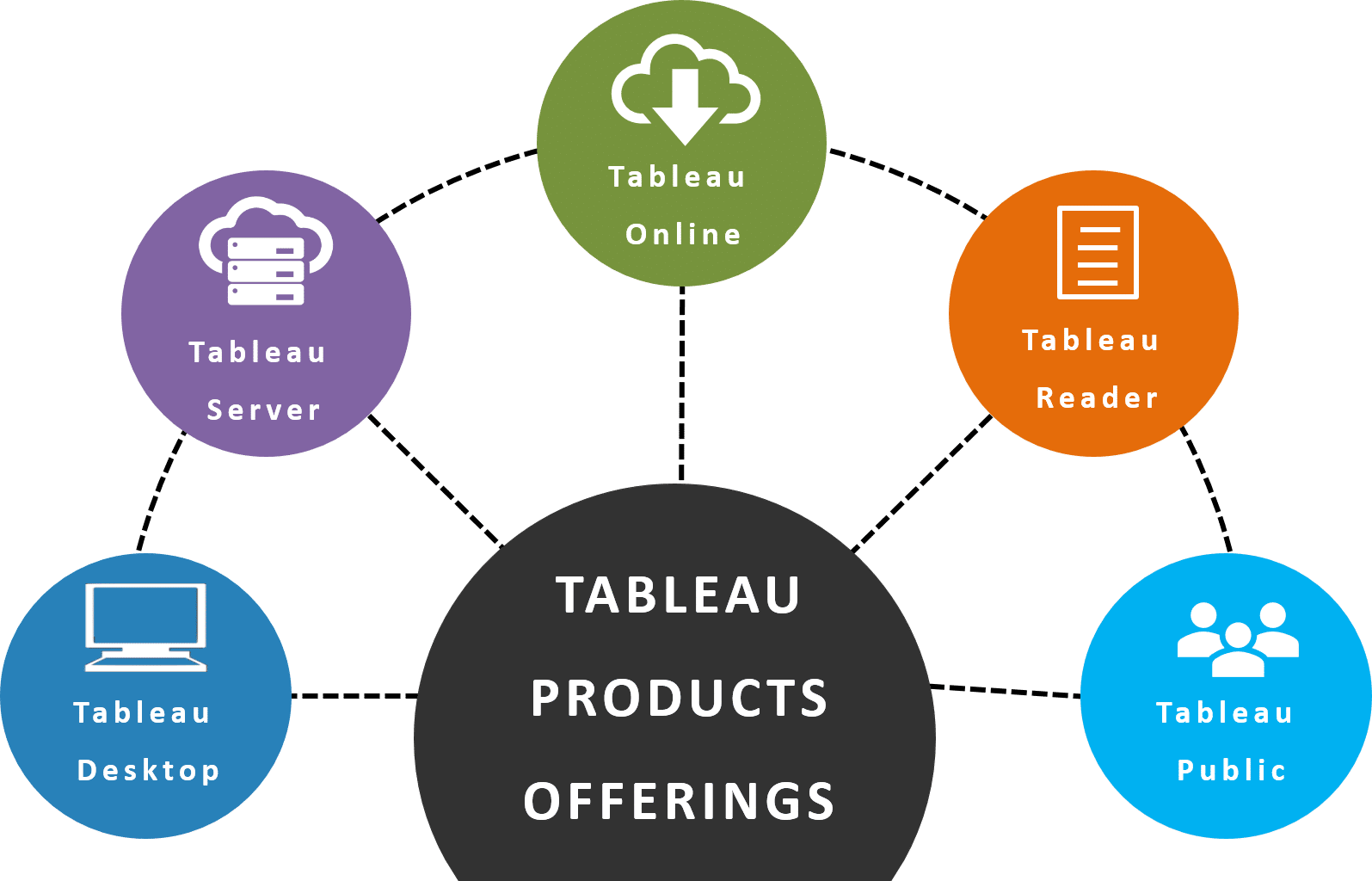
- Customization Options: You can customize how highlighting appears, including color changes, shapes, and opacity, to match the dashboard design.
- Use Cases: Commonly used in comparative analysis, such as highlighting the same product across sales and profit charts for quick insight.
- User-Friendly Experience: They improve usability by offering real-time feedback to user actions without disrupting the overall view or context of the data.
- User-Driven Interaction: Parameter actions let users click or select values in a view (e.g., a chart or map), which dynamically updates a parameter value and in turn drives a filter.
- Flexible Filtering Logic: Unlike traditional filters, parameter-based filters can include custom logic using calculated fields, giving you more control over how data is shown. This flexibility is particularly valuable for those pursuing a Power BI Consultant career path, as it enables consultants to create tailored solutions and optimize data presentations for clients with diverse needs.
- Cross-Sheet Filtering: With parameter actions, you can filter multiple sheets at once even if they’re not directly related by using a single parameter and calculated field as a filter.
- Single vs Multi-Select: Parameter actions typically support single-value selection. However, with creative workarounds (like using sets or dashboard actions), you can simulate multi-select behavior.
- Combining with Calculated Fields: By creating calculated fields that respond to parameter values, you can filter or highlight only the records that match dynamic user input, enhancing interactivity.
- Enhanced Dashboard Experience: Parameter actions provide a more seamless and controlled user experience compared to filters, especially in scenarios requiring input-driven navigation or exploration.
URL Actions for External Links
URL actions in Tableau are interactive elements that allow users to open web pages, online reports, or external resources directly from a dashboard by clicking on specific data points or marks. These actions enhance the functionality of dashboards by seamlessly integrating external content, making them particularly useful for linking to product pages, detailed documentation, related dashboards, or third-party analytics tools. When a user selects a mark, such as a region on a map, a product name, or a customer ID, Tableau can trigger a URL that dynamically includes data values from the selected mark. This functionality is a key concept in Business Analyst Training, as it empowers analysts to create interactive, data-driven experiences that provide real-time insights and facilitate deeper exploration. This makes the experience context-sensitive and highly personalized, directing users to exactly the information they need. URL actions support both absolute and relative links, and they can be customized with parameters, filters, or field values to create tailored URLs. For example, clicking on a customer’s name could open their profile in a CRM system, or selecting a product could link to its detail page on an e-commerce site. These actions are executed within the user’s browser and do not require complex scripting or integration, making them a simple yet powerful way to connect Tableau dashboards with broader systems and online resources for a richer, more informative user experience.
Parameter Actions for Dynamic Filtering
In Tableau, parameter actions enable a more interactive and dynamic user experience by allowing parameters to be updated through user interactions like clicks or selections. When used for dynamic filtering, parameter actions help filter visualizations based on flexible, user-driven input rather than static filters. This adds significant power to dashboards, allowing users to explore data more intuitively.
Preparing for Business Analyst Job? Have a Look at Our Blog on Business Analyst Interview Questions and Answers To Ace Your Interview!
Dashboard Actions in Tableau
Dashboard Actions in Tableau are interactive tools that significantly enhance the user experience by allowing dynamic interactions within a dashboard. These actions let users control how data is displayed or navigated through based on their inputs, making the dashboard more engaging and informative. There are three main types of dashboard actions: Filter Actions, which allow users to click on a specific data point in one visualization to filter the data displayed in others; Highlight Actions, which emphasize related data across charts without filtering them out; and URL Actions, which enable linking to external web pages or resources using the data values selected. Additionally, Go to Sheet Actions allow seamless navigation from one dashboard or worksheet to another for deeper data exploration. This capability is a key component of Business Intelligence Architecture solutions enabling users to build intuitive and interactive data experiences that support informed decision-making across complex analytical environments. Users can trigger these actions through hovering, selecting, or clicking, offering multiple layers of interaction. By combining different types of actions, developers can create powerful, story-driven dashboards that respond to user behavior. These actions are especially useful in large or complex datasets where focusing on relevant information is critical. Ultimately, dashboard actions in Tableau transform passive visualizations into dynamic tools for exploration, helping users uncover insights more efficiently and intuitively.
Customizing Actions for Interactivity
Customizing Actions for Interactivity in Tableau allows you to create highly tailored and dynamic user experiences by configuring actions that respond to specific user inputs and behaviors. Actions like filtering, highlighting, and navigating can be fine-tuned to control the flow of data or interactions based on context. With Tableau’s flexible options, you can specify which data points, fields, or views should trigger an action, ensuring that the dashboard responds in a way that aligns with user needs. For example, filter actions can be customized to target specific data points or ranges, while highlight actions can be configured to show or emphasize related information across different visualizations, making it easier to explore correlations. You can also control the action’s scope by choosing whether it applies to the entire dashboard or just a specific worksheet. This feature is a crucial aspect of Business Analyst Training, as it helps analysts customize their approach and tailor insights for different audiences or specific data segments. URL actions can be personalized to open external resources or web pages directly linked to the selected data. The interactivity can be further refined through hover or select triggers, allowing for precise control over when actions occur. Customizing actions enhances the user experience, making it more intuitive and efficient, and enabling users to engage deeply with the data by simply interacting with elements of the dashboard.