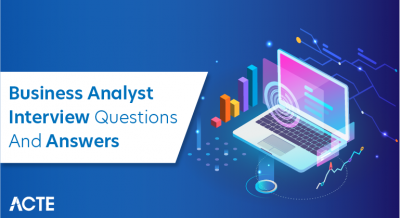- Introduction
- What is a Tableau Calculated Field?
- Why are Tableau Calculated Fields Important?
- How to Create a Calculated Field in Tableau
- Functions Used in Tableau Calculated Fields
- Types of Tableau Calculated Fields
- Examples of Tableau Calculated Fields
- Best Practices for Using Tableau Calculated Fields
Introduction
Tableau Calculated Fields are powerful tools that allow users to create custom calculations within their visualizations, enabling more advanced data analysis and insights. A calculated field is essentially a formula that can be used to derive new dimensions or measures based on the existing data in your Tableau dataset.These fields can be used for a variety of purposes, such as performing arithmetic operations, aggregating data, transforming data types, or even creating logical conditions. Business Analyst Training often involves learning how to utilize these fields effectively to analyze and interpret data for decision-making. By leveraging built-in functions, such as SUM, AVG, IF, and DATEPART, users can manipulate and analyze data more effectively without needing to modify the original data source. Calculated fields are created directly in Tableau’s user interface by specifying the desired formula, and they can be used in filters, rows, columns, or marks, just like other fields. This flexibility makes them essential for creating dynamic reports and dashboards that adapt to specific business needs. Whether you’re calculating profit margins, creating date-based hierarchies, or segmenting customers by custom criteria, Tableau’s calculated fields unlock the full potential of your data, enhancing both the interactivity and depth of your analyses.
Do You Want to Learn More About Business Analyst? Get Info From Our Business Analyst Training Today!
What is a Tableau Calculated Field?
- Custom Formulas: Users can create custom formulas to derive new dimensions or measures using existing data, such as creating ratios or aggregations.
- Versatile Calculations: Calculated fields support various types of operations, including arithmetic, logical functions (e.g., IF statements), date calculations, and string manipulations. A Tableau Developer Resume Sample guide often highlights proficiency in using these operations to demonstrate technical expertise and analytical capabilities
- Dynamic Analysis: They provide dynamic analysis by adjusting calculations based on changes in filters, parameters, or other visual components in Tableau.
A Tableau Calculated Field is a custom field that allows users to create new data based on existing fields in their dataset through a formula. It enables users to perform complex calculations, transform data, and generate insightful metrics without altering the original data source. Here are six key points about Tableau Calculated Fields:
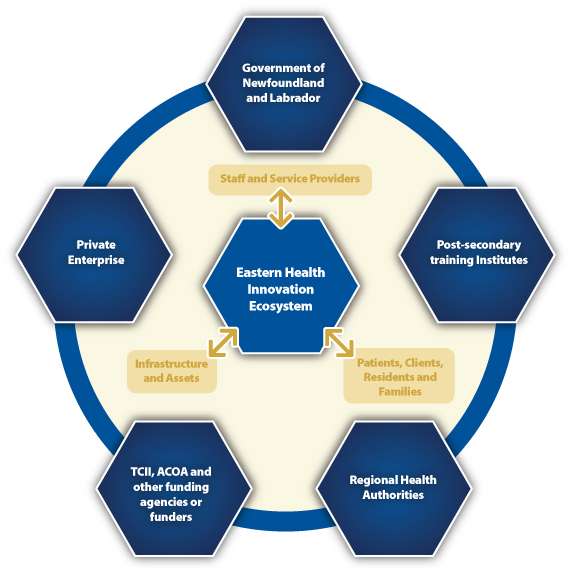
- Data Transformation: Tableau Calculated Fields help transform raw data into more meaningful and actionable insights, such as calculating profit margins or categorizing customers.
- Easy to Create: These fields can be easily created using Tableau’s intuitive interface, requiring no coding or changes to the underlying data source.
- Seamless Integration: Once created, calculated fields can be used across different visual elements like rows, columns, filters, or marks, just like any other field in Tableau.
Why are Tableau Calculated Fields Important?
Tableau Calculated Fields are crucial for unlocking deeper insights from your data and enhancing the overall analytical process. They allow users to perform advanced calculations without altering the underlying data, providing the flexibility to create customized metrics tailored to specific business needs. Calculated fields enable complex analyses, such as aggregating data, creating new dimensions or measures, applying logical conditions, or transforming data types. They are vital for creating more dynamic and interactive visualizations by adapting in real-time to changes in filters or parameters. Business Analyst Training covers how to leverage these techniques to build responsive and insightful dashboards. This makes them especially useful in dashboards that need to provide different perspectives of the same dataset. Additionally, calculated fields simplify the process of deriving actionable insights from raw data, such as calculating profit margins, identifying trends, or segmenting data based on specific criteria. Without the need to modify the data source itself, Tableau’s calculated fields empower users to design flexible, efficient, and intuitive reports. In essence, they are indispensable for delivering personalized, in-depth analyses and for enhancing decision-making processes within organizations by providing the right data in the right format at the right time.
Would You Like to Know More About Business Analyst? Sign Up For Our Business Analyst Training Now!
How to Create a Calculated Field in Tableau
- Open Tableau and Connect to Data: First, open Tableau and connect to the data source you want to work with. Your dataset will appear in the Data pane.
- Navigate to the Data Pane: In the Data pane, right-click on any blank space and select “Create Calculated Field” from the context menu. Alternatively, you can go to the Analysis menu and select “Create Calculated Field.”
- Name Your Calculated Field: In the dialog box that opens, provide a meaningful name for your new calculated field, which will help you easily identify it later.
Creating a Calculated Field in Tableau allows you to perform custom calculations on your data, enhancing your ability to analyze and visualize it. The process is straightforward and involves defining a formula to create new dimensions or measures based on your existing dataset. Follow these six simple steps to create a calculated field in Tableau:
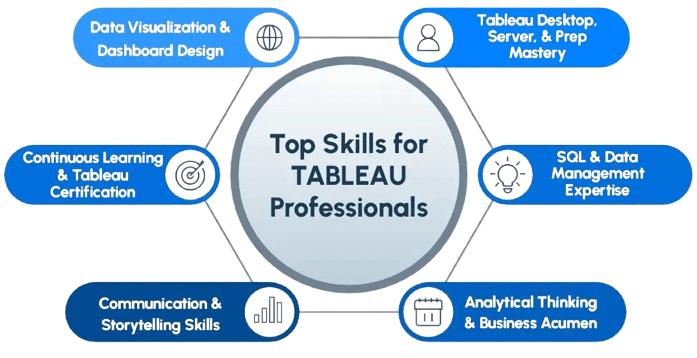
- Write the Formula: In the formula editor, enter the calculation or formula you want to apply. You can use functions like SUM, IF, or DATEPART, or even combine multiple functions to suit your needs.
- Validate the Calculation: After writing the formula, Tableau will automatically check for any errors. If the calculation is correct, you’ll see a green checkmark. If there are issues, Tableau will highlight them for you to fix. Understanding this process is essential when working with Top Advanced Charts in Tableau, where complex calculations often drive dynamic visualizations.
- Click OK and Use the Field: Once your calculated field is created, click OK to save it. The new field will now appear in the Data pane, and you can drag it into your visualizations like any other field.
- Basic Calculated Fields: These are simple calculations that involve mathematical operations, such as addition, subtraction, multiplication, and division. They allow you to perform straightforward calculations like profit margins or discounts based on existing fields.
- Aggregate Calculated Fields: These fields perform calculations on a group of data, returning a single aggregated result. Functions like SUM(), AVG(), and COUNT() are commonly used in aggregate calculated fields to summarize data at different levels.
- Table Calculations: Table calculations are computed based on the data displayed in the view, not on the underlying dataset. Examples include RUNNING_SUM(), RANK(), and WINDOW_AVG(). These are useful for calculating metrics like running totals or moving averages. Understanding such calculations also complements Export Power BI Data to Excel tips as users often need to ensure calculated results are accurately reflected when exporting data for reporting or analysis.
- Logical Calculated Fields: These fields apply conditional logic to evaluate expressions based on specific criteria. Functions like IF, CASE, and IFNULL() are used in logical calculations to return different results based on data conditions.
- Date Calculated Fields: Date-related calculations allow users to manipulate time-based data. You can create fields using functions like DATEADD(), DATEDIFF(), and DATEPART() to calculate durations, extract parts of dates, or adjust date values.
- String Calculated Fields: These fields focus on manipulating text or string data. Functions such as CONCAT(), LEFT(), UPPER(), and LEN() help in combining, slicing, or modifying string data for more specific analysis or reporting.
Functions Used in Tableau Calculated Fields
Tableau Calculated Fields offer a wide variety of functions that enhance data manipulation and enable complex analysis. These functions fall into several categories, each serving a distinct purpose. Aggregate functions, such as SUM(), AVG(), and MAX(), are used to summarize large datasets by performing calculations across multiple rows. Logical functions like IF, IFNULL, and CASE help apply conditions, allowing users to define different outputs based on specified criteria.For handling text data, string functions such as CONCAT(), LEN(), and UPPER() are used to manipulate or extract parts of string values. These techniques are also useful when working with Power BI Integration with Azure, where data transformation and preparation often involve handling complex string fields from cloud-based sources. Date functions such as DATEPART(), DATEDIFF(), and DATEADD() allow for powerful time-based analysis by extracting specific date components or calculating time differences. Mathematical functions like ROUND(), ABS(), and POWER() are essential for performing numeric calculations or adjustments, such as rounding values or calculating absolute differences. Lastly, type conversion functions, including STR(), INT(), and DATE(), allow users to change data types to ensure calculations align with the desired format. These functions empower users to create customized calculations that transform raw data into meaningful insights, making Tableau a versatile tool for data analysis and visualization.
Want to Pursue a Business Intelligence Master’s Degree? Enroll For Business Intelligence Master Program Training Course Today!
Types of Tableau Calculated Fields
In Tableau, there are different types of Calculated Fields, each serving specific purposes for data analysis and visualization. These calculated fields allow users to create custom calculations that enhance the depth and flexibility of their reports and dashboards. Here are six key types of Tableau Calculated Fields:
Examples of Tableau Calculated Fields
Tableau Calculated Fields provide the flexibility to create customized metrics, and there are numerous ways to leverage them for advanced data analysis. For example, a Profit Margin can be calculated using a simple formula like (SUM([Profit]) / SUM([Sales])) * 100, allowing users to analyze profitability across different dimensions. Another common example is Year-to-Date (YTD) Sales, where users can create a field to calculate cumulative sales from the start of the year using a table calculation like RUNNING_SUM(SUM([Sales])). Highlighting such practical use cases is often recommended in Power BI Resume Examples tips to showcase hands-on experience with real-world data scenarios. For segmenting customers, a Customer Category field can be created using an IF statement, such as IF [Sales] > 10000 THEN ‘High Value’ ELSE ‘Low Value’ END, which divides customers into different segments based on their sales figures. In time-based analysis, Month-over-Month Growth can be calculated using ((SUM([Sales]) – LOOKUP(SUM([Sales]), -1)) / LOOKUP(SUM([Sales]), -1)) * 100, which compares sales for the current month to the previous month. You can also create fields like Days to Close in sales by calculating the difference between the order date and the close date using DATEDIFF(‘day’, [Order Date], [Close Date]). These examples showcase the power of Tableau Calculated Fields in deriving meaningful insights from raw data.
Want to Learn About Business Analyst? Explore Our Business AnalystInterview Questions and Answers Featuring the Most Frequently Asked Questions in Job Interviews.
Best Practices for Using Tableau Calculated Fields
When working with Tableau Calculated Fields, following best practices ensures efficient and accurate analysis. First, always name your calculated fields clearly to make it easy for you and others to understand their purpose. Descriptive names reduce confusion and improve collaboration. Second, test your calculations with a small subset of data before applying them to larger datasets. This helps identify any errors or inconsistencies early on. It’s also crucial to use appropriate aggregation in your calculated fields. For instance, make sure to apply SUM() or AVG() when aggregating measures, ensuring calculations align with your analysis goals. Business Analyst Training often emphasizes the importance of these practices to ensure accurate and meaningful data analysis. Another important practice is minimizing the complexity of calculated fields. Complex formulas can be harder to maintain and troubleshoot, so break down complicated calculations into smaller, more manageable components. Additionally, be mindful of performance: complex calculated fields can slow down your workbook, especially when applied to large datasets. To improve performance, avoid unnecessary row-level calculations and consider using aggregate calculations instead. Lastly, always document your calculations by adding comments or notes within the formula editor. This helps maintain clarity when revisiting or sharing your work. By following these best practices, you can ensure your calculated fields are efficient, maintainable, and deliver reliable insights.