
- Overview of Azure Services Compatible with Power BI
- Connecting Power BI to Azure SQL Database
- Integrating with Azure Data Lake
- Using Azure Blob Storage as a Data Source
- Leveraging Azure Analysis Services
- Streaming Data into Power BI with Azure Stream Analytics
- Automating Data Workflows with Azure Data Factory
- Monitoring Azure Resources with Power BI
Overview of Azure Services Compatible with Power BI
Azure offers a wide range of services that are highly compatible with Power BI, enabling seamless data integration, advanced analytics, and scalable reporting solutions. These services allow organizations to build robust, cloud-based business intelligence systems that support real-time insights and data-driven decision-making. One of the most commonly used services is Azure SQL Database, which provides a scalable and secure cloud-based relational database that Power BI can connect to directly for real-time reporting. Similarly, Azure Synapse Analytics allows users to analyze large volumes of data from multiple sources, offering deep integration with Power BI for building enterprise-grade dashboards and reports an important topic covered in Business Analyst Training. Azure Data Lake Storage is another key service, allowing organizations to store massive datasets in their native formats. Power BI can connect to these data lakes to perform complex transformations and create rich visualizations. Additionally, Azure Analysis Services enables semantic data modeling, allowing users to create highly structured and reusable data models that Power BI can access efficiently. For data ingestion and transformation, Azure Data Factory plays a crucial role. It orchestrates data workflows and prepares data pipelines for analysis in Power BI. Furthermore, services like Azure Machine Learning can be integrated to add predictive analytics capabilities to Power BI reports. Overall, the integration of Azure services with Power BI provides a powerful, end-to-end analytics platform that supports everything from data preparation and modeling to visualization and advanced analytics in the cloud.
.Are You Interested in Learning More About Business Analyst? Sign Up For Our Business Analyst Training Today!
Connecting Power BI to Azure SQL Database
Connecting Power BI to an Azure SQL Database is a straightforward process that enables users to create dynamic and interactive reports using cloud-hosted data. Azure SQL Database is a fully managed relational database service on Microsoft’s cloud platform, offering scalability, security, and high availability making it an ideal data source for Power BI. To establish the connection, start by opening Power BI Desktop and selecting the “Get Data” option. Choose “Azure” from the data source categories, then select “Azure SQL Database,” a step often covered when exploring Which Certification is Right for You: Six Sigma or Lean Six. You’ll be prompted to enter the server name and database name, which you can find in your Azure portal. Next, provide the necessary authentication details, typically using SQL Server authentication or Azure Active Directory credentials, depending on your security setup. Once connected, Power BI allows you to select tables or views from the Azure SQL Database to import or query directly using DirectQuery. Import mode copies data into Power BI for offline analysis, while DirectQuery enables real-time data access, ensuring reports always reflect the latest information.
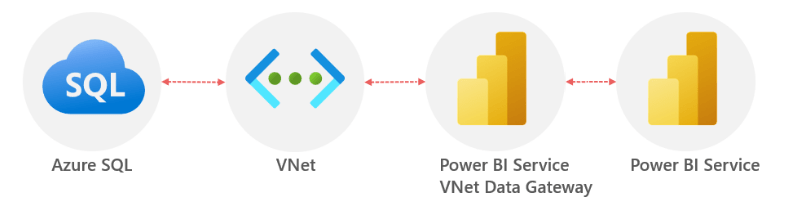
After loading the data, you can use Power BI’s rich visualization tools to build dashboards and reports that help uncover insights and support decision-making. Additionally, Power BI supports scheduled refreshes when working with imported data, ensuring your reports stay current without manual intervention. Overall, connecting Power BI to Azure SQL Database combines the power of cloud data storage with advanced visualization capabilities, making it easier for organizations to analyze large datasets efficiently and securely.
Integrating with Azure Data Lake
- Understand Azure Data Lake: Azure Data Lake Storage (ADLS) is a scalable, secure data lake solution designed to handle massive volumes of structured and unstructured data. It enables efficient storage and analytics at cloud scale.
- Organize Data in Hierarchical Namespace: ADLS supports a hierarchical file system, allowing you to organize data into folders and subfolders. This structure improves data management and access control.
- Secure Data Access: Use Azure Active Directory (AAD) and role-based access control (RBAC) to enforce fine-grained permissions, concepts discussed in Books To Read For a Six Sigma Certification.
- Connect Power BI to Azure Data Lake: In Power BI Desktop, choose “Get Data” and select “Azure Data Lake Storage Gen2.” Enter the storage account and authenticate using your Azure credentials to access data directly.
- Load and Transform Data: Use Power Query within Power BI to preview, filter, and transform data retrieved from ADLS before loading it into your reports and dashboards.
- Integrate with Azure Data Services: Combine ADLS with tools like Azure Data Factory for data ingestion, Azure Databricks for advanced analytics, and Azure Synapse for data warehousing, enabling comprehensive end-to-end workflows.
- Optimize Performance: Use partitioning, indexing, and caching strategies within ADLS and Power BI to enhance query speed and report responsiveness when dealing with large datasets.
- Understand Azure Blob Storage: Azure Blob Storage is a scalable, cost-effective cloud storage solution for unstructured data such as text files, images, videos, and large datasets.
- Store Data in Blobs: Upload your data files like CSV, JSON, or Parquet formats into containers within Blob Storage. These files serve as the data source for analytics and reporting tools like Power BI.
- Set Up Access Permissions: Configure access control using Shared Access Signatures (SAS), Azure Active Directory (AAD), or container-level public access to securely connect external services to your Blob Storage, a crucial skill often highlighted in Business Analyst Training.
- Connect Power BI to Azure Blob Storage: In Power BI Desktop, use the “Get Data” option and select “Azure Blob Storage.” Enter your storage account name and access key or SAS token to establish the connection.
- Load and Transform Data: After connecting, select the relevant files or folders. Power BI allows you to preview, transform, and clean the data using Power Query Editor before loading it into your report.
- Automate Data Refresh: Schedule refreshes in Power BI Service to keep reports updated with the latest data from Blob Storage. This ensures your analytics always reflect current information.
- Use Blob Storage with Other Azure Services: Combine Blob Storage with Azure Data Factory, Azure Synapse, or Azure Databricks for advanced data processing before visualizing in Power BI, enabling end-to-end data workflows.
- Understand Azure Stream Analytics: Azure Stream Analytics (ASA) is a real-time analytics service designed to process fast-moving data streams from sources such as IoT devices, applications, and social media.
- Set Up Data Input Sources: Begin by configuring input sources in ASA, which can include Azure Event Hubs, IoT Hub, or Blob Storage. These sources collect and stream data in real time for processing.
- Create a Stream Analytics Job: Define a new ASA job where you specify input data streams, write queries using SQL-like syntax to filter, aggregate, or join streaming data, and define outputs key skills to master How to Build a Successful Data Analyst Career.
- Configure Power BI as an Output: Connect Power BI as a real-time output sink within your ASA job. This requires authenticating Power BI and selecting the workspace and dataset where the streaming data will be sent.
- Design Queries for Real-Time Insights: Use ASA’s query language to process streaming data in near real-time, calculating metrics or filtering important events before pushing them to Power BI.
- Build Real-Time Dashboards: In Power BI, create dashboards using streaming datasets. Visuals update dynamically as new data arrives, enabling live monitoring of events and trends.
- Monitor and Scale: Use Azure portal tools to monitor job performance and scale resources as needed to handle increasing data volumes, ensuring continuous and reliable streaming.
To Explore Business Analyst in Depth, Check Out Our Comprehensive Business Analyst Training To Gain Insights From Our Experts!
Using Azure Blob Storage as a Data Source
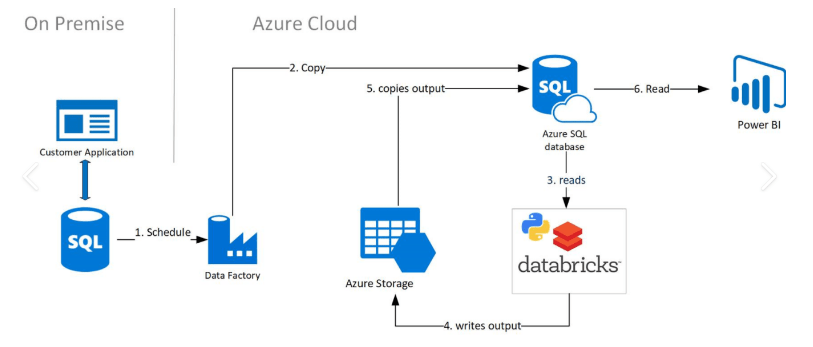
Leveraging Azure Analysis Services
Leveraging Azure Analysis Services (AAS) enables organizations to build scalable, cloud-based analytical solutions that simplify complex data modeling and enhance business intelligence capabilities. AAS is a fully managed platform-as-a-service (PaaS) offering that extends the powerful features of SQL Server Analysis Services to the Azure cloud environment, providing enterprises with a robust semantic layer for their data. By using Azure Analysis Services, businesses can create centralized, reusable data models that aggregate data from multiple sources, making it easier to maintain consistency and accuracy across reports and dashboards. These data models support advanced calculations, relationships, and hierarchies, enabling users to analyze data more deeply and intuitively benefits often highlighted in What is SAP Certification. When integrated with Power BI, Azure Analysis Services acts as the backbone for enterprise reporting, allowing users to connect to a single, trusted data source. This integration improves performance, as AAS handles complex queries efficiently using in-memory caching and optimized storage. As a result, end-users experience faster data retrieval and smoother interactions with their reports. AAS also includes comprehensive security features such as role-based access control and Azure Active Directory integration, ensuring that sensitive data is protected and only accessible to authorized users. The platform’s scalability means it can handle growing data volumes and user demands without compromising performance. Overall, leveraging Azure Analysis Services empowers organizations to build powerful, flexible, and secure analytical environments that support consistent, data-driven decision-making across all levels of the business.
Want to Pursue a Business Intelligence Master’s Degree? Enroll For Business Intelligence Master Program Training Course Today!
Streaming Data into Power BI with Azure Stream Analytics
Automating Data Workflows with Azure Data Factory
Automating data workflows with Azure Data Factory (ADF) is a powerful way to streamline data integration, transformation, and orchestration in cloud-based environments. Azure Data Factory is a fully managed, serverless data integration service that enables organizations to create, schedule, and manage complex data pipelines across diverse data sources both on-premises and in the cloud. With ADF, users can automate the movement of data from various sources such as databases, file systems, and SaaS applications into a centralized data store for analytics or reporting. Its intuitive visual interface allows building pipelines that combine data extraction, transformation, and loading (ETL) or extraction, loading, and transformation (ELT) activities, simplifying the process of preparing data for tools like Power BI or Azure Synapse Analytics an approach aligned with principles from What is the ASAP Methodology. ADF supports a wide range of data transformation activities using data flows or by invoking external compute services like Azure Databricks, HDInsight, or Azure Functions. This flexibility allows organizations to perform complex data cleansing, aggregation, and enrichment at scale without manual intervention. Scheduling and monitoring features in Azure Data Factory help ensure data pipelines run reliably and on time, with alerts and logging capabilities for proactive issue resolution. Additionally, ADF integrates well with Azure’s security and governance tools, providing secure and compliant data handling. By automating data workflows with Azure Data Factory, businesses can reduce operational overhead, improve data quality, and accelerate time-to-insight, enabling more efficient and effective data-driven decision-making.
Preparing for a Business Analyst Job Interview? Check Out Our Blog on Business Analyst Interview Questions and Answers
Monitoring Azure Resources with Power BI
Monitoring Azure resources with Power BI offers organizations a dynamic and comprehensive way to visualize and analyze the performance, health, and usage of their cloud infrastructure. Power BI’s powerful data visualization capabilities, combined with Azure’s rich telemetry and monitoring services, enable IT teams and decision-makers to gain real-time insights and make informed operational decisions. Azure provides various monitoring tools like Azure Monitor and Log Analytics, which collect extensive metrics, logs, and diagnostic data from resources such as virtual machines, databases, and applications. By connecting Power BI to these data sources, users can create customized dashboards and reports that highlight key performance indicators (KPIs), resource utilization, error rates, and service availability core skills developed in Business Analyst Training. This integration allows for easy tracking of trends and anomalies, helping teams quickly identify issues and optimize resource allocation. For example, a Power BI dashboard might display CPU usage trends across virtual machines, database query performance, or network latency all updated in near real-time. Power BI also supports interactive features like drill-downs and filters, enabling deeper investigation into specific resources or time periods. Scheduled data refreshes ensure that the information remains current, supporting proactive management. Moreover, sharing Power BI reports across teams promotes collaboration and transparency, aligning IT operations with business objectives. In summary, monitoring Azure resources with Power BI enhances visibility, improves operational efficiency, and empowers organizations to maintain optimal cloud performance while controlling costs.


