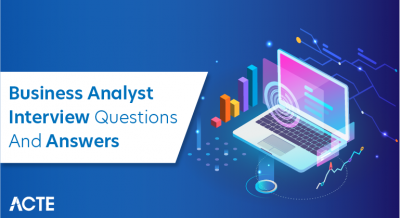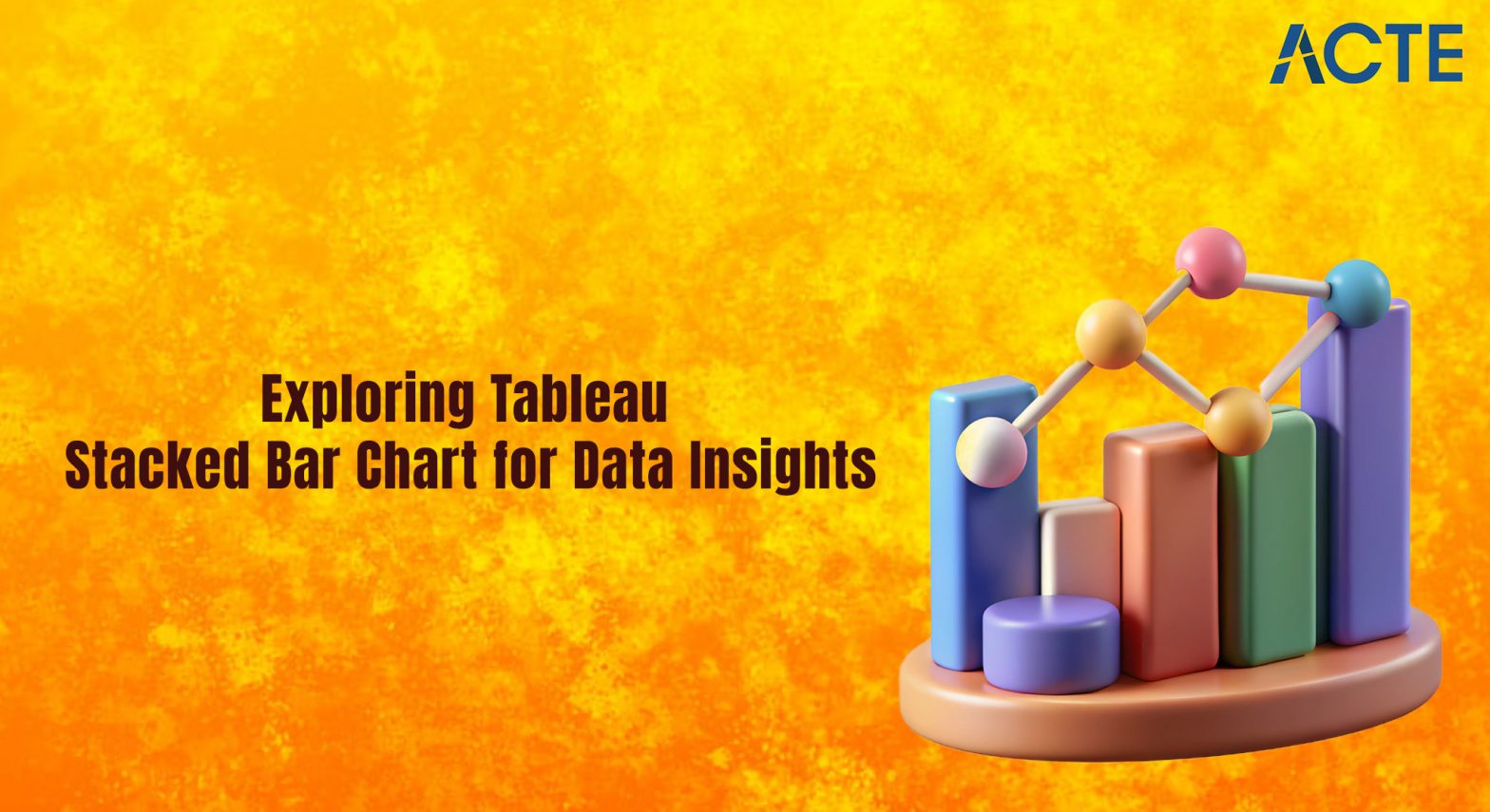
- Introduction to Stacked Bar Charts
- When to Use Stacked Bar Charts
- Creating a Stacked Bar Chart in Tableau
- Formatting Stacked Bar Charts
- Color Customization in Stacked Bars
- Sorting Data in Stacked Bar Charts
- Adding Labels and Tooltips
- Comparing Stacked vs. Clustered Bar Charts
Introduction to Stacked Bar Charts
Stacked bar charts are a type of data visualization used to display the composition of different categories within a dataset while also allowing for comparison across categories. Each bar in a stacked bar chart represents a total amount, and segments within the bar indicate the contribution of individual sub-categories to that total. These charts are particularly useful when you want to show how parts of a whole change over time or across different groups, especially in Check out and Enroll our Business Analyst Training where understanding such trends is crucial. For instance, in a business context, a stacked bar chart might illustrate the sales contributions of different product lines across multiple regions or periods. The cumulative height of the bars makes it easy to compare overall values, while the individual segments show relative proportions. Stacked bar charts can be oriented vertically or horizontally, and they are best used when the focus is on comparing totals and understanding how those totals are broken down. However, one limitation is that as the number of subcategories increases, it can become harder to interpret individual contributions, especially when segment sizes are similar. Despite this, stacked bar charts remain a popular and effective tool for presenting complex categorical data in a visually accessible format.
Are You Interested in Learning More About Business Analyst? Sign Up For Our Business Analyst Training Today!
When to Use Stacked Bar Charts
- Comparing Total Values Across Categories: Stacked bar charts are ideal when you want to compare the total values of different categories (e.g., sales across regions) while also showing how each sub-category contributes to the total.
- Visualizing Changes Over Time: When tracking changes in the composition of data over time, stacked bar charts allow you to see how each part of the total value evolves, making trends more apparent, as highlighted in the Power BI Roles and Responsibilities guide for effective data visualization and analysis.
- Analyzing Multiple Sub-categories: They are helpful when you have multiple sub-categories within each main category and need to understand both the overall and the detailed breakdown simultaneously.
Stacked bar charts are valuable tools for visualizing data where you want to showcase the total value of categories and how they are divided into subcategories. They are particularly effective in situations where you need to compare both individual components and overall trends across different categories. Here are six scenarios when stacked bar charts are most beneficial:
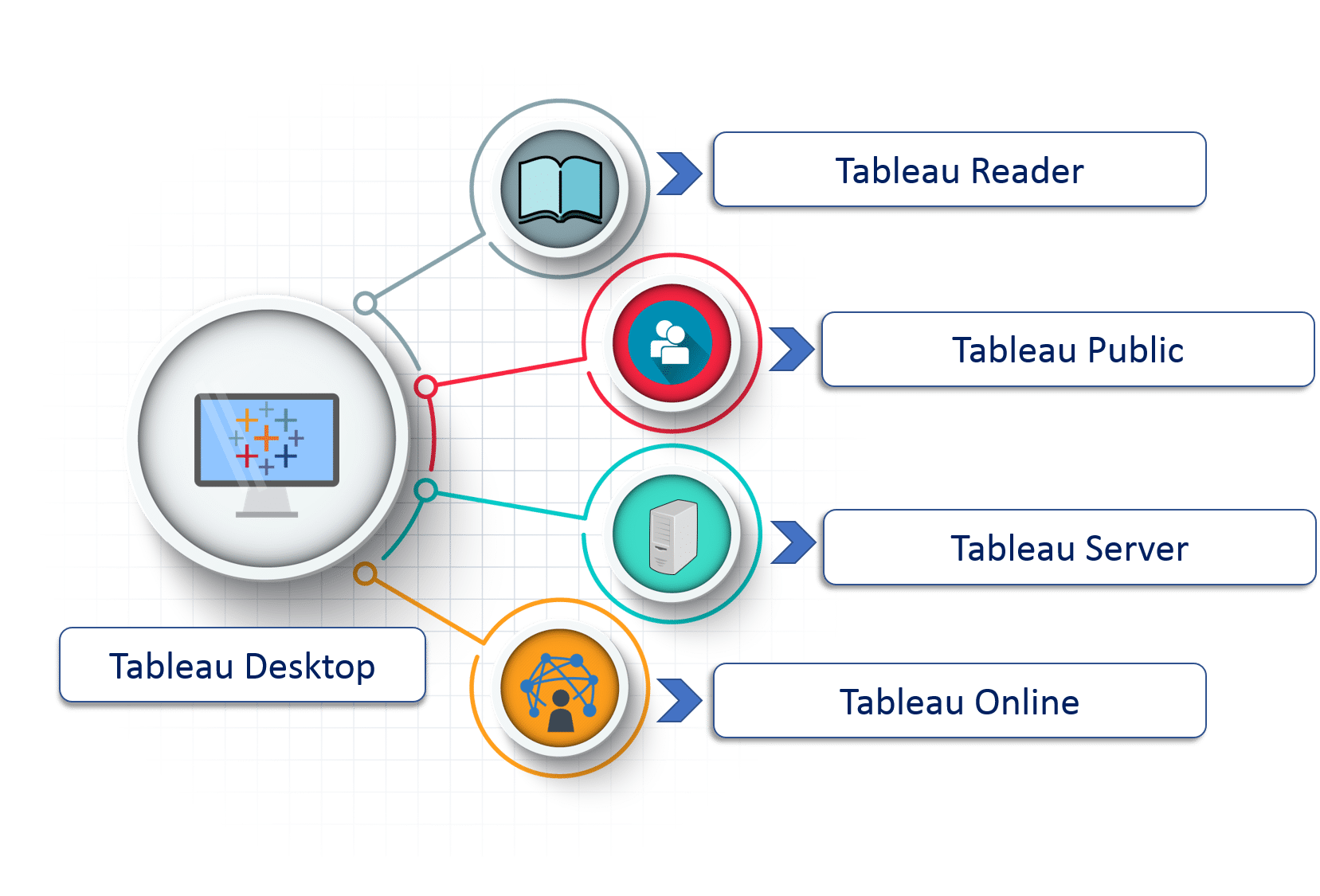
- Displaying Proportions Within a Whole: Stacked bar charts can clearly illustrate how each part (sub-category) contributes to the whole, especially when proportions are key to your analysis.
- Comparing Category Distribution Across Different Groups: If you’re comparing the distribution of components across different categories, stacked bars make it easy to see relative differences between groups.
- Simplifying Complex Data: When dealing with complex datasets with multiple variables, stacked bar charts offer a simplified way to visualize data without overwhelming the viewer, combining multiple data points into a single bar for easier interpretation.
Creating a Stacked Bar Chart in Tableau
Creating a stacked bar chart in Tableau is a straightforward process that allows you to visualize the composition of data in a clear and meaningful way. To begin, connect Tableau to your dataset and drag the relevant dimensions and measures into the workspace. First, drag a dimension (e.g., “Category” or “Region”) onto the Columns shelf, which will represent the categories in the chart. Then, drag a measure (e.g., “Sales” or “Revenue”) onto the Rows shelf to display the total value. To convert this into a stacked bar chart, drag another dimension (e.g., “Product Type” or “Sub-category”) to the “Color” mark on the Marks card. This step segments each bar by color, with each color representing a different sub-category, and stacks the bars to show how the total is broken down, a technique often explored in our Best Power BI Project Ideas to enhance data clarity and presentation. You can adjust the colors and labels for better clarity and customize the chart by sorting, filtering, or adding reference lines to highlight specific data points. Tableau also offers additional features such as tooltips and interactivity to enhance user engagement. Once complete, you can refine the chart further to ensure it effectively conveys the data story, making it easier for users to interpret complex datasets visually.
To Explore Business Analyst in Depth, Check Out Our Comprehensive Business Analyst Training To Gain Insights From Our Experts!
Formatting Stacked Bar Charts
- Adjust Bar Colors for Clarity: Use contrasting colors for different segments within the bars to make each category easily distinguishable. Choose a color palette that aligns with your brand or the theme of the report while maintaining enough contrast for accessibility.
- Add Data Labels: Display the data labels inside or at the end of each segment to show exact values. This can help users quickly understand the contribution of each subcategory without needing to reference the axis, a useful tip often highlighted in the How to Become a Master Excel Guide for effective data presentation and analysis.
- Customize Axis Titles: Ensure that the axis titles are clear and descriptive. A well-labeled axis will guide the user in understanding what the chart represents, especially when comparing different categories or periods.
Formatting a stacked bar chart in Tableau (or any other tool) is essential for improving its readability and ensuring that the data is presented clearly. Proper formatting enhances the overall effectiveness of the chart, helping viewers easily understand the key insights. Here are six key formatting tips to make your stacked bar chart visually appealing and functional:
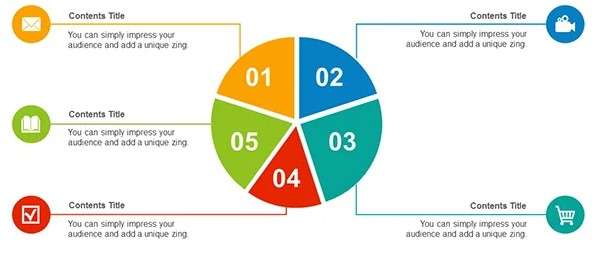
- Use Gridlines Sparingly: Light gridlines can help guide the viewer’s eye across the chart, but too many can clutter the visual. Use subtle gridlines or remove them entirely if the chart looks clean without them.
- Apply Consistent Font Style and Size: Consistent font usage across the chart, including for axis labels, titles, and data labels, ensures a cohesive and professional appearance. Make sure text is legible by choosing appropriate font sizes.
- Add Interactive Features: Leverage interactivity features like tooltips, filters, or drill-downs to allow users to explore the data in more detail. This makes the stacked bar chart not just visually appealing but also functional.
- Sort by Total Values: Sorting the bars by the total value of each category helps viewers quickly compare the overall size of different categories, making it easier to spot which categories have the highest or lowest values.
- Sort Sub-categories Within Bars: Within each bar, sorting sub-categories by value (from largest to smallest) can create a clearer visual hierarchy, making it easier to understand the relative contributions of each segment.
- Use Alphabetical Sorting for Clarity: Sorting categories alphabetically can be helpful if there’s no particular trend or if you want to ensure that similar items are grouped, making the chart more intuitive for the viewer, a strategy often used when Mastering VLOOKUP in Excel to organize and analyze data effectively.
- Sort by Date or Time: When visualizing time-based data, sorting bars chronologically helps to clearly show trends or patterns over time, ensuring that the flow of data makes sense.
- Sort by Performance or Metrics: If you’re comparing performance metrics (e.g., sales by region), sorting by specific metrics such as highest to lowest performance can help highlight areas of focus or concern.
- Allow Dynamic Sorting: In interactive charts, enabling users to sort data based on different criteria (e.g., by total value, subcategory, or percentage) provides flexibility and allows for deeper exploration of the data.
Color Customization in Stacked Bars
Color customization in stacked bar charts is a powerful way to enhance the visual appeal and clarity of the data. By carefully selecting colors for different segments within each bar, you can make the chart easier to read and more engaging for your audience. In Tableau or similar tools, color customization allows you to assign specific colors to each subcategory, ensuring that each segment is clearly distinguished. It’s important to choose colors that are not only visually appealing but also accessible to all viewers, including those with color vision deficiencies. Using contrasting hues for each category can help highlight the differences in data, while a cohesive color palette ensures that the chart remains professional. Additionally, color can be used to represent specific themes or categories, such as using a gradient to show changes over time or applying brand colors to reinforce identity, a technique commonly taught in Business Analyst Training to enhance data visualization and interpretation. When customizing colors, avoid using too many hues, as this can overwhelm the viewer and make interpretation difficult. Instead, stick to a limited color palette, using shades or variations of colors for related categories. Customizing colors in stacked bar charts can significantly improve the chart’s readability, making it easier for users to quickly understand the breakdown of data.
Sorting Data in Stacked Bar Charts
Sorting data in stacked bar charts helps enhance the clarity and effectiveness of the chart by making trends and comparisons easier to identify. Sorting can organize the data in a logical order, improving overall readability and allowing the audience to quickly grasp key insights. Here are six key points to consider when sorting data in stacked bar charts:
Preparing for Business Analyst Job? Have a Look at Our Blog on Business Analyst Interview Questions and Answers To Ace Your Interview!
Adding Labels and Tooltips
Adding labels and tooltips to stacked bar charts significantly improves the user experience by providing additional context and enhancing the clarity of the data presented. Labels directly on the chart provide viewers with precise values for each segment, eliminating the need to reference the axis for exact numbers. These labels can be placed inside or beside the segments, depending on the available space and chart design. For better readability, it’s important to choose a font size and color that contrast well with the background and the bar colors. Tooltips, on the other hand, offer additional details when a user hovers over or clicks on a segment. Tooltips can display more granular information, such as exact values, percentage contributions, or even external links related to the data, a feature that can also be leveraged when analyzing trends like Power BI Salary Growth in India to provide deeper insights. This feature is particularly useful in interactive dashboards, where space on the chart is limited. Both labels and tooltips work together to provide a fuller understanding of the data without overwhelming the viewer with too much text or information. Customizing labels and tooltips ensures that viewers have immediate access to the most relevant information, improving both the aesthetic appeal and the effectiveness of the stacked bar chart. This combination of clear, visible labels and interactive tooltips helps engage users and aids in data interpretation.
Comparing Stacked vs. Clustered Bar Charts
Stacked and clustered bar charts are both popular tools for visualizing categorical data, but they serve different purposes and offer distinct advantages depending on the type of comparison you’re aiming to make. In a stacked bar chart, each bar represents a total value, with segments stacked on top of each other to show how each subcategory contributes to the overall value, a concept often covered in Checkout and Enroll our Business Analyst Training to help professionals analyze data effectively. This format is ideal for showing the cumulative effect of subcategories and comparing the composition of data across categories. However, stacked bars can sometimes make it difficult to compare individual subcategory values, especially when the segments are of similar sizes. On the other hand, clustered bar charts place bars for each sub-category side by side, allowing for direct comparison between them. This makes it easier to compare individual values across categories, but it may not show the overall composition of each category as clearly as a stacked bar chart. Clustered bar charts are ideal for comparing distinct sub-categories across multiple groups, while stacked bar charts excel at showing how each sub-category contributes to the whole within a single category. The choice between the two depends on whether your focus is on comparing totals and compositions (stacked) or comparing individual values (clustered).