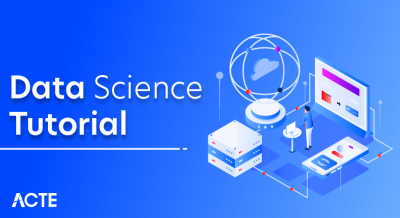- What is the COUNT Function in Excel?
- Syntax of the COUNT Function
- How to Use the COUNT Function in Excel
- COUNT Function Examples
- Using COUNT with Multiple Ranges
- COUNTIF Function: A More Specific Approach
- COUNTIFS Function: Counting with Multiple Criteria
- COUNTBLANK Function: Counting Empty Cells
- Conclusion
One of the most commonly used functions for analyzing data in Excel is the COUNT function. This function allows users to count the number of cells that contain numbers within a specific range. The COUNT function has several variations, each serving a unique purpose for different Business analysis needs. This guide will explore the formula, implementation, and various use cases for the COUNT function in Excel.
What is the COUNT Function in Excel?
The COUNT function in Excel is a statistical function that counts the number of cells containing numbers within a given range. It is frequently used if you need to know how many cells in a data set hold numeric values, be it integers, decimals, or dates. It does not count non-numeric values like text and blank cells and logical values like TRUE or FALSE. The COUNT function is an essential data analysis tool in Excel, enabling one to easily determine the number of elements in their dataset using numeric values. To be able to count non-numerical values or cells that satisfy certain conditions, you need to look at other forms of the COUNT function. For more detailed insights, consider enrolling in Data Science Training
COUNT Function Syntax
The syntax of the COUNT function is straightforward and follows the following format: COUNT(value1, [value2], .) value1, value2,.: These are the values or arguments you wish to count. These may be individual cells, ranges, or constants with numeric values. You may enter up to 255 arguments.
- Example: =COUNT(A1:A10) This formula will count all the cells in the range A1:A10 that have numbers.
For more advanced techniques and Hidden Features in MS Excel, check out this guide to explore additional ways to make the most of Excel’s powerful functions!
How to Use the COUNT Function in Excel
You can use the COUNT function to count numbers in a dataset in many different ways. Here are some of the most common scenarios in which you can use the COUNT function: Counting Numbers in a Range Suppose you have a dataset and want to know how many numeric values it has. You can simply use COUNT to easily find this out. For instance, if your range is A1 to A10 and you need to count the number of cells that have numbers, you would apply: =COUNT(A1:A10)
For more details on how to work with data, consider exploring Data Science TrainingThis formula will count all the numbers in the specified range. Counting Numbers in Multiple Ranges You can also use the COUNT function to count numbers in multiple ranges. This comes in handy if you are checking a number of columns or rows for numbers.
- Example: =COUNT(A1:A10, C1:C10) This counts the numeric values from both ranges, A1:A10 and C1:C10.
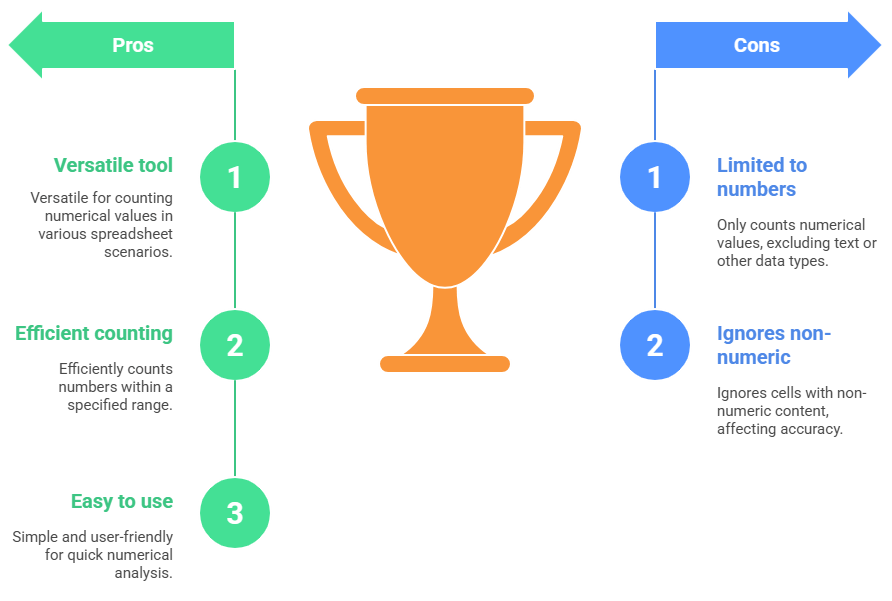
COUNT Function Examples
Review a few examples to see how COUNT works in different scenarios.
Example 1: Counting Numeric Values in a Single Column Given the following data in column A: A 1 2 text 4.5 TRUE 10 To count how many numeric values are in this column, use- =COUNT(A1:A7) This will return 4, as four numeric values are in the range (1, 2, 4.5, and 10).
If you want to count numeric values and text separately in different columns, you can use the COUNT function for numbers and the COUNTA function for text.
For example, with data in columns A and B, use:
- =COUNT(A1:A10) ‘Counts numbers in column A =COUNTA(B1:B10) ‘Counts non-empty cells in column B
Using COUNT with Multiple Ranges
One of the great features of the COUNT function is that it allows you to count numbers across multiple ranges. This is useful when you have several columns or rows containing data and want to know how many cells contain numeric values in all of them.- For example, if you have data in both A1:A10 and B1:B10, you can count the numeric entries in both ranges like this: =COUNT(A1:A10, B1:B10)
This will count all numeric values across both columns, giving you the total count of numeric cells in the specified ranges.
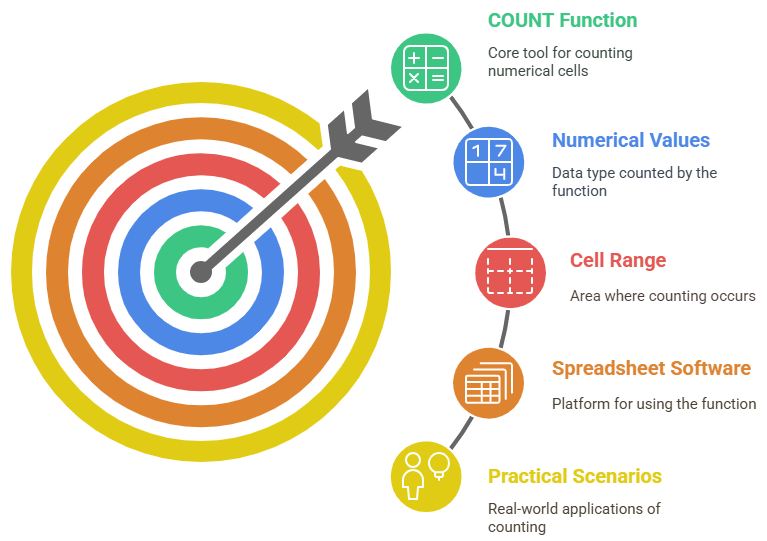
COUNTIF Function: A More Specific Approach
While the COUNT function is great for counting numeric values, there are times when you need to count cells that meet specific criteria, such as those with values greater than a certain number or cells containing particular text. This is where the COUNTIF function becomes useful. To dive deeper into data analysis and functions like COUNTIF, you can explore Data Science Training
The COUNTIF function allows you to count the number of cells that meet a particular condition. The syntax is COUNTIF(range, criteria)- range: The range of cells you want to check.
- Criteria: The condition on which you want to count cells based. Example To count how many numbers in the range A1:A10 are greater than 5: =COUNTIF(A1:A10, “>5”) This will return the cell count in the range A1:A10 with a value greater than 5.
COUNTIFS Function: Counting with Multiple Criteria
For more complex counting, where multiple conditions are required, you can use the COUNTIFS function. This function allows you to count cells that meet various criteria in various ranges. The syntax is:
COUNTIFS(range1, criteria1, range2, criteria2, …)- range1, range2, … : The ranges of cells you want to apply the conditions to.
- criteria1, criteria2, … : The criteria you wish to apply to each range. Example:
- =COUNTIFS(A1:A10, “>1000”, B1:B10, “East”) This counts how many sales over $1000 occurred in the East region.
Suppose you have two columns of data, one for Sales and one for Region, and you want to count how many sales are greater than $1000 in the East region. You would use:
Conclusion
The COUNT function is an essential tool for analyzing numeric data in Excel. Whether you need to count numbers, apply specific criteria, or analyze blanks, Excel provides various functions like COUNTIF, COUNTIFS, and COUNTBLANK to make your tasks easier and more efficient.
By understanding how and when to use each function, you can quickly gain insights into your data and make informed decisions based on the counts of specific values. Whether you’re working with a single range or multiple criteria, these counting functions will streamline your data analysis process and enhance your productivity in Excel.