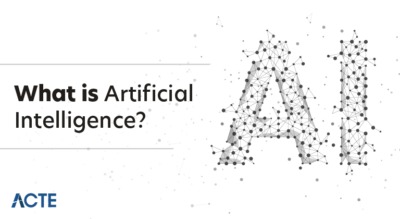- Introduction: Why Choose Trello?
- What is Trello?
- Key Features of Trello You Should Know
- How to Create and Organize Boards
- Working with Lists and Cards
- Collaboration Tools: How to Work with Teams
- Power-Ups: Adding Extra Functionality to Trello
- Conclusion
Introduction: Why Choose Trello?
In today’s fast-paced world, staying organized is essential for managing both personal and professional tasks. Whether you’re planning a project at work, organizing an event, or tracking personal goals, Trello has become one of the most popular tools to help you stay on top of everything. With its simple, visual interface and collaborative features, Trello has made task and team management easier than ever. For beginners, diving into a new productivity tool like Trello can seem overwhelming. But don’t worry! In this guide, we’ll walk you through everything you need to know to unlock the full potential of Trello and make it work for you during your Data Science Training. Trello operates on a system of boards, lists, and cards. Boards represent projects or areas of focus, lists organize tasks within a board, and cards are used to track individual tasks or ideas. You can easily add due dates, attachments, and labels to cards, helping you stay organized and prioritize tasks effectively. Trello also offers seamless collaboration, allowing you to invite team members, assign tasks, and track progress in real-time. By embracing Trello’s simple yet powerful features, you’ll be able to stay on track, improve productivity, and manage your projects with ease.
To Earn Your Data Science Certification, Gain Insights From Leading Data Science Experts And Advance Your Career With ACTE’s Data Science Course Training Today!
What is Trello?
Trello is an easy-to-use, visual project management tool designed to help individuals and teams organize tasks, collaborate effectively, and stay on top of their projects. It operates on a straightforward system of boards, lists, and cards, which makes managing work simple and intuitive. Each board represents a specific project or initiative, such as exploring the Advantages & Disadvantages of Python. Within a board, lists are used to categorize and break down tasks into stages such as “To Do,” “In Progress,” and “Completed. The core elements of Trello are cards, which represent individual tasks or ideas. These cards can be customized with due dates, attachments, labels, checklists, comments, and more, making it easy to track progress and prioritize work. As tasks evolve, cards can be dragged and dropped across lists to reflect their current status.
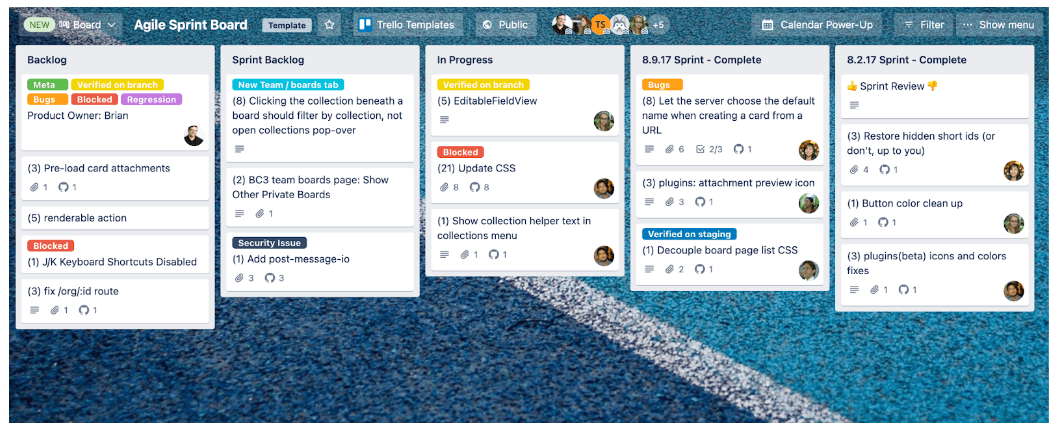
Trello’s visual layout provides a clear overview of where things stand at a glance, helping teams stay aligned and individuals stay focused. Its flexibility and customization options allow users to tailor workflows to their specific needs, whether it’s personal task tracking, planning a vacation, or managing a complex team project. With its collaborative features and user-friendly design, Trello is a powerful tool for staying organized and productive.
Key Features of Trello You Should Know
- Drag-and-Drop Interface: Its intuitive interface allows you to move cards across lists with a simple drag-and-drop action, making it easy to reflect task progress in real time.
- Customizable Cards: Cards can be customized with descriptions, checklists, due dates, attachments, and labels, helping you keep all task-related information in one place.
- Collaboration Tools: Trello enables real-time collaboration by allowing users to assign tasks, comment on cards, tag team members, and stay updated on project changes.
- Power-Ups: Trello integrates with third-party apps through Power-Ups, such as Google Drive, Slack, and Calendar, enhancing its functionality based on your needs.
- Notifications and Reminders: Stay on top of deadlines and updates with automated email and in-app notifications while working on your Python vs R vs SAS analysis.
- Mobile and Desktop Apps: Trello offers seamless access across devices, allowing you to manage your work anytime, anywhere.
- Templates and Automation: Use built-in templates for common workflows or create automation rules with Butler to streamline repetitive tasks and boost efficiency.
- Boards, Lists, and Cards: Trello’s foundational structure is built on boards (projects), lists (stages or categories), and cards (individual tasks), providing a clear and visual way to manage work.
- Create a New Board: Start by clicking the “+” button on the Trello homepage or dashboard and selecting “Create Board.” Give your board a clear, descriptive name that reflects the project or area of focus.
- Choose a Team or Workspace: If you’re working with others, assign your board to a team or workspace. This makes collaboration easier and keeps related boards grouped together.
- Select a Background: Customize your board’s background to make it visually appealing for your What is Logistic Regression project.
- Add Lists to Organize Workflow: Create lists to represent different stages of your workflow, such as “To Do,” “In Progress,” and “Completed.” Lists help you structure tasks in a logical, easy-to-follow manner.
- Add Cards for Tasks: Within each list, add cards to represent individual tasks or items. Cards can be detailed with descriptions, checklists, attachments, and due dates.
- Use Labels and Filters: Apply color-coded labels to categorize tasks (e.g., priority levels or departments) and use filters to quickly find relevant cards.
- Invite Team Members: Add collaborators to your board so everyone can contribute, stay updated, and manage tasks together in real time.
- Invite Team Members: Start by inviting team members to your Trello board by entering their email addresses or sharing a board link. This allows everyone to access, view, and contribute to the project.
- Assign Tasks: Use Trello cards to assign tasks to specific team members. Simply open a card and add a member so responsibilities are clear and accountability is maintained.
- Comment and Communicate: Each card has a comment section where team members can leave updates, ask questions, and provide feedback, keeping communication focused on tasks related to Top Python Libraries For Data Science.
- Tag Users and Use Mentions: Mention teammates using “@username” in comments to notify them directly. This ensures the right people are alerted about important updates or questions.
- Share Attachments: Upload files, images, and documents directly to cards so team members have easy access to everything they need in one place.
- Set Deadlines and Reminders: Assign due dates to cards so everyone knows when tasks are expected to be completed. Trello also sends notifications to keep tasks on schedule.
- Use Activity Feed: Monitor the board’s activity feed to track who made changes, added cards, or commented helping everyone stay informed and aligned.
Interested in Obtaining Your Data Science Certificate? View The Data Science Course Training Offered By ACTE Right Now!
How to Create and Organize Boards
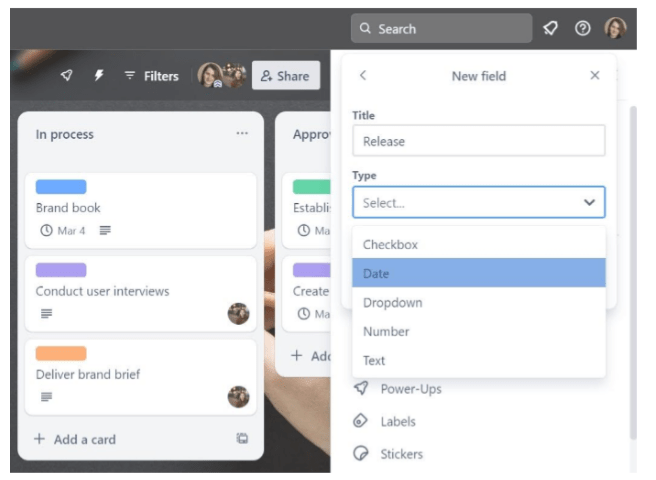
Working with Lists and Cards
Now that you’ve set up your Trello board and organized it with lists and cards, it’s time to explore how to use these elements more effectively to manage your tasks. As work progresses, you can easily move cards from one list to another by dragging and dropping them. For example, shifting a task from “To Do” to “In Progress” or “Completed.” This simple action helps visualize your workflow and track progress at a glance. To manage tasks in greater detail, click on any card to open it and access a range of features. You can add a description to provide context about the task, create checklists for breaking down tasks into smaller, actionable steps, and set due dates to stay on schedule during your Data Science Training. Trello also allows you to attach files, images, or links directly to cards, and team members can leave comments to share updates, ask questions, or discuss progress. Another powerful feature is task assignment. You can assign cards to specific team members to clearly define responsibilities, and add multiple collaborators to ensure everyone involved stays informed. These features make Trello a collaborative and efficient project management tool.
Looking to Master Data Science? Discover the Data Science Masters Course Available at ACTE Now!
Collaboration Tools: How to Work with Teams
Power-Ups: Adding Extra Functionality to Trello
Power-Ups are Trello’s way of extending its core functionality by integrating with third-party apps and services. They allow users to customize their boards and enhance productivity by connecting Trello with tools they already use. Some of the most popular Power-Ups include Google Drive, which lets you attach files and folders directly to Trello cards for easy access; Slack, which enables you to receive Trello notifications and updates directly within your Slack channels; and Calendar, which provides a visual calendar view of your tasks and due dates, helping with scheduling and time management for “ Why Data Science Matters & How It Powers Business Value.” Another useful option is Trello Card Aging, which visually highlights inactive or overdue cards by fading or changing their appearance, making it easy to spot items that need attention. To enable Power-Ups, open the desired board, click on the “Power-Ups” option from the board menu, and browse through the available integrations. Many Power-Ups are free to use, while others may require a Trello Premium subscription for full functionality. By choosing the right Power-Ups, users can tailor Trello to suit their workflows and improve team collaboration, visibility, and overall task management.
Preparing for a Data Science Job Interview? Check Out Our Blog on Data Science Interview Questions & Answer
Conclusion
Trello is an incredibly versatile and user-friendly tool that helps individuals and teams stay organized, collaborate effectively, and achieve their goals. Whether you’re managing personal tasks, planning events, or coordinating complex team projects, Trello’s flexibility makes it an ideal solution. Its visual boards, intuitive drag-and-drop interface, and powerful features make task management straightforward and accessible even for beginners. With Trello, you can break down projects into boards, organize tasks using lists, and manage each task through customizable cards. These cards can include checklists, due dates, attachments, and more, helping you track progress and stay focused during your Data Science Training. Trello also supports seamless collaboration by allowing users to assign tasks, comment on cards, and monitor updates in real time. Plus, with the ability to integrate third-party tools through Power-Ups, you can expand Trello’s functionality to match your workflow. By following the steps outlined in this guide, you’ll be well on your way to using Trello efficiently and effectively. As you become more familiar with the tool, you’ll discover ways to tailor it to your unique needs, making your project management process smoother, more organized, and significantly more productive over time.