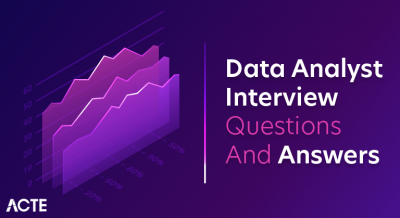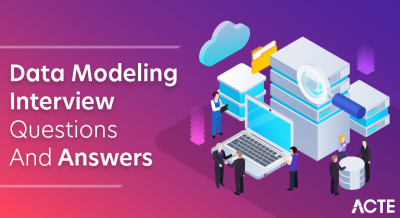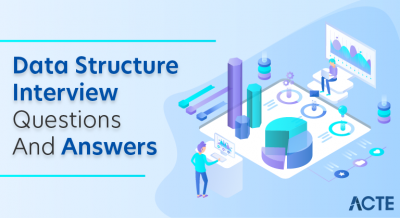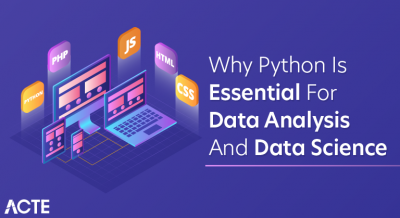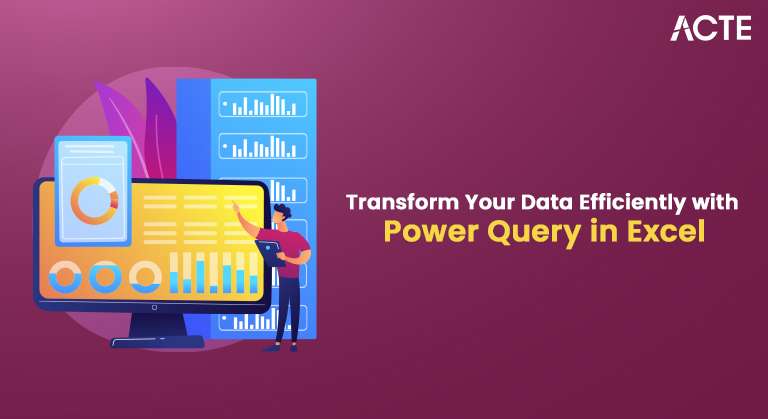
- Excel Power Query: What is it?
- The Power Query’s Four Phases
- Configuring an Excel Power Query
- Various Methods for Using Excel Power Query to Import Data
- Overview of the Power Query Editor
- Putting Power Queries Together
- Simple Text Changes You Can Make With Excel Power Query
- Options and Tabs for Power Query
- Using Excel Queries
- In conclusion
Excel Power Query is a powerful data transformation tool built into Microsoft SharePoint that allows users to import, clean, transform, and automate data workflows. Data Science Course Training tool is designed for anyone who needs to deal with large amounts of data efficiently without requiring advanced coding skills. Power Query offers a user-friendly interface for performing complex operations, such as merging datasets, filtering rows, transforming column types, and more.
Excel Power Query: What is it?
Power Query is an integrated feature within Excel that enables users to connect, import, and manipulate data from various sources. It is an advanced tool for cleaning and transforming raw data before it’s used for analysis or reporting in Excel. Whether your data resides in spreadsheets, databases, web pages, or cloud services, Power Query can pull that data into Excel, allowing for numerous transformation steps. It’s beneficial for automating repetitive data tasks, saving time and effort. At Role of Citizen Data Scientists in Todays Business core, Power Query uses a language called M, which allows users to express the logic of transformations in a functional and declarative way. However, the most remarkable feature of Power Query is that it will enable users to perform these tasks without needing to write any code.
Master Data Science skills by enrolling in this Data Science Online Course today.
The Power Query’s Four Phases
Power Query operates in four main phases while importing and transforming data. These phases allow users to easily manage and manipulate data from various sources to suit their analytical needs.
- Connecting to Data: The first phase is about connecting to data sources. Power Query offers various data connectors to different data sources, including databases (SQL, Access), web pages, CSV files, Excel workbooks, and even cloud-based services like Microsoft SharePoint and Azure. In this phase, users select the source from which they want to import data and establish a connection.
- Transforming Data: Once data is loaded, the next phase involves transforming it. This phase is the core functionality of Power Query. Users can filter rows, remove duplicates, rename columns, change data types, and pivot and unpivot data. This phase allows users to clean the data to make it more meaningful and ready for analysis.
- Loading Data: After transforming the data, Power Query allows you to load it back into an Excel worksheet or the Data Model for further analysis. At Data Science vs Data Analytics vs Machine Learning , you can load the data as a table or connection, depending on whether you want to work with it directly in Excel worksheet or use it in conjunction with Power Pivot for more complex data models
- Refreshing Data: One of Power Query’s most powerful features is the ability to refresh data. Whenever the data source is updated, users can refresh the queries in Excel to pull in the latest information. Microsoft SharePoint makes Power Query ideal for automating data workflows and keeping your analysis up to date without manual intervention.
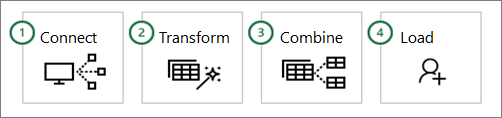
Configuring an Excel Power Query
Setting up Power Query in Excel is relatively straightforward. To begin using Power Query, follow these steps:
- Launching Power Query: To access Power Query, go to the “Data” tab in Excel and look for the “Get & Transform Data” group. There, you will find the option to create a new query by selecting “Get Data.” From this menu, you can choose a variety of sources to import data, such as Excel workbooks, CSV files, databases, and more.
- Selecting a Data Source: Once you choose your data source, Power Query will prompt you to specify the file location or connection information. If you’re connecting to an external database or web service, you’ll need to provide the necessary credentials for access.
- Previewing Data: After connecting to your data source, Power Query will display a preview of the data so you can review A Day in the Life of a Data Scientist before importing it. In this stage, you can apply fundamental transformations like filtering rows or changing column data types to ensure the data is ready for the next steps.
- Applying Changes: Once the data is connected and reviewed, click “Load” to load it into your worksheet or data model. You can also choose “Close & Load” to apply the transformations and return to the main Excel interface.
Various Methods for Using Excel Power Query to Import Data
Power Query offers various methods to import data into Excel worksheet, each suited to different data sources and needs. Here are some of the most commonly used methods
- Importing Data from Excel Workbooks: You can import data from other Excel workbooks using Power Query. Excel Queries is especially helpful when dealing with multiple files that contain similar data and need to be consolidated into one.
- Importing Data from CSV Files: CSV files are a standard format for storing data. Power Query can read and import CSV files, allowing you to transform the data (e.g., splitting columns or changing delimiters) before importing it into your worksheet.
- Connecting to Databases: Power Query can connect to different types of databases, such as SQL Server, Oracle, and Access. Data Science Course Training allows users to import structured data directly into Excel worksheet without copying and pasting data manually.
- Web Data Import: Power Query can also pull data from web pages. This is useful when importing data from online tables or APIs. Power Query automatically detects HTML tables and allows you to import them.
- Cloud Services: Power Query can connect to cloud-based services like Microsoft SharePoint, Azure, or Google Analytics. This functionality is ideal for organizations using cloud storage or cloud applications to store and manage their data.
- Using OData Feeds: OData (Open Data Protocol) feeds allow Power Query to connect to web services and extract data directly. Excel Queries is useful for integrating real-time or dynamic data sources into your Excel reports.
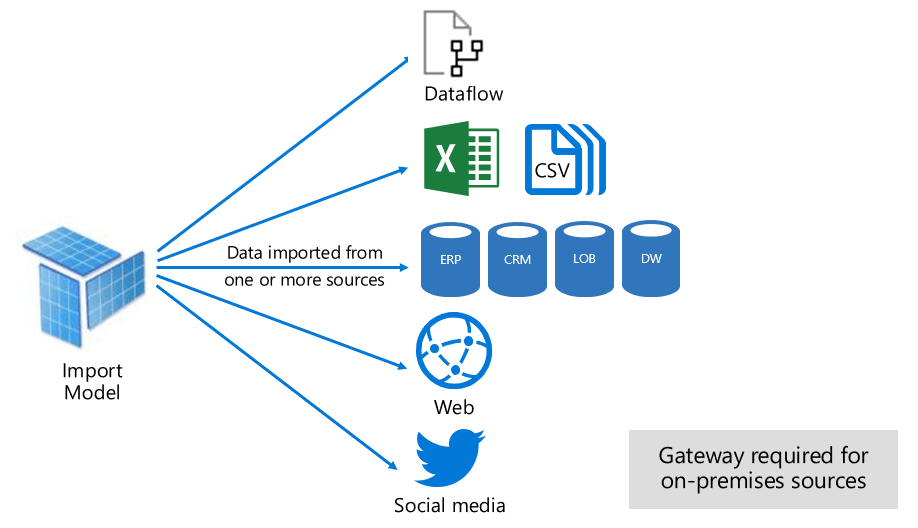
Overview of the Power Query Editor
The Power Query Editor is where all of the data transformation takes place. Once you import data into Power Query, it opens in the editor, a separate interface that lets you visually see the data and apply transformations. Some of the most common features of the Power Query Editor include, Applied Steps Pane: The Applied Steps pane is on the right side of the editor and shows the transformations used for your data. These steps are recorded automatically and can be edited or deleted if necessary. Preview Pane The center of the editor displays a preview of the data, which allows you to see how the data will appear after transformations. Top Data Science Programming Languages is crucial for ensuring changes are applied correctly before the data is loaded into Excel. The “Transform” tab contains various buttons that allow you to perform common transformations, such as changing data types, removing columns, splitting or merging columns, and more. Home Tab contains general options for loading data, closing the editor, refreshing queries, and saving your work. The “Close & Load” button will load your transformed data into Excel worksheet, while “Close & Load To” lets you specify where to load the data. Advanced Editor For those familiar with the M language, Power Query includes an Advanced Editor that lets you directly modify the M code behind your transformations. Excel Queries is useful for complex transformations that might not be available through the standard interface.
Enhance your knowledge in Data Science. Join this Data Science Online Course now.
Putting Power Queries Together
Power Query allows multiple queries to be combined in a process called “query chaining.” This will enable you to load data from various sources and perform transformations before merging everything into a single dataset. This is particularly useful for:
- Merging Queries: Similar to SQL joins, you can merge queries to combine data from multiple tables based on a common column. The Importance of Machine Learning for Data Scientists is useful for consolidating data from different sources that share common attributes, such as merging customer data with sales data.
- Appending Queries: Appending queries allow you to stack data from multiple tables with the same structure. This is commonly used when data is spread across multiple files or sheets you want to combine into one dataset.
- Referencing Queries: Power Query allows you to create references to existing queries. This enables you to build a modular workflow where one query is a building block for others.
Simple Text Changes You Can Make With Excel Power Query
Power Query excels at transforming and cleaning text data. Some simple text changes that can be easily performed with Power Query include:
- Changing Case: Power Query can convert text to uppercase, lowercase, or title case to standardize the formatting of text data.
- Splitting Text: You can split text into multiple columns based on delimiters, such as commas or spaces. This is helpful when separating first and last names, addresses, or other multi-part text data.
- Replacing Text: Power Query lets you replace specific text values with new ones. This is useful for correcting data errors, like replacing misspelled names or incorrect codes.
- Trimming Spaces: Power Query automatically trims any leading or trailing spaces from text columns, helping clean up inconsistent formatting.
- Extracting Substrings: You can extract specific portions of text from a column. This is particularly useful for extracting country codes, product categories, or other identifiable text elements.
Want to lead in Data Science? Enroll in ACTE’s Data Science Master Program Training Course and start your journey today!
Options and Tabs for Power Query
Power Query provides various options and tabs to help users fine-tune their data transformations. These include, This tab allows you to initiate a query to get data from various sources, such as databases, files, and text elements. This section contains tools for cleaning and modifying data, such as changing data types, removing rows, and sorting data. This tab allows you to add new columns, such as calculated columns or columns that extract values from existing ones. Provides options for customizing the Power Query interface and reviewing the data transformations.
Using Excel Queries
Once you have set up your queries, they can be used across multiple Excel workbooks or shared with others. Queries can be refreshed to ensure the latest data is always available in your reports. Additionally, Power Query allows you to save queries for reuse, making it easy to automate recurring tasks without needing to reconfigure everything each time.
Boost your chances in Data Science interviews by checking out our blog on Data Science Interview Questions and Answers!
In Conclusion
Excel Power Query is an invaluable tool for anyone who works with data. It empowers users to import, clean, and transform data from various sources without advanced technical skills. Whether you are a beginner or a seasoned Excel user, Power Query’s intuitive interface and powerful features make it an essential tool for streamlining data workflows. Data Science Course Training Power Query, users can automate tasks, reduce errors, and save significant time, ultimately enabling better decision-making through more reliable and accurate data.