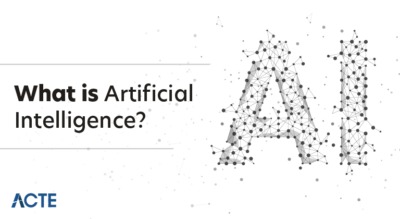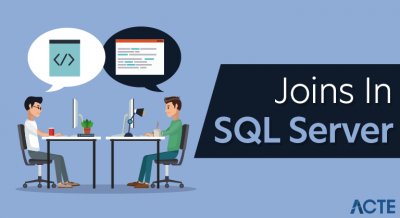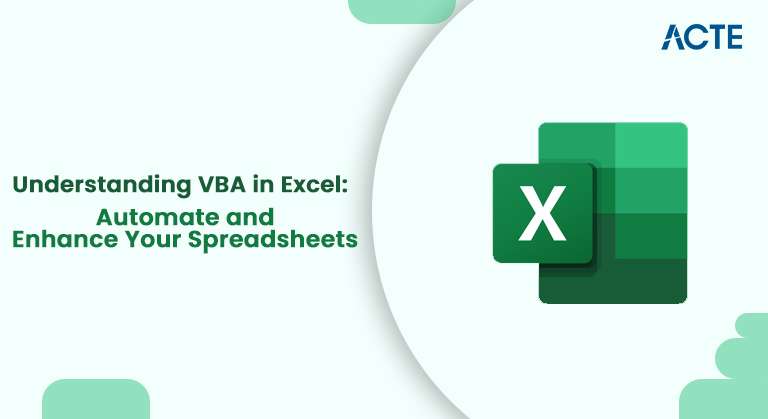
- Introduction to VBA in Excel
- What is VBA?
- Why Use VBA in Excel?
- Creating and Running Macros
- Common VBA Functions and Commands
- Advanced VBA Techniques
- Best Practices for Writing VBA Code
- Conclusion
Introduction to VBA in Excel
VBA (Visual Basic for Applications) is an event-driven programming language developed by Microsoft, primarily designed to automate tasks within Microsoft Office applications, with Excel being one of the most commonly used platforms. It allows users to create macros that can automate repetitive tasks, manipulate data, and enhance the functionality of Office applications beyond what is available through the standard user interface. Whether you’re a beginner or an experienced user, learning VBA can greatly enhance your productivity by enabling you to customize workflows, automate complex calculations, and improve data processing efficiency an advantage often highlighted in Data Science Training. VBA also provides the ability to interact with other Office applications like Word and Outlook, allowing users to create integrated solutions across different software tools. The language is relatively easy to learn, especially for those familiar with Excel, and offers powerful features such as loops, conditionals, and custom functions. By mastering VBA, you can unlock a higher level of control over your spreadsheets, automate manual tasks, and streamline your processes, making it an invaluable skill for anyone working with Excel on a regular basis.
Want to Learning More About Data Science? Sign Up For Our Data Science Course Training Today!
What is VBA?
VBA (Visual Basic for Applications) is a powerful programming language that allows users to create scripts and macros in Excel to automate repetitive tasks and enhance spreadsheet functionality. A macro in Excel is essentially a set of recorded commands that can perform common tasks, like formatting data, sorting, or generating reports, without requiring manual input. With VBA, however, users can go beyond basic macros to write more sophisticated custom programs skills that complement What You Need to Know About Inferential Statistics to Boost Your Career in Data Science. These programs can interact with Excel in advanced ways, such as creating interactive forms, performing complex calculations, or automating data entry. VBA also enables seamless integration between Excel and other software applications or databases, making it a versatile tool for streamlining workflows and improving efficiency.
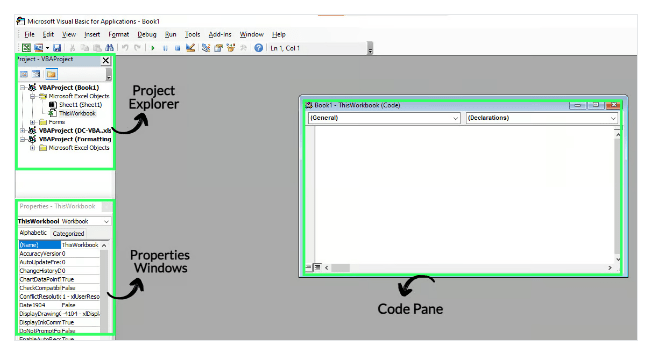
Whether you’re automating routine tasks or developing advanced solutions for data management, mastering VBA can provide significant time-saving benefits and allow you to customize Excel to better suit your needs. For anyone who regularly works with large datasets or complex Excel models, learning VBA is an invaluable skill.
Why Use VBA in Excel?
The primary reasons for using VBA in Excel include:
- Automation: To save time, you can automate repetitive tasks such as formatting, calculations, or data entry.
- Customization: VBA allows you to create custom functions and features that suit your needs.
- Complex Calculations: VBA can handle advanced mathematical operations and more complicated logic beyond Excel’s built-in functions.
- User Interactivity: You can create user forms to make the spreadsheet more interactive and user-friendly.
- Error Handling: VBA allows you to write code to manage errors, making your spreadsheets more robust, similar to how understanding What is Dimensionality Reduction helps create more efficient and simplified data models.
- Data Integration: VBA can be used to connect Excel with external data sources like databases, APIs, or other applications, enabling seamless data import/export and integration between different systems.
- Automation of Reports: With VBA, you can automate the process of generating and formatting reports, ensuring consistency and saving time. This is especially useful for generating daily, weekly, or monthly reports with up-to-date data.
- Looping and Iteration: VBA enables you to perform tasks on multiple rows or columns efficiently using loops (like For, For Each, Do While), making it easier to process large datasets and execute repetitive tasks across a range of cells without manual intervention.
- Range: Refers to specific cells or ranges in a worksheet. It allows you to interact with individual cells or groups of cells to read or write data.
- MsgBox: Displays a message box to the user. It’s often used to show notifications, alerts, or prompt the user for input.
- If…Then…Else: A conditional statement that executes certain code based on a specific condition. It helps in directing the flow of the program depending on whether a condition is true or false.
- For…Next: A looping structure that repeats a set of actions a specific number of times. It is useful for iterating through a range of values or performing repetitive tasks.
- Sub: Defines a subroutine or macro in VBA, a concept that parallels the structured approach seen in What is Data Normalization. This is a block of code that can be executed independently to perform a set of actions.
- Function: Defines a function that returns a value. Functions are used to perform calculations or operations and return the result to the caller.
- Cells: Refers to a cell or group of cells by specifying their row and column numbers. It allows for direct access to any cell in a worksheet for reading or modifying its contents.
- Function CircleArea(radius As Double) As Double
- CircleArea = 3.14159 * radius * radius
- End Function
- In the VBA editor, go to Insert > UserForm.
- Add controls (e.g., text boxes, buttons).
- Write VBA code to handle the form events (e.g., button clicks).
- On Error Resume Next
- This statement will skip any errors and continue executing the code.
- This practice makes your code easier to debug, modify, and maintain in the future.
- When writing VBA code, it’s essential to follow best practices that enhance code readability, maintainability, and performance.
- Start by using descriptive variable names to make your code more intuitive, helping others (and yourself) understand its purpose at a glance.
- Comment your code generously to explain what each section does, especially if the logic is complex, a best practice also emphasized in What is Data Cleaning.
- Additionally, break down complex tasks into smaller, reusable subroutines to promote modularity, which improves both code clarity and reusability.
- To optimize performance, avoid unnecessary recalculations and excessive screen flickering, which can slow down execution.
- You can turn off screen updating and automatic calculations while running macros to enhance performance.
- Always test your code thoroughly before deployment to ensure it functions as expected, especially in different scenarios or with varying data.
- Use version control and keep backup copies of your code, allowing you to revert to a previous state if necessary.
- Finally, ensure your code is scalable to handle future requirements or updates with minimal changes.
Dive into Data Science in Depth, Check Out Our Comprehensive Data Science Course Training To Gain Insights From Our Experts!
Creating and Running Macros
A macro in VBA is a simple automation task that allows you to automate repetitive actions within Excel. To create a macro, start by navigating to the Developer tab and clicking on “Record Macro”. Once the recording has started, perform the task you want to automate, such as formatting data, entering text, or applying formulas. When you’re done, click “Stop Recording,” and the macro will be saved. The macro can then be executed with a single click, automating the process you just performed, much like how understanding What does the Yield keyword do and How to use Yield in python can streamline code execution in generators. You can also edit recorded macros to fine-tune them or add custom logic. The recorded VBA code is typically visible in the Visual Basic for Applications editor, where you can modify it to meet specific requirements.
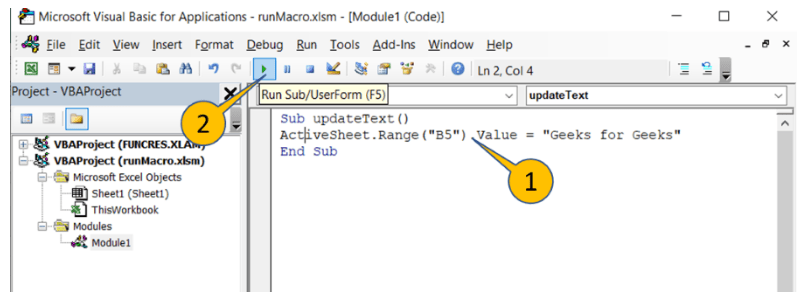
This flexibility allows you to take a basic macro and enhance it by incorporating loops, conditional logic, or interacting with other applications and data sources. To run a macro, go to the Developer tab again, click on “Macros,” select the macro you want to execute, and click “Run”. This enables you to quickly perform the same task multiple times, significantly boosting your productivity and streamlining your workflow, especially for repetitive tasks that can be automated.
Common VBA Functions and Commands
Gain Your Master’s Certification in Data Science by Enrolling in Our Data Science Masters Course.
Advanced VBA Techniques
Creating Custom Functions
VBA allows you to create custom functions that extend Excel’s built-in capabilities, a skill frequently taught in Data Science Training. For example, you could make a function to calculate the area of a circle. Example:
User Forms
User forms in VBA allow you to create interactive interfaces, such as input forms, for users to interact with the spreadsheet. Example of creating a simple user form:
Error Handling
VBA offers error-handling capabilities to manage unexpected issues in code execution. You can use On Error statements to handle errors gracefully. Example:
Best Practices for Writing VBA Code
To make your VBA code more efficient and maintainable, follow these best practices:
Go Through These Data Science Interview Questions & Answer to Excel in Your Upcoming Interview.
Conclusion
VBA in Excel is an invaluable tool for automating tasks, customizing functions, and enhancing the functionality of your spreadsheets. Whether you’re a beginner or an advanced user, learning VBA can significantly boost your productivity and streamline your workflows. With VBA, you can automate repetitive tasks such as formatting, data entry, and report generation, saving you time and effort. Additionally, it enables you to create custom applications tailored to your specific needs, allowing you to interact with Excel in ways that go beyond its built-in features. VBA also provides powerful capabilities for handling complex data operations, such as performing advanced calculations, integrating with other software, and managing large datasets efficiently, topics often explored in Data Science Training. By mastering VBA, you can unlock the full potential of Excel, transforming time-consuming manual tasks into seamless, automated processes. As you practice and explore VBA’s features, you’ll find new ways to optimize your work, improve accuracy, and eliminate errors. For anyone looking to make the most of Excel’s capabilities, learning VBA is a crucial skill that can enhance both everyday tasks and more complex data management projects.