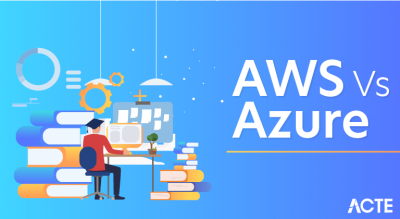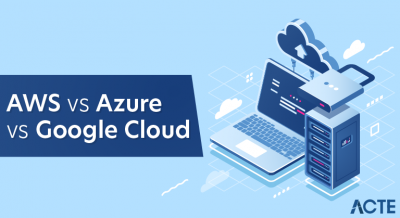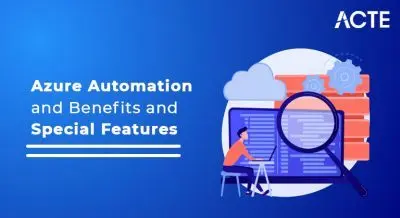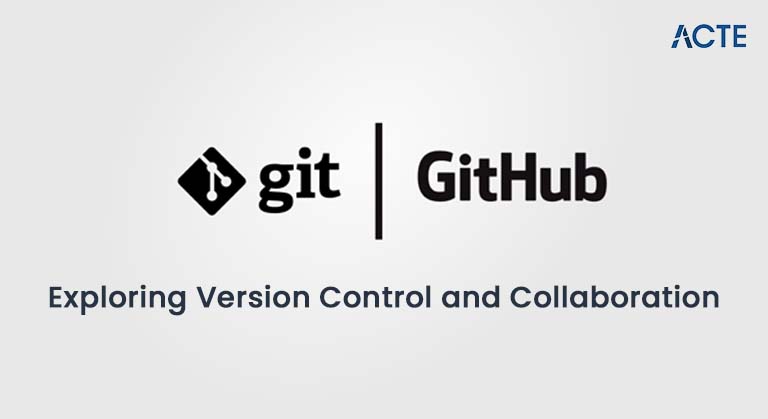
- Introduction to Version Control Systems
- What is Git?
- What is GitHub?
- Key Differences Between Git and GitHub
- Setting Up Git on a Local Machine
- Working with Git Repositories Locally
- Using GitHub for Remote Collaboration
- Git Commands vs GitHub Features
- GitHub Actions and Automation
- Best Practices for Using Git and GitHub Together
- Use Cases: When to Use Git vs GitHub
- Conclusion
Introduction to Version Control Systems
Version control systems (VCS) are essential tools for managing changes to software code, documents, and other digital assets. They enable multiple developers or teams to work collaboratively on the same project while tracking and managing changes over time. VCS helps developers keep a history of modifications, resolve conflicts, and ensure that the correct version of the code is deployed. Version control is crucial in modern software development, ensuring code consistency, collaboration, and transparency. Version control systems come in two primary types: Centralized Version Control Systems (CVCS) and Distributed Version Control Systems (DVCS).
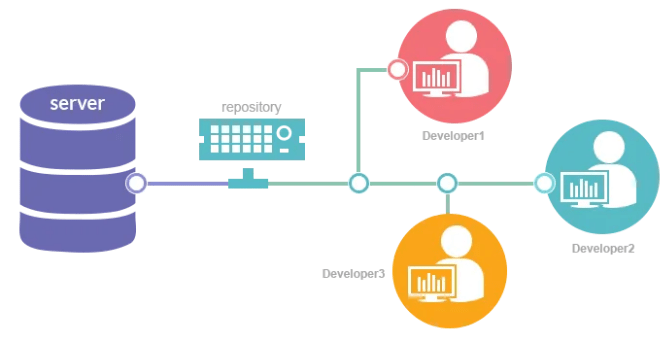
Git, which is widely used today, is a distributed version control system, meaning each developer has a complete copy of the repository, which allows them to work independently and then synchronize changes later. This article will focus on Git, one of the most popular version control systems, and GitHub, a platform for hosting Git repositories and enabling remote collaboration.
What is Git?
Git is a free and open-source distributed version control system designed to track changes in source code during software development. Created by Linus Torvalds in 2005, Git was initially developed to support the development of the Linux kernel. Git allows developers to keep a local copy of the entire codebase, make changes independently, and synchronize their work with other developers. Key features of Git include:
- Branching and Merging: Git allows developers to work on different features or bug fixes simultaneously using branches. These branches can later be merged back into the main codebase (often the central or main branch).
- Local Repositories: Each developer has a copy of the repository, making it possible to work offline and commit changes locally before pushing them to a shared repository.
- Commit History: Git keeps a detailed history of every change made to the project, including who made the change and when. This makes tracking bugs easier, rolling back to previous versions, and collaborating on large codebases.
- Collaboration: Developers can easily collaborate on projects by pulling the latest changes from a remote repository, making Git an essential tool for team-based software development.
What is GitHub?
GitHub is a web-based platform built around Git that provides hosting for Git repositories. It allows for easy collaboration, sharing, and version control of software projects. GitHub is one of the most popular platforms for open-source software development and is used by millions of developers worldwide. Some key features of GitHub include:
- Remote Repositories: GitHub hosts repositories remotely, making it easy for developers to share code, collaborate, and contribute to projects from anywhere in the world.
- Pull Requests: GitHub allows developers to propose changes to a repository via pull requests. Team members can review changes before they are merged into the main codebase.
- Issues and Bug Tracking: GitHub provides a robust system for tracking issues, bugs, and tasks, which allows teams to manage and prioritize their work effectively.
- Collaboration: GitHub enables multiple developers to work on the same project. Features like forking, cloning, and branching make it easy for developers to work in parallel and later integrate their work.
- GitHub Pages: GitHub offers a feature to host static websites directly from a GitHub repository, which is helpful for project documentation or personal blogs.
Key Differences Between Git and GitHub
| Feature | Git | GitHub |
|---|---|---|
| Definition | A distributed version control system | A web-based hosting platform for Git repositories |
| Purpose | Tracks changes in files and facilitates collaboration | Hosts Git repositories and offers collaboration tools |
| Location | Local machine (offline) | Cloud-based platform (online) |
| Core Functionality | Version control, branching, merging, commits | Remote repository hosting, pull requests, issue tracking, code review |
| Usage | Used locally by developers to manage code history | Used remotely to store and collaborate on code |
| Installation | Installed on a local machine | Accessible via a web browser |
Setting Up Git on a Local Machine
To start using Git locally, you must install it on your computer first. Here’s how to set it up:
- Download Git: Visit the Git website and download the appropriate version for your operating system (Windows, macOS, or Linux).
- Install Git: Run the installer and follow the on-screen instructions. The default settings are sufficient for most users.
- Configure Git: After installation, open a terminal or command prompt and configure Git with your name and email address (used for commit history):
- Git config –global user. name “Your Name”
- git config –global user.email “your-email@example.com”
- Verify Installation: Run the following command to verify that Git is installed correctly:
- git –version
- Initialize a Repository: To start a new Git repository in your project folder, run the following:
- git init
- Add Files to Staging Area: Use the Git add command to add files to the staging area. For example:
- git add filename.txt
- Commit Changes: Once files are staged, commit your changes to the local repository with a descriptive message:
- git commit -m “Initial commit”
- View Commit History: To view the commit history, use:
- git log
- Create a Branch: You can create a new branch to work on a feature or bug fix:
- git branch feature-branch
- git checkout feature-branch
- Merge Branches: Once the feature or bug fix is complete, you can merge the branch back into the main branch:
- git checkout main
- git merge feature-branch
- Git Commands: Git commands handle version control tasks on your local machine, like committing changes, viewing history, and merging branches.
- GitHub Features: GitHub adds functionality like pull requests, code reviews, issue tracking, and project management, which is crucial for team collaborative development.
- Pull Changes Frequently: Pull updates from the remote repository frequently to synchronize with team members.
- Use Pull Requests: Use GitHub’s pull request feature for code reviews before merging code into the main branch.
- Commit Early and Often: Regular commits with clear messages help you maintain a clean and understandable commit history.
- Use Branches: Always work on feature branches, not directly on the main branch, to keep development organized and prevent disruptions.
- Write Meaningful Commit Messages: Your commit messages should clearly explain the intent behind the changes made.
- Git allows you to manage version history locally, track changes, and work offline, giving you complete control over your code and its evolution. You can create branches to work on different features or bug fixes in isolation, and once you’ve completed your work, you can merge the branch back into the main codebase.
- This ensures your work remains organized and prevents conflicts until the new changes are ready. Additionally, Git keeps a detailed commit history, recording every change made to the project, which allows you to review or revert to previous versions of the code at any time.
- When collaborating with others, Git helps identify and resolve conflicts that arise when multiple team members edit the same part of the code. GitHub, on the other hand, provides a platform to share your code with others, collaborate on projects, and host it in a central repository for easy access and version control.
- With GitHub, you can view each other’s changes, leave comments, and track progress through issues and pull requests, making teamwork more effective and transparent. Furthermore, GitHub integrates with CI/CD tools, automating testing and deployment whenever changes are pushed to the repository.
- This ensures that your code is continuously tested and deployed, saving time and reducing the risk of errors. By combining Git’s version control capabilities with GitHub’s collaborative features, developers can efficiently manage, share, and improve their codebase.
Now Git is set up on your local machine, and you can start creating and managing repositories.
Working with Git Repositories Locally
Using GitHub for Remote Collaboration
GitHub is an essential platform for remote collaboration, enabling teams to work together efficiently on software projects. The first step in using GitHub for collaboration is creating a repository. After signing in, you can click the “New Repository” button, provide the necessary details, and choose whether to make it public or private. Once the repository is set up, you can clone it to your local machine, allowing you to work on the project offline. After making changes locally, you can push those changes back to the remote repository on GitHub. This ensures your updates are reflected and accessible to other team members. To keep your local version of the project up to date, you can pull the latest changes from GitHub, ensuring that you’re working with the most recent version of the codebase. When working on specific features or bug fixes, it’s best to create a new branch for your changes. After completing your work on the feature branch, you can push it to GitHub and open a pull request. A pull request is a key part of GitHub’s collaborative workflow, allowing team members to review the changes before they are merged into the main branch. This review process helps maintain quality and consistency in the project while facilitating effective communication among team members. By following these steps, GitHub fosters smooth and efficient collaboration for development teams.
Git Commands vs GitHub Features
While Git is primarily used for local version control with commands like Git adds, git commit, and Git merge, GitHub adds extra functionality for remote collaboration, code sharing, and issue tracking.
GitHub Actions and Automation
GitHub Actions is a powerful feature that enables automation directly within your GitHub repository, streamlining various tasks such as Continuous Integration (CI), Continuous Deployment (CD), testing, and more. With GitHub Actions, you can create custom workflows to automate repetitive processes, saving time and ensuring consistency in your development pipeline. For example, to set up a Continuous Integration (CI) pipeline, you can define workflows using a .yml file inside the .github/workflows directory of your repository. This file specifies the actions to be taken and when they should occur such as running tests, building your project, or deploying it every time a change is pushed to the repository.
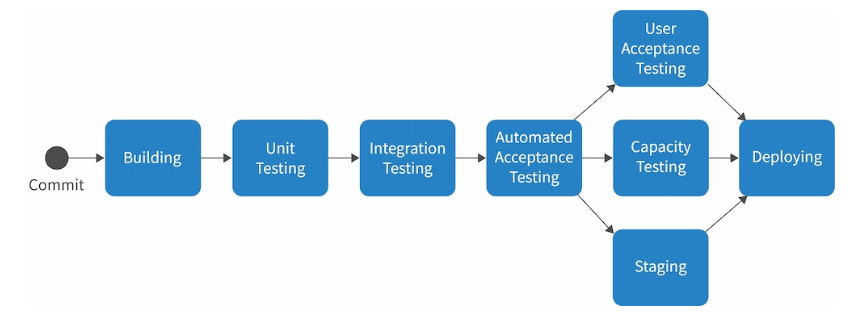
GitHub Actions is highly customizable, allowing you to define multiple jobs and steps within a single workflow, integrate third-party tools, and trigger actions based on specific events (like pull requests, pushes, or releases). This makes it ideal for automating tasks that would otherwise require manual intervention, improving development efficiency, and ensuring your code is always tested and deployed automatically.
Best Practices for Using Git and GitHub Together
Use Cases: When to Use Git vs GitHub
Conclusion
Git and GitHub are potent tools for version control and collaborative software development. Git allows you to manage the history of your code locally, while GitHub extends Git’s capabilities by providing a platform for sharing, collaborating, and working code in remote repositories. Developers can streamline their workflows, improve collaboration, and ensure high-quality software delivery by understanding the key differences, best practices, and how to use both tools together. Whether you’re working solo or as part of a team, Git and GitHub are indispensable tools in modern software development.