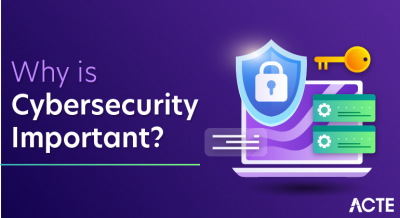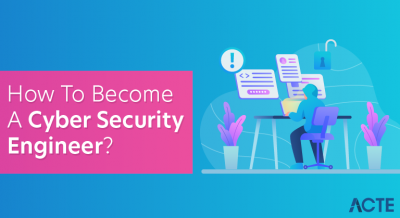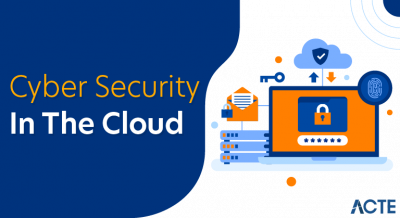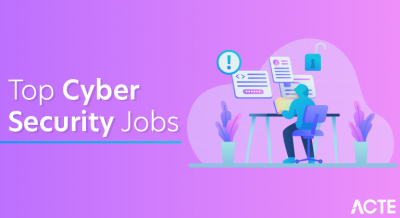- Overview of Jenkins and Docker Integration
- Setting Up Jenkins in a Docker Container
- Running Jenkins Jobs in Docker Containers
- Using Docker Agents for Jenkins Pipelines
- Best Practices for CI/CD with Jenkins and Docker
- Conclusion
Jenkins with Docker is a powerful combination that enhances the efficiency, scalability, and automation of continuous integration and continuous deployment (CI/CD) pipelines. Docker provides containerized environments for Jenkins builds, ensuring consistency across different development, testing, and production stages. This integration helps in streamlining build processes, eliminating dependency conflicts, and optimizing resource utilization. In Docker Training blog, we will explore the benefits of integrating Jenkins with Docker, its significance in modern DevOps workflows, and the best practices for implementing it. We will also discuss key methodologies, security considerations, and tools that enable seamless Jenkins-Docker integration. Whether it’s using Docker agents, multi-stage builds, or Docker Compose for orchestration, leveraging these technologies can significantly improve CI/CD automation, reliability, and deployment speed.
Start your journey in Dokers by enrolling in this Docker Training Course.
Overview of Jenkins and Docker Integration
Jenkins, an open-source automation server, is widely used for continuous integration and continuous deployment (CI/CD). It enables automated building, testing, and deployment of applications, helping developers to integrate code frequently, detect issues early, and deliver products faster. On the other hand, Docker, a platform for automating containerized application deployment, offers a lightweight, portable, and consistent environment for applications.Integrating Jenkins Pipeline with Docker allows teams to run Jenkins on Docker containers, build and test applications within isolated environments, and deploy applications consistently. Docker provides the ability to create reproducible environments, while Jenkins automates the deployment pipelines in those environments. This combination simplifies CI/CD workflows, boosts scalability, and ensures consistency between development, testing, and production stages.
Jenkins and Docker work hand-in-hand to achieve:
- Automated builds within isolated Docker environments.
- Scalable and portable CI/CD pipelines.
- Consistent environments across multiple stages of the application lifecycle.
By running Jenkins in Docker, teams can achieve more flexible, faster, and reliable automation processes.
Setting Up Jenkins in a Docker Container
Setting up Jenkins within a Docker container is straightforward and offers benefits such as easy scalability, portability, and isolation. Here’s how to set it up:
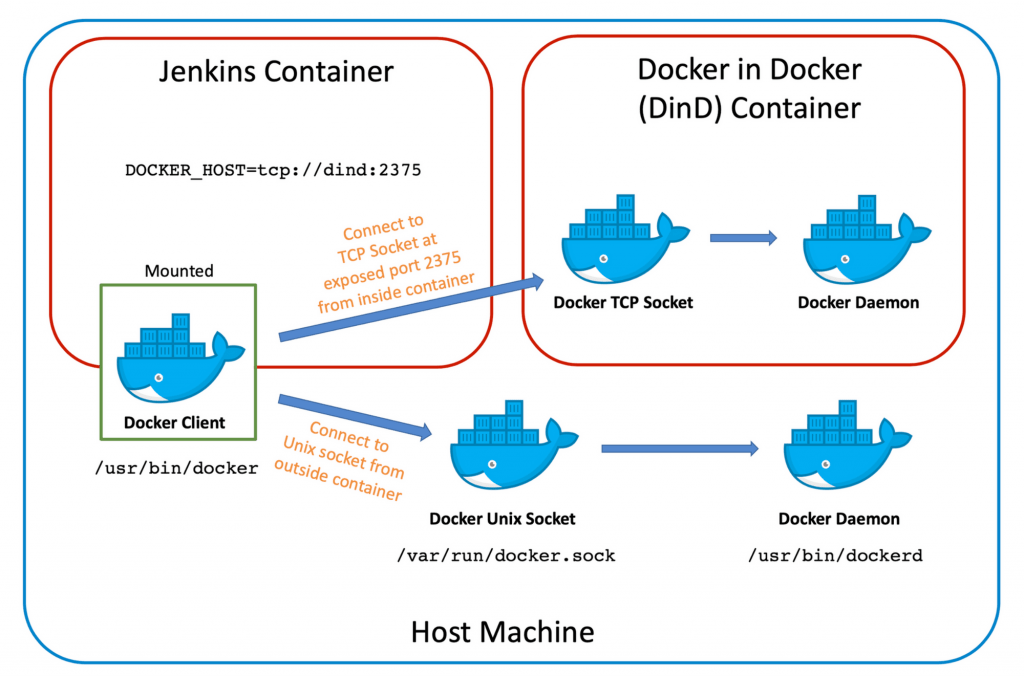
The first step in setting up Jenkins in a Docker container is to pull the official Jenkins image from Docker Hub. Open a terminal and run the following command:
- docker pull jenkins/jenkins:lts
This will pull the Long-Term Support (LTS) version of Jenkins, which is stable and recommended for production environments.
Pull the Jenkins Docker ImageAfter pulling the Jenkins image, you can run it in a Cloud Deployment Models. The following command starts a Jenkins container with the necessary port mapping and volume persistence:
- docker run -d -p 8080:8080 -p 50000:50000 –name jenkins -v
- jenkins_home:/var/jenkins_home jenkins/jenkins:lts
Once the container is running, Jenkins can be accessed by navigating to http://localhost:8080 in your web browser.
Access Jenkins UITo unlock Jenkins, you’ll need to find the initial setup password, which is generated when Jenkins starts for the first time. Run the following command to fetch the password:
- #docker exec jenkins cat /var/jenkins_home/secrets/initialAdminPassword
Copy the password and paste it in the Jenkins setup page to complete the installation and configuration.
Gain in-depth knowledge of Docker by joining this Docker Training Coursenow.
Running Jenkins Jobs in Docker Containers
Running Jenkins jobs inside Docker containers ensures that each build process runs in a clean, isolated environment. Understanding Docker approach prevents dependency conflicts and makes builds more consistent. To run Jenkins jobs in Docker containers, you can:
1. Create a Jenkins JobOnce Jenkins is set up, create a job by:
- Going to the Jenkins dashboard.
- Clicking on “New Item.”
- Selecting a job type, such as “Freestyle project” or “Pipeline,” and entering a name for the job.
To run a Jenkins job inside a Docker container, you can use the Docker Pipeline plugin or the Docker Build and Publish plugin. These plugins allow Jenkins to spin up a container, run the job inside it, and then shut it down after completion.For example, to use Docker in a pipeline script, you can use the docker command within the pipeline script. Here’s an example of using Docker for a simple Jenkins pipeline:
- pipeline {
- agent { docker ‘node:14’ }
- stages {
- stage(‘Build’) {
- steps {
- sh ‘npm install’
- }
- }
- stage(‘Test’) {
- steps {
- sh ‘npm test’
- }
- }
- }
- }
agent { docker ‘node:14’ }: Specifies the Docker image to use for the job (in this case, the official Node.js 14 image).The job will automatically use this Docker container for the build and test stages.
Build and Run Docker Containers for Each Job
You can also configure Jenkins to build Docker images as part of the job. By adding steps like docker build or docker-compose in your Jenkins pipeline script, Jenkins can build and push Docker images to a registry during the job execution.
Example:- pipeline {
- agent any
- stages {
- stage(‘Build Docker Image’) {
- steps {
- script {
- docker.build(“my-app:${env.BUILD_NUMBER}”)
- }
- }
- }
- stage(‘Push Docker Image’) {
- steps {
- script {
- docker.withRegistry(‘https://my-docker-registry.com’, ‘docker-credentials’) {
- docker.image(“my-app:${env.BUILD_NUMBER}”).push()
- }
- }
- }
- }
- }
- }
Using Docker Agents for Jenkins Pipelines
Jenkins allows you to offload jobs to Docker containers through Docker agents, making the build process scalable and isolated. Podman and Docker allow Jenkins to dynamically allocate containers as agents for specific jobs, providing a flexible and resource-efficient way to scale CI/CD pipelines.
Setting Up Docker AgentsTo use Docker agents in Jenkins, you need to configure Jenkins to use Docker as an agent. Here’s how:
Aspiring to lead in Docker? Enroll in ACTE’s Cloud Computing Master Program Training Course and start your path to success!
Creating a Docker Agent in Jenkins PipelineOnce Docker agents are set up, you can specify a Docker container as an agent in your Jenkins pipeline. Here’s an example:
- pipeline {
- agent none
- stages {
- stage(‘Build’) {
- agent {
- docker { image ‘maven:3.6.3-jdk-8’ }
- }
- steps {
- sh ‘mvn clean install’
- }
- }
- }
- }
- The docker { image ‘maven:3.6.3-jdk-8’ } part specifies the Docker image to be used for the build stage.
- The Jenkins job will run inside a container with Maven preinstalled, ensuring that the build environment is always consistent.
Preparing for Docker interviews? Visit our blog for the best Docker Interview Questions and Answers!
Best Practices for CI/CD with Jenkins and Docker
To maximize the benefits of Jenkins and Docker integration, follow these best practices for setting up and managing your CI/CD pipelines:
Isolate Build Environments:Always use Docker containers to isolate build and test environments. Docker Training ensures that dependencies and configurations do not interfere with each other, providing a clean, reproducible environment for every build.Containerized builds enhance security, prevent configuration drift, and ensure that the same environment is used across development, testing, and production stages. By leveraging container orchestration tools like Kubernetes, you can further optimize resource allocation, scalability, and fault tolerance for Jenkins CI/CD workflows.
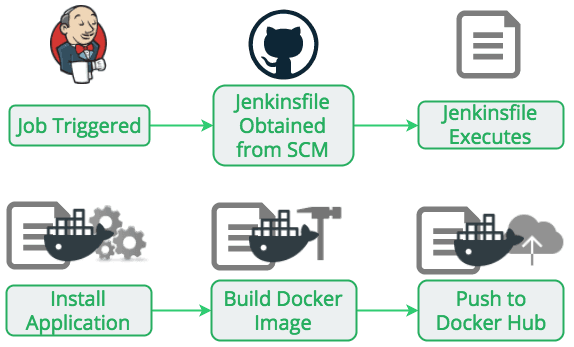
When building Docker images as part of the CI/CD process, use multi-stage Dockerfiles to reduce image size and speed up build times. Multi-stage builds allow you to separate the build environment from the runtime environment, ensuring that only the necessary dependencies are included in the final image. This leads to optimized storage, faster deployments, and improved security by eliminating unnecessary libraries. Implementing efficient caching strategies within multi-stage builds can further accelerate development cycles and enhance overall pipeline performance.
Example:- Build stage
- FROM node:14 AS build-stage
- WORKDIR /app
- COPY . .
- RUN npm install
- # Production stage
- FROM node:14 AS production-stage
- WORKDIR /app
- COPY –from=build-stage /app /app
- CMD [“npm”, “start”]
If your application requires multiple services (e.g., a web server, Top Cloud Databases, and cache), consider using Docker Compose. Docker Compose allows you to define and manage multi-container applications, making it easy to run integrated tests.
Example:- version: ‘3’
- services:
- web:
- image: my-app
- ports:
- – “8080:8080”
- db:
- image: postgres
- environment:
- POSTGRES_PASSWORD: example
Using Docker as Jenkins executors (agents) ensures scalability and resource efficiency. When Jenkins is integrated with Docker, new containers can be dynamically spawned for each job, optimizing the use of computing resources.
Security ConsiderationsWhen using Docker and Jenkins together, ensure that you follow security best practices, such as
- Running Jenkins with restricted privileges.
- Using Docker images from trusted sources.
- Avoiding hardcoding sensitive information like passwords or credentials in Dockerfiles or Jenkinsfiles.
Conclusion
Integrating Jenkins with Docker enables teams to create scalable, efficient, and isolated CI/CD pipelines. With Docker, Jenkins can easily create and manage build environments that ensure consistency, reproducibility, and automation throughout the development lifecycle. By using Docker agents, multi-stage Dockerfiles, and Docker Compose, organizations can streamline their CI/CD processes, reduce resource consumption, and improve security and performance. Following the best practices outlined above will ensure successful Jenkins and Docker integration, making the CI/CD process more efficient and reliable. Docker Training Course helps Jenkins run builds in isolated containers, eliminating dependency conflicts and enhancing flexibility. Containerized Jenkins agents can be dynamically provisioned, ensuring scalability. Leveraging Docker’s caching mechanism speeds up build times while maintaining consistency. This approach simplifies infrastructure management, reduces overhead, and improves collaboration among development and operations teams.