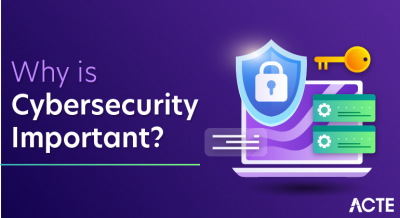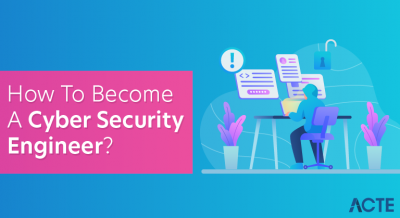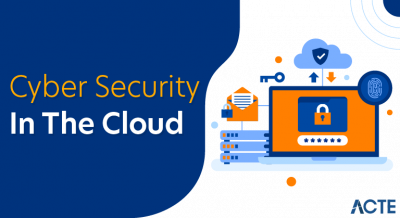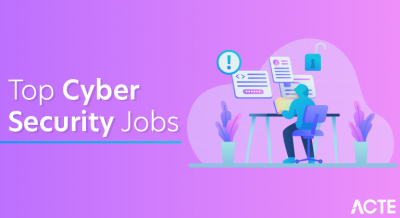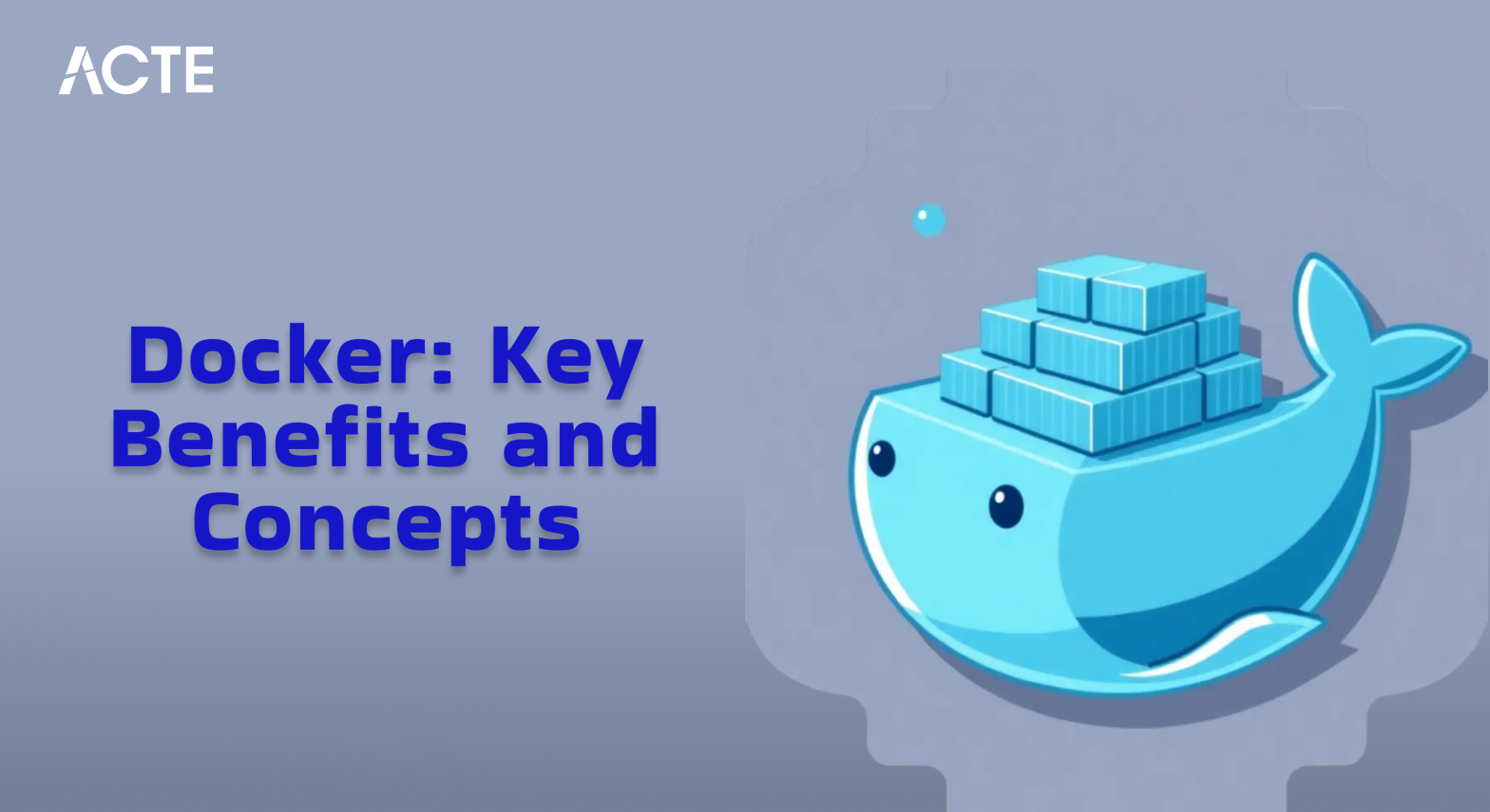
- Introduction to Docker
- Docker Architecture
- Key benefits of Docker
- Docker Images and Containers
- Docker Registry and Hub
- Docker CLI and Commands
- Docker Networking and Volumes
- Docker Security Best Practices
- Conclusion
Introduction to Docker
Docker is an open-source platform that allows you to automate the deployment, scaling, and management of applications using containers. Containers are lightweight, portable, and self-sufficient execution environments that package an application and its dependencies together. Docker provides a simple way to create, deploy, and run applications in containers, ensuring they run the same across various environments (development, staging, production). Docker Training containers encapsulate everything an application needs to run, including the code, runtime, libraries, and system tools, making it easy to deploy applications in any environment. This enables consistent and reliable execution of applications across different machines or environments.
Docker Architecture
Docker architecture is based on a client-server model and consists of several key components:
- Docker Daemon (dockerd): The Docker daemon is the background service that manages Docker containers, images, networks, and volumes. It communicates with the Docker CLI and manages container lifecycles, including starting, stopping, and monitoring containers.
- Docker Client (CLI): The Docker client is the command-line interface (CLI) that allows users to interact with the Docker daemon. Top Important Cloud Computing Terms to the Docker client, which then communicates with the Docker daemon to perform actions such as building images or running containers.
- Docker Images: Docker images are read-only templates used to create Docker containers. Images are built from a Dockerfile, which defines the steps to create the image. These images can be stored locally or pulled from a remote registry (e.g., Docker Hub).
- Docker Containers: Containers are instances of Docker images. A container runs the application defined in the image and is isolated from the host system and other containers. Containers can be started, stopped, and restarted as needed.
- Docker Registry: A registry is a repository where Docker images are stored and shared. The most common public registry is Docker Hub, but organizations can also set up private registries for their images.
- Docker Networks: Docker networks allow containers to communicate with each other. Containers connected to the same network can exchange data using IP addresses or hostnames.
- Docker Volumes: Volumes provide persistent storage for Docker containers, ensuring data is retained even if a container is removed or recreated. Volumes are stored on the host machine and can be shared among containers.
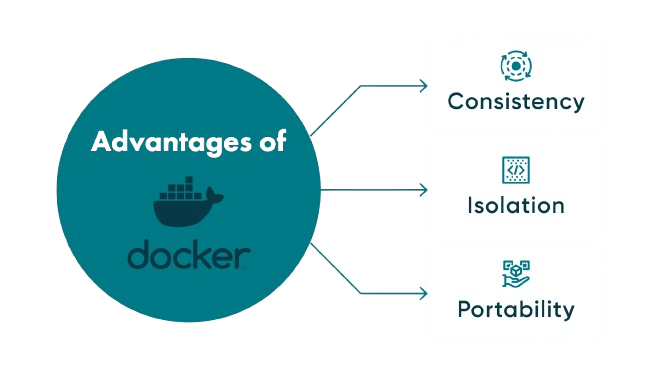
Key benefits of Docker
Docker offers several key benefits that make it a powerful tool for application deployment. Portability is one of its biggest advantages, as Docker containers can run anywhere—from a developer’s laptop to a test server or in the cloud—across different operating systems. Top Cloud Databases flexibility ensures that applications can move seamlessly between environments without compatibility issues. Consistency is another major benefit, as Docker ensures that an application behaves the same way in every environment, whether in development, staging, or production. It eliminates the common “works on my machine” problem and guarantees reliable performance across systems. Isolation is a crucial feature, allowing containers to run in separate environments, avoiding conflicts between applications or dependencies. This isolation also enhances security by preventing one container from interfering with others. Lastly, Docker’s efficiency comes from its use of the host system’s OS kernel, making containers lightweight, fast, and resource-efficient compared to virtual machines. This makes Docker ideal for microservices architectures and for scaling applications with minimal overhead.
Start your journey in Docker by enrolling in this Docker Online Course .
Docker Images and Containers
Docker Images: A Docker image is a lightweight, stand-alone package that includes everything needed to run an application: the code, libraries, dependencies, and the runtime environment. Images are built from a Dockerfile, which contains a set of instructions on how to build the image.
-
Example of a simple Dockerfile:
- FROM node:14
- WORKDIR /app
- COPY . .
- RUN npm install
- CMD [“node”, “app.js”]
- Layers:Docker images consist of multiple layers. Each layer is a delta or change compared to the An Overview of Mulesoft Anypoint (e.g., adding a file, installing a package).
- Tags: Images are usually tagged (e.g., nginx:latest or myapp:v1) to represent different versions or configurations of the image.
- Docker Containers: A Docker container is a running instance of a Docker image. Containers encapsulate an application and its dependencies, ensuring that it runs the same way on any system. Containers are lightweight, isolated, and can be started and stopped easily.
- Isolation: Containers provide an isolated environment for running applications, so they do not interfere with each other or the host system.
- Ephemeral: Containers are typically short-lived. If a container is stopped or deleted, the application inside it is no longer running. However, persistent data can be stored in volumes.
- Stateless vs Stateful: Containers are generally stateless, meaning they do not retain data or state when stopped. For stateful applications, volumes can be used to persist data.
- Docker Hub: Docker Hub is the default public registry and provides access to thousands of pre-built images, such as operating systems, Docker Swarm Architecture, and popular software.
- Private Registries: Organizations can set up private registries to store their proprietary images securely. Examples include Harbor, Amazon Elastic Container Registry (ECR), and Google Container Registry (GCR).
- Docker Hub: Docker Hub is the most commonly used public registry. It hosts both official images (e.g., images for Node.js, Redis, MySQL) and user-contributed images. Docker Hub allows users to search for images, push and pull images, and manage repositories. Example:
- To pull an image from Docker Hub:
- docker pull nginx
- To push an image to Docker Hub:
- docker push username/myapp:latest
- docker build: Builds a Docker image from a Dockerfile.
- docker build -t myapp .
- docker run: Runs a container from an image
- docker run -d -p 80:80 nginx
- docker ps: Lists running containers.
- docker ps
- docker stop: Stops a running container.
- docker stop myapp-container
- docker rm: Removes a stopped container.
- docker rm myapp-container
- docker images: Lists available images.
- docker images
- docker pull: Pulls an image from a registry (e.g., Docker Hub).
- docker pull ubuntu
- docker logs: Retrieves logs from a container.
- docker logs myapp-container
- Bridge Network: The default network for containers that are not explicitly attached to any other network. Containers on a bridge network can communicate with each other but are isolated from the host.
- Host Network: Containers share the network namespace of the host system. This allows containers to have direct access to the Docker Training .
- Overlay Network: Used in multi-host Docker setups, enabling containers on different hosts to communicate with each other securely.
- None Network: The container has no network connectivity. Example of creating a custom network:
- docker network create –driver bridge my-network
- docker volume create my-volume
- docker run -v my-volume:/data myapp
- USER myuser
- FROM node:14 AS builder
- WORKDIR /app
- COPY . .
- RUN npm install
- FROM node:14
- COPY –from=builder /app /app
- WORKDIR /app
- CMD [“npm”, “start”]
After building the image from the Dockerfile, the image can be stored in a local or remote registry (such as Docker Hub).
Dive into Docker by enrolling in this Docker Online Course today.
Key points about containers: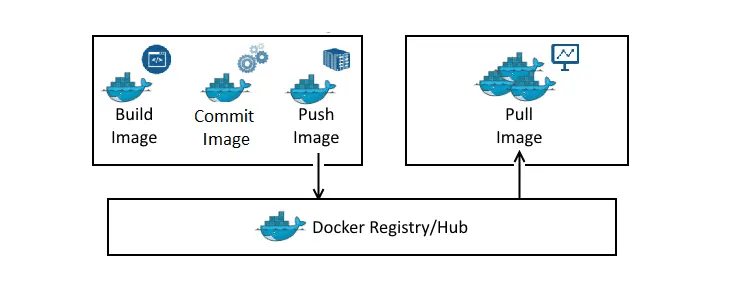
Docker Registry and Hub
Docker Registry:A Docker registry is a storage system for Docker images. It allows developers to share and distribute images between teams, machines, and environments. There are both public and private registries available.
-
Types of Docker Registries:
Take charge of your Cloud Computing career by enrolling in ACTE’s Cloud Computing Master Program Training Course today!
Docker CLI and Commands
The Docker Command-Line Interface (CLI) is used to interact with Docker and perform various tasks such as managing containers, images, networks, and volumes.
Common Docker Commands:Docker Help: Use docker –help to get a list of all available commands and their usage.
Docker Networking and Volumes
-
Docker Networking:
Docker provides networking features to enable containers to communicate with each other and the external world. Docker supports several types of networks:
Docker Volumes: Volumes are used to persist data outside of containers. Containers are typically ephemeral, so using volumes ensures that data is retained even if containers are stopped or removed.
Create a Volume:Mount a Volume:
Preparing for a job interview? Explore our blog on Docker Interview Questions and Answers!
Docker Security Best Practices
Use Official or Trusted Images: Always use official or well-maintained images from trusted sources. Avoid using unverified images that could contain vulnerabilities.
Least Privilege: Run containers with the least privilege possible. Avoid running containers as the root user, and instead, create non-root users in your Dockerfile.
Example:Scan Images for Vulnerabilities: Use tools like Docker Scout or third-party scanning tools like Clair or Trivy to scan Docker images for known Understanding Multitenancy.
Limit Container Capabilities: Limit the capabilities of a container using Docker’s security features like AppArmor, SELinux, and seccomp profiles to prevent containers from performing harmful actions.
Use Multi-Stage Builds: Multi-stage builds allow you to separate the build environment from the production environment, reducing the size of the final image and limiting the attack surface.
Example:Regularly Update Images: Keep your images up to date with the latest security patches. Regularly rebuild and redeploy containers using the latest base images.
Conclusion
Docker has revolutionized the way applications are deployed and managed by providing a lightweight, portable, and consistent environment for running applications across various platforms. With its powerful containerization technology, Docker ensures that applications run the same way, regardless of where they are deployed, making it easier for developers to build, test, and deploy applications with confidence. Docker’s architecture, including its client-server model, images, containers, registries, networks, and volumes, empowers teams to work efficiently and manage complex systems. By following best practices such as using trusted images, scanning for vulnerabilities, and leveraging security features, organizations can maintain robust and secure containerized environments. Whether you’re a developer, system administrator, or Docker Training Course , Docker provides the tools necessary to streamline workflows and enhance scalability, ultimately improving application performance and reliability in any environment.