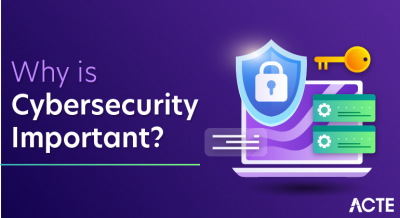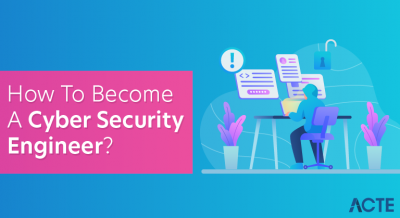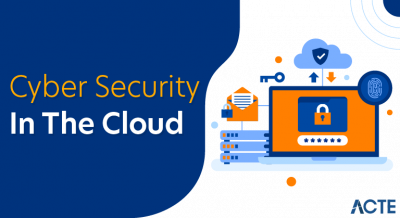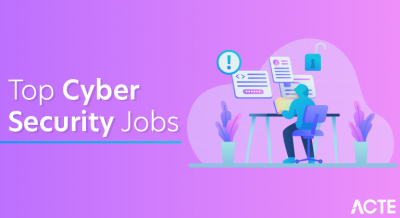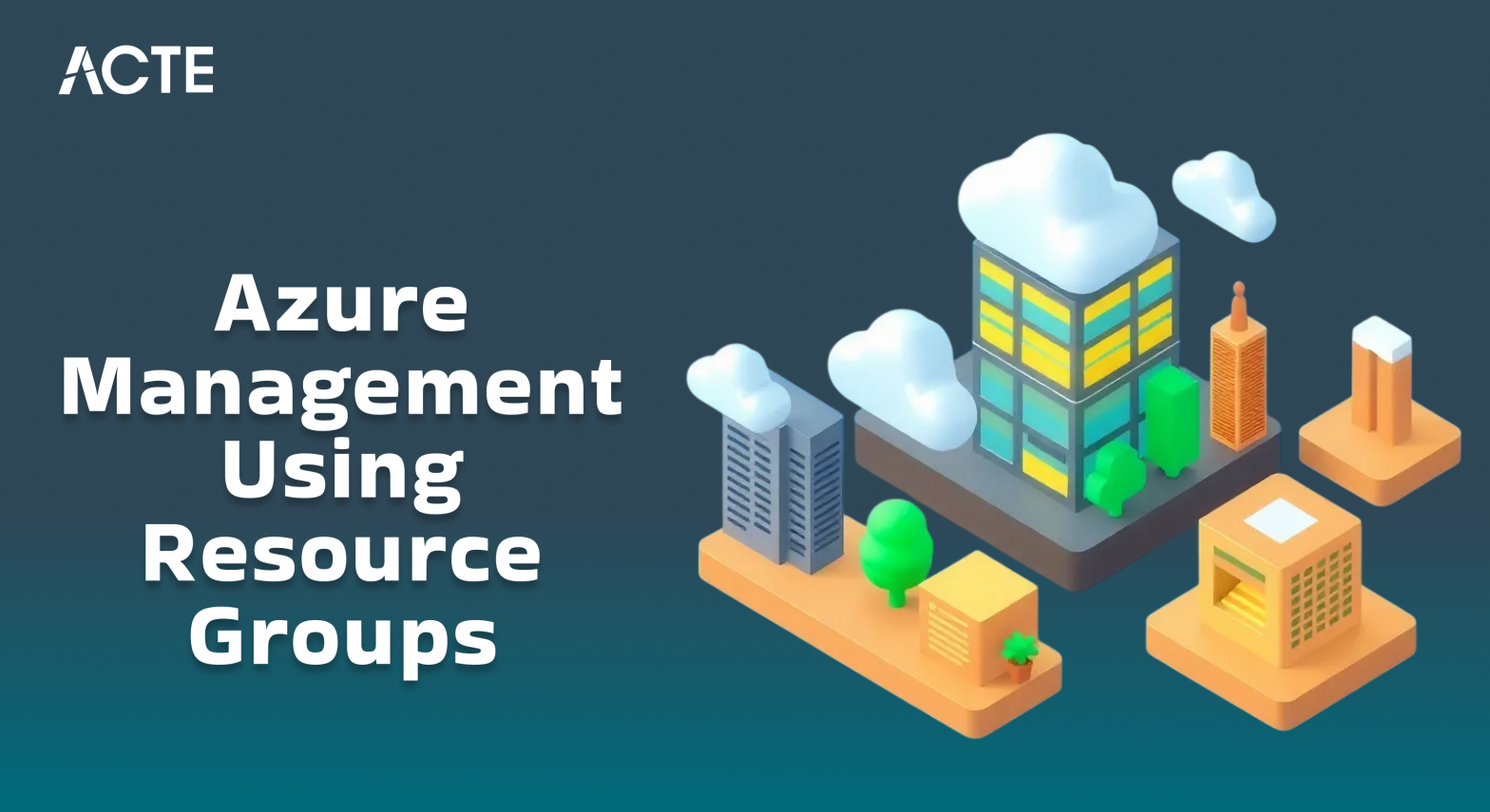
- Introduction to Azure Resource Groups
- Why Resource Groups Matter in Azure
- Key Features and Benefits of Resource Groups
- Understanding the Basics of Resource Groups
- Best Practices for Organizing Resource Groups in Azure
- Managing Resource Groups: Tools and Methods
- How to Create and Manage Resource Groups
- Resource Group Policies and Compliance
- Cost Optimization with Resource Groups
- Disaster Recovery and Resource Groups
- Common Mistakes to Avoid with Resource Groups
- Conclusion
Introduction to Azure Resource Groups
Microsoft Azure is one of the most widely used cloud platforms, offering a variety of services to help organizations scale, manage, and deploy applications and infrastructure. One of the key concepts in Azure is the idea of Resource Groups. A Resource Group is a logical container that holds related resources for an Azure solution. These resources could include virtual machines, storage accounts, web apps, databases, and more, all of which are covered in Azure Training. Resource groups simplify the management and organization of Azure resources by allowing users to group and manage them as a single entity. This blog will introduce you to the fundamentals of Azure Resource Groups, explain their importance, and guide you through how to effectively use them in your Azure environment.
Why Resource Groups Matter in Azure
Azure Resource Groups play a vital role in the management of your cloud resources. Here are some reasons why they matter:
Resource groups allow you to organize and manage multiple resources together, providing a way to group resources that share a similar lifecycle, permissions, or location. By grouping resources, you can assign permissions to entire groups of resources, making it easier to manage access control using Azure Role-Based Access Control (RBAC). Resource groups help you track and manage costs more effectively. By grouping resources based on projects or departments, you can easily track which resources are consuming the most resources and optimize cost. Resource groups also make it easier to automate tasks like deployment, monitoring, and scaling through Azure’s DevOps tools, templates, and scripts. With Azure Monitor, you can track the health and performance of resources within a resource group, ensuring everything runs smoothly.
Interested in Obtaining Your Azure Certificate? View The Azure Training Offered By ACTE Right Now!
Key Features and Benefits of Resource Groups
Azure Resource Groups come with several key features and advantages:
- Centralized Management: With a resource group, you can manage and monitor all resources related to an application, service, or project in one place, making it easier to maintain an organized infrastructure.
- Unified Billing: Azure helps track the costs of resources within a resource group. This way, you can easily see and report on expenses for specific projects, departments, or services, helping you keep budget control, as outlined in the Guide to AWS SSO.
- Access Control and Security: You can assign Azure roles to resource groups, making it possible to apply permissions across a set of resources. This simplifies security and governance, ensuring the right users have the appropriate access to resources.
- Tagging for Organization: Tags allow you to label and categorize resources based on attributes like project name, environment type, or department. This feature enhances your ability to organize and find resources easily.
- Unified Monitoring and Diagnostics: Monitoring and diagnostic tools in Azure, such as Azure Monitor and Azure Security Center, can be applied to resources within a resource group, allowing you to track performance and set up alerts for all resources under one roof.
Understanding the Basics of Resource Groups
A Resource Group in Azure is primarily a logical container, meaning it doesn’t impose any physical boundaries or constraints on the resources it contains. When you create resources in Azure, you’re required to specify a resource group for them. Here are the key things to understand about Resource Groups: A resource group can contain resources from different Azure services, and they don’t have to be within the same region. However, there are some services (like Azure Active Directory) that are globally scoped and don’t reside in a resource group, similar to how AWS Transit Gateway Simplifying Network Connectivity operates in AWS. Resources within a resource group typically share the same lifecycle. For example, if you want to delete a project, you can remove the resource group and all associated resources will be deleted together. While a resource group itself has a region, the resources within it can reside in different regions. The location of the resource group primarily determines the metadata storage and management location.
Are You Interested in Learning More About Azure? Sign Up For Our Azure Training Today!
Best Practices for Organizing Resource Groups in Azure
While it’s easy to start creating resource groups, it’s important to plan to ensure you maintain an organized and efficient cloud infrastructure. Here are some best practices for managing your resource groups:
- Use Logical Grouping: Group resources logically based on their lifecycle, permissions, or project. For instance, you might create one resource group for each application, or group resources by environment (development, staging, production).
- Consider Access Control: When creating a resource group, plan how you will assign roles and permissions. Ensure that you apply the principle of least privilege to minimize security risks.
- Avoid Overcrowding: While resource groups can hold many resources, avoid putting too many diverse resources in one group. Too many unrelated resources in one group can make it difficult to manage and track them.
- Use Tags: Tags provide an extra layer of organization. You can use them to track resources based on attributes like cost center, owner, or environment.
- Region Consistency: While resources can reside in different regions, it’s often better to group resources that are in the same region for performance and latency considerations. However, be aware of the specific region restrictions for certain services.
- Creating and managing resource groups in Azure is a simple yet crucial task for organizing cloud resources effectively. You can create a resource group using various methods, including the Azure Portal, Azure CLI, PowerShell, and ARM Templates. In the Azure Portal, you simply navigate to the “Resource Groups” section, click “Create,” specify details like the Subscription, Name, and Region, and finalize the creation.
- For those who prefer automation, the Azure CLI provides a command like az group create name MyResourceGroup location east, while PowerShell offers New-AzResourceGroup -Name MyResourceGroup -Location “East US”, similar to how AWS DataSync automates data transfer in AWS.
- Additionally, ARM Templates allow users to define resource groups in a JSON template, enabling repeatable deployments. Once created, you can manage resources by adding, modifying, or deleting them using these tools, ensuring smooth operations across your cloud infrastructure.
- One effective approach is cost tracking, where Azure Cost Management allows users to analyze spending trends and identify high-cost resources within a specific group.
- Azure Resource Groups offer multiple ways to optimize costs by improving resource management and budgeting, as well as enabling efficient Data Movement and Transformation in Azure Data Factory.
- Additionally, scaling strategies such as auto-scaling services help reduce costs by dynamically adjusting resource usage based on demand.
- Organizations should also conduct periodic resource audits to identify and remove idle or unused resources that contribute to unnecessary expenses.
- Investing in reserved instances for virtual machines ensures cost savings for predictable workloads.
- Furthermore, setting up budget alerts per resource group allows teams to monitor expenses in real time and prevent overspending.
- By implementing these strategies, organizations can significantly optimize cloud costs while ensuring efficient resource utilization.
- While Azure Resource Groups offer immense flexibility, there are several common mistakes that organizations should avoid to maintain efficiency and security.
- One of the most frequent errors is poor naming conventions, where inconsistent naming makes it difficult to manage and identify resources.
- Following a standardized format like RG-ProjectName-Env can help streamline management. Another mistake is ignoring access control, which can lead to security vulnerabilities if permissions are not assigned correctly.
- Organizations should follow the principle of least privilege (PoLP) to ensure that users have only the necessary access to resources.
- Additionally, overloading resource groups with too many unrelated resources can create management challenges and hinder performance tracking.
- Neglecting tagging is another oversight that can make it difficult to organize resources, track costs, and generate reports. Lastly, failing to enable monitoring can result in undetected performance issues.
- Using Azure Monitor and Alerts, along with Azure Training, ensures proactive tracking of resource health and performance.
- By avoiding these mistakes and following best practices, businesses can effectively leverage Azure Resource Groups to improve cloud management.
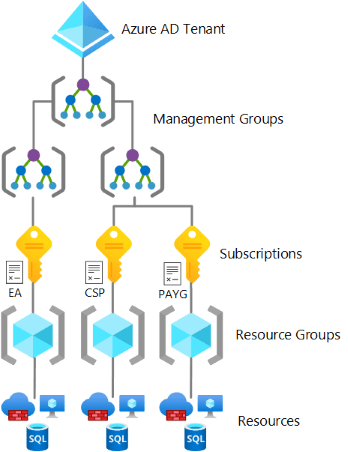
Managing Resource Groups: Tools and Methods
Azure offers several tools to help manage your resource groups effectively. Some of the key tools and methods include: The Azure Portal provides a simple, graphical interface for managing your resources and resource groups. You can create, edit, and delete resource groups, view resource group properties, and manage resources within them. The Azure CLI is a powerful tool that allows you to manage Azure resources using commands. You can use the CLI to create, list, update, and delete resource groups, as well as manage the resources inside them. Similar to Azure CLI, Azure PowerShell provides cmdlets that let you automate tasks related to resource groups and resources, making it an essential part of Azure Training. PowerShell is a great choice for those who prefer a scripting environment.ARM templates allow you to define the infrastructure and services you want to deploy in a declarative manner. You can define resources, their configurations, and how they relate to each other within a resource group. ARM templates are an excellent way to automate deployment and management. For larger and more complex environments, Azure DevOps provides CI/CD pipelines and infrastructure-as-code practices that integrate with Azure, allowing you to deploy and manage resource groups programmatically.
How to Create and Manage Resource Groups
Resource Group Policies and Compliance
Environment or CostCenter to ensure proper categorization. Another important policy is region restriction, which limits deployments to specific geographical locations for compliance with data residency laws. Resource locks (CanNotDelete, ReadOnly) prevent accidental deletions or unauthorized modifications, safeguarding critical infrastructure. Moreover, budget policies can be applied to set spending limits, helping organizations track and control cloud expenditures. By implementing these policies, businesses can enhance security, maintain compliance, and enforce organizational standards effortlessly.
Gain Your Master’s Certification in Cloud Computing by Enrolling in Our Cloud Computing Masters Course.
Cost Optimization with Resource Groups
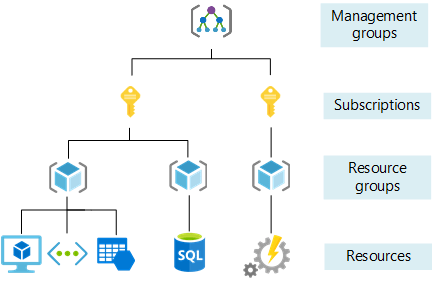
Disaster Recovery and Resource Groups
Disaster recovery (DR) is a crucial aspect of cloud infrastructure, and Azure Resource Groups can play a significant role in maintaining business continuity during failures. One key strategy is geo-redundant deployments, where resources are deployed in multiple regions to ensure availability even if one region goes down. Automated backups using Azure Backup and Azure Site Recovery provide data protection and quick recovery options in case of failures. Additionally, failover strategies using Azure Traffic Manager allow organizations to redirect traffic to a secondary region when the primary one encounters issues, similar to how AWS ECR Secure Container Storage ensures container security and availability. Resource replication through ARM Templates makes it easier to quickly redeploy infrastructure in the event of a disaster. Regular DR testing is also essential to validate failover mechanisms and ensure that business operations remain uninterrupted. A well-planned disaster recovery strategy using resource groups enhances system resilience and minimizes downtime.
Go Through These Azure Interview Questions And Answers to Excel in Your Upcoming Interview.
Common Mistakes to Avoid with Resource Groups
Conclusion
Resource Groups in Azure are essential for organizing and managing cloud resources effectively. By grouping resources logically, implementing role-based access controls, and leveraging tools like the Azure Portal, CLI, or ARM templates, organizations can streamline the deployment, monitoring, and management of their cloud infrastructure. Whether you are managing a small project or a large-scale enterprise application, using Azure Resource Groups enables you to maintain control over resources, track costs, and improve collaboration between teams. By following best practices, you can ensure your resources are well organized, secure, and easy to manage, making Azure a powerful platform for any organization.