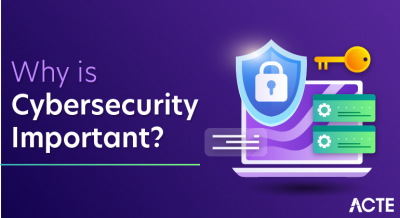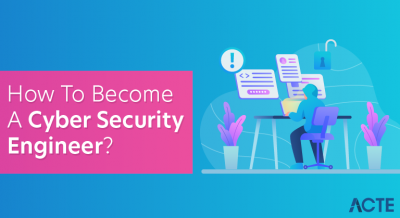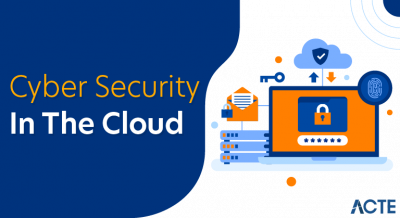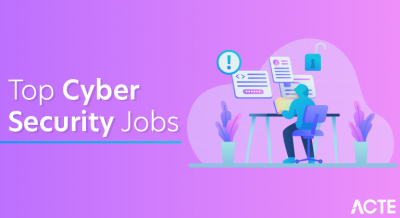- Introduction to Power BI and Azure
- Connecting Power BI with Azure SQL Database
- Integrating Power BI with Azure Data Lake
- Power BI and Azure Synapse Analytics
- Using Power BI with Azure Blob Storage
- Azure Machine Learning Integration with Power BI
- Power BI and Azure Active Directory for Security
- Real-Time Data Processing with Azure Stream Analytics
- Automating Power BI Reports with Azure Data Factory
- Best Practices for Optimizing Power BI Performance in Azure
- Cost Considerations for Power BI in Azure
- Future Trends in Power BI and Azure Integration
- Conclusion
Introduction to Power BI and Azure
Power BI is a powerful business analytics tool developed by Microsoft that allows users to visualize data, share insights, and make data-driven decisions. It provides interactive reports, dashboards, and self-service data exploration capabilities. Azure, Microsoft’s cloud computing platform, offers a suite of services that integrates seamlessly with Power BI, providing users with advanced tools for storing, processing, and analyzing large datasets. Integrating Power BI and Azure, along with Microsoft Azure Training, unlocks advanced analytics, scalability, and real-time data processing, enabling organizations to work with massive datasets more efficiently and gain actionable insights. Azure services, such as Azure SQL Database, Azure Data Lake, Azure Synapse Analytics, and Azure Machine Learning, complement Power BI by offering robust data storage, processing, and analytics capabilities. This article will explore how to integrate Power BI with various Azure services, best practices for performance optimization, and cost considerations when using Power BI in Azure.
Are You Interested in Learning More About Azure? Sign Up For Our Azure Training Today!
Connecting Power BI with Azure SQL Database
Azure SQL Database is a fully managed relational database service built on Microsoft SQL Server. It offers high availability, scalability, and security. Power BI provides seamless integration with Azure SQL Database, enabling users to create powerful reports and dashboards based on the data stored in the database.
To connect Power BI to Azure SQL Database, follow these steps:
- Open Power BI Desktop and select Get Data.
- Choose Azure and select Azure SQL Database.
- Enter the server name and database name for your Azure SQL Database.
- Authenticate using either Windows Authentication or Database Authentication.
- Once connected, you can load the data into Power BI and build reports, create visualizations, and perform analytics on your database data.
Power BI’s integration with Azure SQL Database enables real-time querying and reporting, empowering users to work with live data without requiring manual data imports or exports, while AWS Outposts Powering Hybrid Cloud offers additional flexibility for hybrid cloud environments
Integrating Power BI with Azure Data Lake
Azure Data Lake is a scalable data storage solution optimized for big data analytics. It allows users to store massive amounts of data in their native format and supports a wide range of analytics and machine learning workloads. Power BI can integrate with Azure Data Lake to enable data visualization and reporting on large datasets stored in the lake. By connecting Power BI to Azure Data Lake, users can leverage data stored in various formats, such as Parquet, CSV, or JSON, to create rich reports and dashboards.
To integrate Power BI with Azure Data Lake, follow these steps:
- Connect Power BI to Azure Data Lake via the Get Data option and select Azure Data Lake Storage Gen2.
- Enter the account name and key or use Azure Active Directory (AAD) credentials to authenticate.
- Once authenticated, select the appropriate files or datasets stored in the lake.
- Import the data into Power BI and build your reports and visualizations.
- Create an Azure Machine Learning model using the Azure portal or ML Studio.
- Deploy the model as a web service to make it accessible for consumption.
- Go to the Home tab in Power BI Desktop, select Get Data, and choose Azure Machine Learning.
- Connect to the deployed machine learning model and bring predictions directly into your Power BI report.
- Use the model outputs as part of your visualizations or combine them with existing datasets for more complex analysis.
- Single Sign-On (SSO): Users can sign in to Power BI using their Azure AD credentials, making managing user access easier and reducing password fatigue.
- Role-Based Access Control: Azure AD enables the creation of custom roles that grant or restrict access to specific datasets, reports, or dashboards based on user roles.
- Security and Compliance: Azure AD ensures compliance with organizational security policies and provides features such as multi-factor authentication (MFA) for added protection.
- Create an Azure Stream Analytics job and define the input data sources (e.g., IoT devices, Event Hubs).
- Create a Power BI output for the job, where the processed data will be sent to Power BI for visualization.
- Once connected, Power BI will display live data that updates in real time based on the analytics processed by Stream Analytics, while the AWS Shared Responsibility Model outlines the security and compliance responsibilities between AWS and the user.
- Power BI Pro vs. Power BI Premium: Power BI Pro is suited for individual users or small teams, while Power BI Premium provides enhanced features such as larger dataset sizes, dedicated cloud resources, and advanced data refresh rates.
- Data Storage Costs: The cost of storing and processing data in Azure services, such as Azure SQL Database or Azure Blob Storage, should be factored into the cost of using Power BI.
- Data Refresh Costs: Frequent data refreshes or real-time data processing can lead to additional compute resource costs.
- More Advanced AI Capabilities: Power BI will likely continue integrating with Azure Machine Learning to offer more powerful AI-driven insights and predictive analytics.
- Better Real-Time Analytics: Integration with services like Azure Stream Analytics will provide even more sophisticated real-time data visualization capabilities.
- Improved Integration with Azure Synapse Analytics: As Azure Synapse Analytics evolves, expect deeper integration with Power BI, along with insights from Microsoft Azure Training, to enable faster querying and advanced analytics at scale.
- Increased Automation: More seamless integration with Azure Data Factory will provide even greater automation capabilities for updating and distributing Power BI reports.
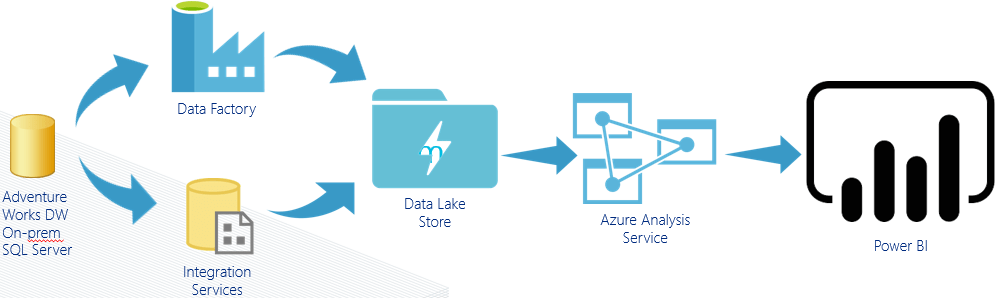
This integration allows users to harness the power of Azure Data Lake’s scalable storage and combine it with Power BI’s interactive visualizations for more advanced analytics on big data.
Power BI and Azure Synapse Analytics
Azure Synapse Analytics (formerly Azure SQL Data Warehouse) is an integrated analytics platform that combines big data and data warehousing, allowing data engineers and scientists to query and analyze large datasets using SQL, Apache Spark, and other powerful tools. Power BI integrates with Azure Synapse Analytics to offer interactive visualizations of data stored within a Synapse workspace. Users can easily connect to Synapse SQL pools, process large datasets, and create real-time, interactive dashboards and reports, while AWS ECR Secure Container Storage ensures secure management and storage of containerized applications in the cloud. The integration process involves selecting Azure Synapse Analytics in Power BI Desktop’s “Get Data” option, providing the necessary connection details such as server name, database name, and credentials. Once connected, users can import data into Power BI to build visualizations for reporting. Additionally, DirectQuery mode can be used to query data directly in Azure Synapse without importing it into Power BI, ensuring real-time analytics. By integrating Power BI with Azure Synapse Analytics, organizations can perform advanced analytics on vast amounts of structured and unstructured data, gaining valuable insights across various business functions.
Interested in Obtaining Your Azure Certificate? View The Azure Training Offered By ACTE Right Now!
Using Power BI with Azure Blob Storage
Azure Blob Storage is an object storage solution designed to store large amounts of unstructured data, such as text or binary files. By integrating with Power BI, users can access data stored in Azure Blob Storage to visualize, analyze, and create dashboards on large datasets. To use Power BI with Azure Blob Storage, open Power BI Desktop, select “Get Data,” choose Azure, and then select Azure Blob Storage. You will need to enter the connection details for your Azure Blob Storage account, including the account name, container name, and access key. Once connected, you can navigate through the containers and files within your Blob Storage account, choosing files such as CSV or JSON to import and create visualizations. Power BI’s integration with Azure Blob Storage is particularly useful for businesses that need to process and visualize large amounts of unstructured data from the cloud, such as logs, images, or JSON files, while AWS Control Tower for Secure Account Management ensures governance and compliance across multi-account AWS environments.
Azure Machine Learning Integration with Power BI
Azure Machine Learning (AML) is a cloud-based machine learning service that provides tools and capabilities for building, training, and deploying machine learning models. By integrating AML with Power BI, users can embed machine learning models into their reports, making predictive analytics and AI-driven insights more accessible to business users.
To integrate Azure Machine Learning with Power BI:
This integration allows business users to leverage predictive analytics without understanding the underlying machine learning processes, providing them with more actionable insights.
Power BI and Azure Active Directory for Security
Azure Active Directory (AAD) is a cloud-based identity and access management service that allows users to access resources and applications securely. Power BI can integrate with Azure AD to ensure only authorized users can access reports and dashboards, providing granular security and compliance controls, which is a key focus of Microsoft Azure Training. Power BI leverages Azure AD for authentication and role-based access control (RBAC). This ensures that access to data and reports is controlled based on user roles, preventing unauthorized users from accessing sensitive information.
Benefits of Azure AD Integration with Power BI:
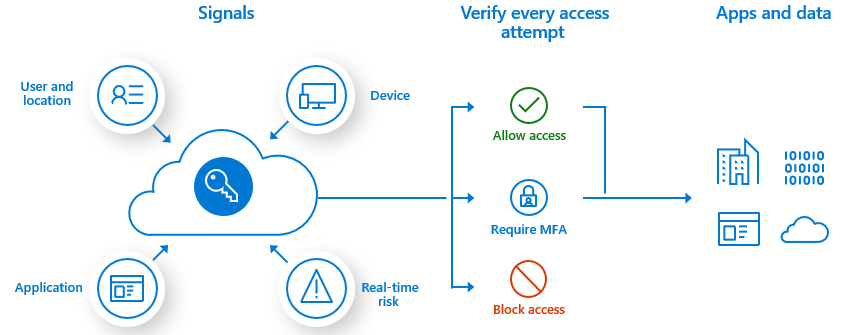
Are You Considering Pursuing a Master’s Degree in Cloud Computing? Enroll in the Cloud Computing Masters Course Today!
Real-Time Data Processing with Azure Stream Analytics
Azure Stream Analytics is a fully managed real-time analytics service designed to process large data streams from various sources, such as IoT devices, logs, and event hubs. By integrating Azure Stream Analytics with Power BI, users can visualize and monitor real-time data as it’s being processed, offering insights into live data streams.
To use Azure Stream Analytics with Power BI:
This integration is ideal for use cases that require immediate decision-making, such as monitoring IoT devices, financial transactions, or social media feeds.
Automating Power BI Reports with Azure Data Factory
Azure Data Factory (ADF) is a cloud-based data integration service that enables users to create, schedule, and orchestrate data workflows. By integrating Power BI with Azure Data Factory, reports and dashboards can be automatically updated based on predefined data pipelines. To automate Power BI reports using ADF, first, create a pipeline in Azure Data Factory that connects to your data sources and performs any necessary transformations. Then, use ADF’s Power BI integration to automatically push the transformed data into Power BI datasets. Additionally, define triggers within ADF to schedule data refreshes, ensuring that your Power BI reports always reflect the most current information. This integration helps organizations automate their reporting processes, allowing decision-makers to access up-to-date insights without manual intervention.
Best Practices for Optimizing Power BI Performance in Azure
To ensure optimal performance when using Power BI with Azure services, it’s important to follow a few best practices. First, use DirectQuery mode for large datasets to query data in real-time, rather than importing it into Power BI. This keeps the data always up to date. Additionally, optimize data models by simplifying them reducing unnecessary columns and tables and ensuring that relationships are properly defined to improve query performance. To further enhance performance, limit data loads by importing only the necessary data and applying filters or queries to focus on relevant records. Another key practice is leveraging incremental refresh in Power BI, which updates only the changed data instead of refreshing the entire dataset, while the Guide to AWS SSO helps streamline secure single sign-on access across AWS services. Lastly, use aggregations to reduce the volume of data being processed, improving query performance, especially with large datasets.
Cost Considerations for Power BI in Azure
Power BI has a flexible pricing model based on the number of users and the features required. Some factors that influence the cost of using Power BI with Azure include:
Are You Preparing for Azure Jobs? Check Out ACTE’s Azure Interview Questions And Answers to Boost Your Preparation!
Future Trends in Power BI and Azure Integration
The integration between Power BI and Azure is expected to evolve, with new features and enhancements making data analytics even more accessible and powerful. Some future trends to watch out for include:
Conclusion
In conclusion, integrating Power BI with Azure services empowers businesses to leverage the full potential of their data, optimize performance, and make data-driven decisions in real-time. By following best practices and considering cost and performance considerations, organizations can unlock the true value of their data with Power BI in the Azure cloud. This integration enables seamless data storage, processing, and visualization, ensuring that businesses can gain actionable insights from vast amounts of information. With enhanced scalability and advanced analytics, companies can stay competitive in an increasingly data-driven world. Moreover, the automation and real-time capabilities further streamline business operations, helping organizations respond faster to changing market conditions. Ultimately, the synergy between Power BI and Azure drives smarter decisions and fosters growth across various industries.