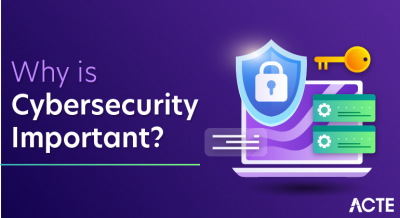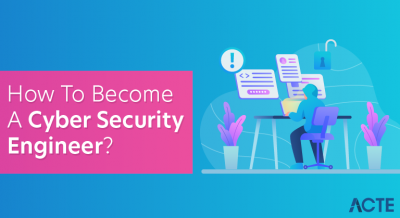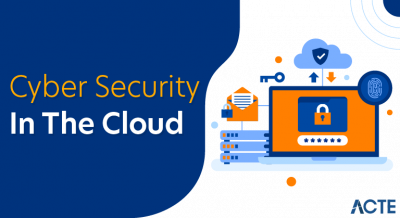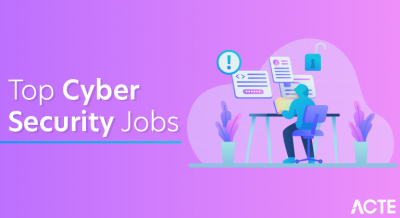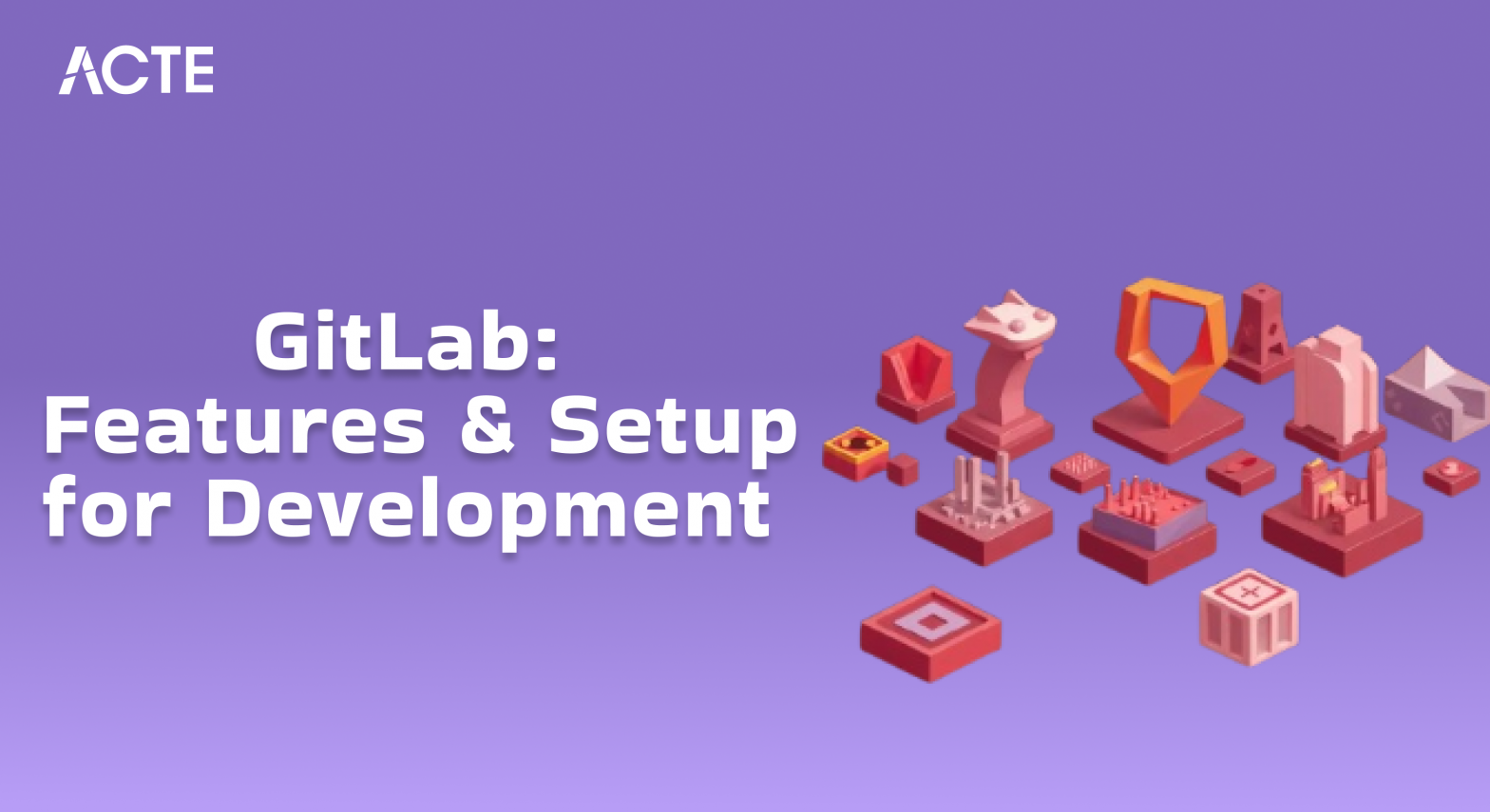
- Introduction to GitLab
- GitLab vs GitHub
- Setting Up GitLab Repositories
- CI/CD Pipelines in GitLab
- Security and Access Control in GitLab
- Best Practices for GitLab Administration
- Conclusion
Introduction to GitLab
GitLab is an open-source platform designed to facilitate software development and version control. Cloud Computing Course offers an integrated suite of tools to help teams collaborate on code, automate processes, and deploy applications. GitLab covers the entire software development lifecycle, from planning and coding to building, testing, and deployment. The platform supports Git repositories, continuous integration/continuous deployment (CI/CD), and various DevOps functionalities, making it an essential tool for modern software development. GitLab offers both cloud-hosted and self-hosted solutions, giving organizations the flexibility to choose how they deploy the platform. With a comprehensive suite of tools, GitLab promotes collaboration, automation, and transparency, enabling development teams to streamline workflows and deliver software more efficiently.
Learn how to manage and deploy cloud services by joining this Cloud Computing Online Course today.
GitLab vs. GitHub
| Feature | GitLab | GitHub |
|---|---|---|
| Integrated CI/CD | Built-in CI/CD pipelines for automation of builds, tests, and deployments | Requires third-party tools (e.g., Jenkins) for CI/CD |
| DevOps Toolchain | Full DevOps lifecycle: Issue tracking, CI/CD, container registries, etc. | Limited DevOps features; requires third-party integrations |
| Hosting Options | Cloud-hosted and self-hosted options available | Cloud-hosted; limited self-hosting options |
| Permissions and Access Control | Fine-grained access control at the project and group level | Basic access control at repository level |
| Private Repositories | Free private repositories for all users | Free private repositories with limitations on free-tier |
This table highlights how GitLab stands out, especially with its all-in-one DevOps toolchain, integrated CI/CD, and flexible hosting options.
Setting Up GitLab Repositories
To set up a repository in GitLab, follow these steps:
Create a GitLab Account:
- Sign up for a GitLab account if you don’t already have one. You can choose between a cloud-hosted version or set up a self-hosted GitLab instance.
Create a New Project:
- Once logged in, navigate to the dashboard and click on the “New Project” button. Here, you can create a project from scratch, import an existing repository, or clone from another GitLab repository.
Choose Project Visibility:
- Decide whether the project will be public, internal (only accessible within your organization), or private. You can change this setting later if necessary.
Add Collaborators:
- After creating your GitLab repository, you can invite team members or collaborators to the project. You can assign them different roles in AWS Career (Guest, Reporter, Developer, Maintainer, or Owner) to control their level of access and permissions for the repository.
Set Up CI/CD Pipelines:
- GitLab allows you to set up continuous integration and continuous deployment (CI/CD) pipelines to automate the testing, building, and deployment processes. You can create a .gitlab-ci.yml file in the repository to define the pipeline structure, such as stages, jobs, and triggers for automatic execution.
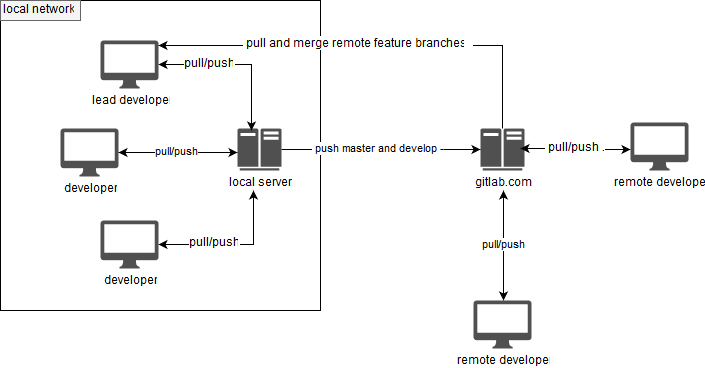
Set Up the Repository:
- After creating the project, GitLab will provide instructions to initialize your repository with either a new or existing codebase. You can clone the repository to your local machine using the provided Git commands.
Configure Project Settings:
- Set up additional configurations, such as project description, default branch (e.g., main), and visibility settings.
Configure Webhooks:
- To integrate your repository with external services or tools, you can configure webhooks in the repository settings. Webhooks allow GitLab to send HTTP requests to other services (e.g., Slack, Jenkins, or monitoring tools) whenever specific events (like pushes or merge requests) occur.
Set Up Repository Access and Permissions:
- Fine-tune repository access by defining permissions for specific branches or tags. For example, you can configure branch protection rules to restrict who can push to critical branches, such as the main or AWS Network Load Balancer, or require approval for merge requests to ensure only trusted users can make changes.
Enable Issues and Wiki:
- GitLab provides built-in issue tracking and a wiki for documentation. You can enable and configure the issue tracker for bug reports, tasks, and feature requests. Additionally, you can set up a project wiki to maintain documentation about the project, which is accessible to collaborators and users.
- stages:
- – build
- – test
- – deploy
- stage: build
- script:
- – echo “Building the project…”
- test:
- stage: test
- script:
- – echo “Running tests…”
- deploy:
- stage: deploy
- script:
- – echo “Deploying the project…”
- GitLab supports several authentication methods, including single sign-on (SSO) with third-party providers (e.g., Google, LDAP), two-factor authentication (2FA), and personal access tokens for secure API access.
- GitLab allows fine-grained access control for users at both the project and group levels.
- Guest: Can view public projects.
- Reporter: Can view and create issues, read code.
- Developer: Can push code and create merge requests.
- Maintainer: Can manage project settings, users, and repositories.
- Owner: Admin-level access for the entire GitLab instance (for self-hosted).
- Access Control Lists (ACLs): GitLab allows administrators to define Access Control Lists (ACLs) for both repositories and pipelines. This ensures that only users with appropriate roles and permissions can trigger certain actions, such as running CI/CD pipelines or Seamless Cloud Migration Guide or branches.
- GitLab supports merge request approval workflows, allowing project maintainers to define specific approval rules for changes. This adds an additional layer of control by requiring specific individuals or teams to approve changes before they are merged, ensuring that only authorized users can approve code modifications.
- You can configure protected branches to restrict who can push changes directly to important branches (e.g., main or production). This ensures that only trusted users can make changes to critical parts of the codebase.
- GitLab provides audit logs to track all actions performed within the platform. These logs are useful for compliance and security auditing, helping administrators monitor activity and detect potential security issues.
- GitLab offers security dashboards that provide a comprehensive overview of vulnerabilities and threats in your repositories. The Future of Cloud Computing helps administrators identify potential security issues, such as insecure dependencies, code quality problems, and vulnerabilities in the CI/CD pipeline, which enhances proactive security management.
- GitLab enables administrators to assign permissions at the group level, ensuring consistent access control across all projects within a group. This streamlines the management of large teams and organizations by centralizing access control and reducing the need for individual project-level configurations.
- GitLab supports IP whitelisting, which restricts access to the GitLab instance based on trusted IP addresses. This helps prevent unauthorized users from accessing the platform and can be especially useful for protecting internal repositories or ensuring that only users within specific geographic locations or networks can access sensitive projects.
Unlock your potential in Cloud Computing with this Cloud Computing Online Course .
CI/CD Pipelines in GitLab
GitLab’s CI/CD feature enables developers to automate the process of building, testing, and deploying code, ensuring continuous integration and deployment for a seamless development workflow. GitLab pipelines are structured into stages that define the flow of jobs, which can be executed either in parallel or sequentially. Cloud Computing Course jobs are specified in the `.gitlab-ci.yml` file located at the root of the repository. To set up a CI/CD pipeline, the first step is to create the `.gitlab-ci.yml` file, which outlines the stages such as build, test, and deploy, along with the corresponding commands for each stage. For example, the `.gitlab-ci.yml` file may define stages like build, test, and deploy, where each stage includes a script to run, such as “Building the project,” “Running tests,” or “Deploying the project.” Pipelines can be automatically triggered by code changes like commits or merges into specific branches, and you can configure triggers to run pipelines for particular branches, merge requests, or tags. GitLab also offers a user-friendly interface to monitor pipeline status, where developers can view detailed logs for each job, check if they succeeded or failed, and quickly identify issues in the process.
Example .gitlab-ci.yml:
Additionally, GitLab allows the use of environment variables, which can be defined for specific jobs or globally, to manage sensitive data like API keys or credentials. The integration of GitLab with other tools, such as Docker or Kubernetes, enables developers to manage containers and deploy to cloud platforms seamlessly. GitLab also supports parallel execution of jobs to optimize pipeline performance, reducing build and deployment times. It provides notifications to keep developers informed of the pipeline’s status, helping them respond quickly to failures. By offering comprehensive insights and reporting features, GitLab ensures that teams can maintain high-quality code while automating complex workflows.
Security and Access Control in GitLab
GitLab commands offer robust security and access control mechanisms to protect repositories and ensure that only authorized users can make changes. Some of the key security features include:
Authentication:
Permissions and Roles:
The key roles are:
Looking to master Cloud Computing? Sign up for ACTE’s Cloud Computing Master Program Training Course and begin your journey today!
Merge Request Approvals:
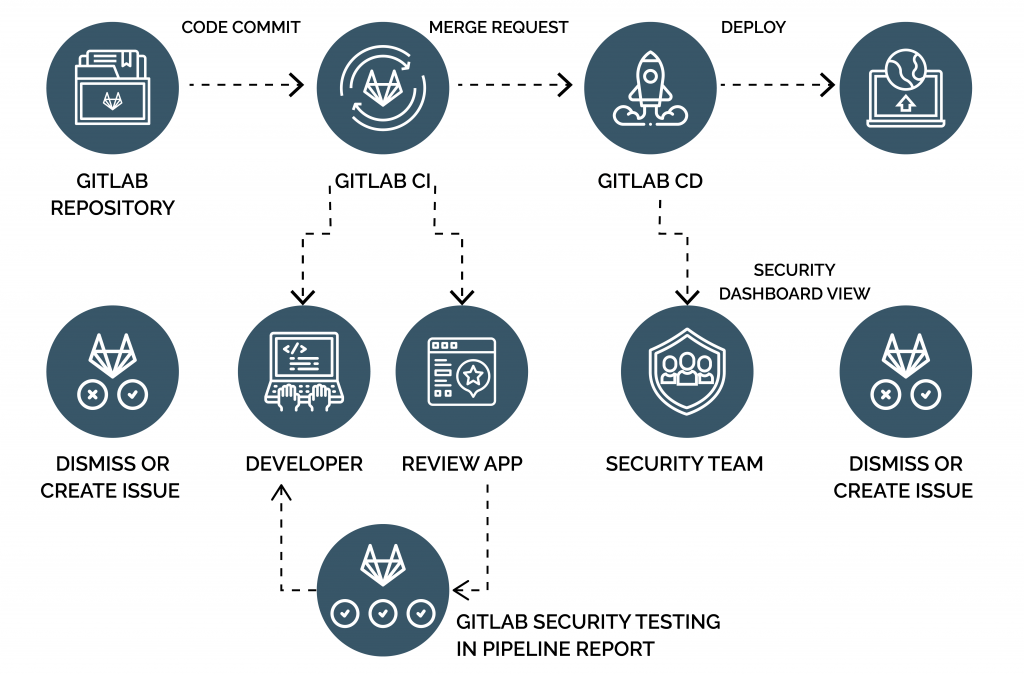
Protected Branches:
Audit Logs:
Security Dashboards:
Group-Level Permissions:
These features further enhance GitLab’s security and access control framework, making it suitable for secure, collaborative development environments.
Boost your chances in Cloud Computing interviews by checking out our blog on Cloud Computing Interview Questions and Answers!
Best Practices for GitLab Administration
To ensure smooth operations and security, GitLab administrators should follow best practices for setting up and managing GitLab environments. Automate the process of setting up and maintaining CI/CD pipelines. Use templates and reusable configurations to reduce redundancy and ensure consistency across projects. Regularly back up your GitLab commands data, including repositories, settings, and CI/CD configurations. GitLab commands provide built-in backup tools to ensure data can be restored in case of failure. Properly manage user roles and permissions to ensure that only authorized personnel can access or modify the codebase. Regularly review and update access control settings to align with the principle of least privilege. Keep your GitLab commands instance updated with the latest security patches and software updates. Cloud Computing Career Guide PDF helps protect against known vulnerabilities and ensures the platform runs smoothly. Regularly monitor GitLab’s performance, including repository size, pipeline durations, and server resource usage. Address performance issues early to ensure the platform remains fast and reliable. Promote a culture of code reviews to improve code quality and prevent issues from reaching production. Use GitLab’s merge request features to facilitate peer reviews and discussions. By following these best practices, GitLab administrators can maintain a secure, efficient, and scalable environment for development teams.
Conclusion
GitLab’s integrated approach streamlines development by combining version control, continuous integration, continuous deployment, and DevOps automation in a single platform. Cloud Computing Course flexible hosting options—cloud or self-hosted—cater to a variety of organizational needs, whether for scalability or regulatory compliance. With robust security features, including fine-grained access control and authentication mechanisms, GitLab ensures the integrity of code and data. The platform’s focus on collaboration, transparency, and automation helps teams accelerate delivery cycles while maintaining quality. Furthermore, GitLab’s CI/CD pipelines ensure that code is tested and deployed seamlessly, reducing manual intervention and errors. The user-friendly interface and powerful tools make GitLab a preferred choice for teams looking to optimize their workflows. Whether you’re managing small projects or large-scale enterprises, GitLab offers scalability, reliability, and security. In conclusion, GitLab is a comprehensive and reliable solution for modern software development, making it indispensable for development teams worldwide.