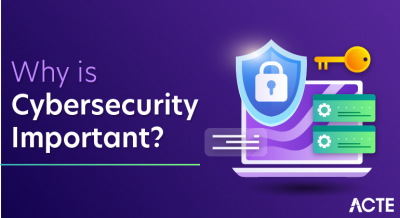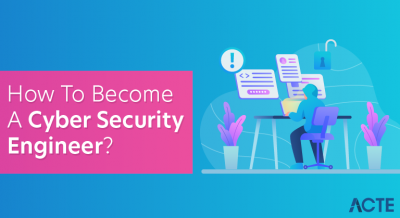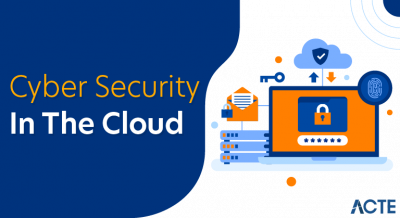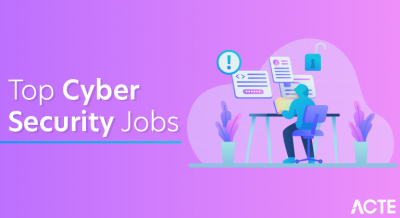- Introduction to Azure Data Studio
- Key Features of Azure Data Studio
- Benefits of Using Azure Data Studio
- How Azure Data Studio Works
- Setting Up Azure Data Studio
- Extensions and Customization
- Azure Data Studio vs. SQL Server Management Studio (SSMS)
- Use Cases of Azure Data Studio
- Security and Compliance in Azure Data Studio
- Pricing and Licensing
- Common Challenges and How to Overcome Them
- Conclusion
Introduction to AWS DMS
Azure Data Studio is a cross-platform database management tool designed by Microsoft for data professionals. It provides a modern, user-friendly interface for querying, developing, and managing databases. Unlike traditional tools, Microsoft Azure Training Data Studio is built with flexibility in mind, supporting Windows, macOS, and Linux. It is especially favored by developers and data engineers for its integrated support for various data sources, rich T-SQL editing experience, and powerful visualization capabilities. Azure Data Studio also includes features like a built-in terminal, version control integration, and support for Jupyter Notebooks, making it ideal for data scientists and analysts. Its extension-based architecture allows users to customize the environment with various add-ons. The tool supports both SQL Server and Azure SQL Database, offering seamless connectivity to cloud and on-premises instances. Azure Data Studio’s collaborative environment allows for team-based development and sharing of code, notebooks, and results. Furthermore, it provides robust performance tuning features and rich data visualization options to enhance database management and analysis.
Excited to Obtaining Your AWS Certificate? View The Microsoft Azure Course Offered By ACTE Right Now!
Key Features of Azure Data Studio
Azure Data Studio offers a range of features tailored to enhance productivity and streamline database management:
- Cross-Platform Support: Microsoft Azure Course is available on Windows, macOS, and Linux.
- Integrated Terminal: Execute CLI commands directly within the interface.
- Rich T-SQL Editor: Provides IntelliSense, code snippets, and customizable formatting.
- Dashboard Customization: Create personalized dashboards for monitoring and managing databases.
- Built-in Notebooks: Combine code, text, and visualizations in a single document.
- Extensibility: Support for extensions to enhance functionality.
- Source Control Integration: Seamlessly integrates with Git for version control.
- Data Visualization: Provides powerful tools for visualizing query results with interactive charts and graphs.
- SQL Server & Azure SQL Database Support: Offers native connectivity and management features for both SQL Server and Azure SQL Database instances.
- Collaboration Features: Allows sharing of notebooks, queries, and dashboards with teams for enhanced collaboration and knowledge sharing.
Benefits of Using Azure Data Studio
Azure data studio stands out for its versatility and user-centric design. Its cross-platform compatibility ensures that users are not limited by their operating systems, providing flexibility for diverse development environments. The modern T-SQL editor with IntelliSense and code snippets accelerates coding efficiency, while built-in notebooks facilitate interactive data analysis and documentation. Furthermore, the ability to customize dashboards and integrate extensions allows users to tailor the tool to their specific needs, enhancing both productivity and workflow efficiency. Integration with source control systems like Git ensures that version management and collaboration are seamless. Azure Data Studio also excels in providing a rich data visualization experience, allowing users to create interactive charts and graphs directly from query results.
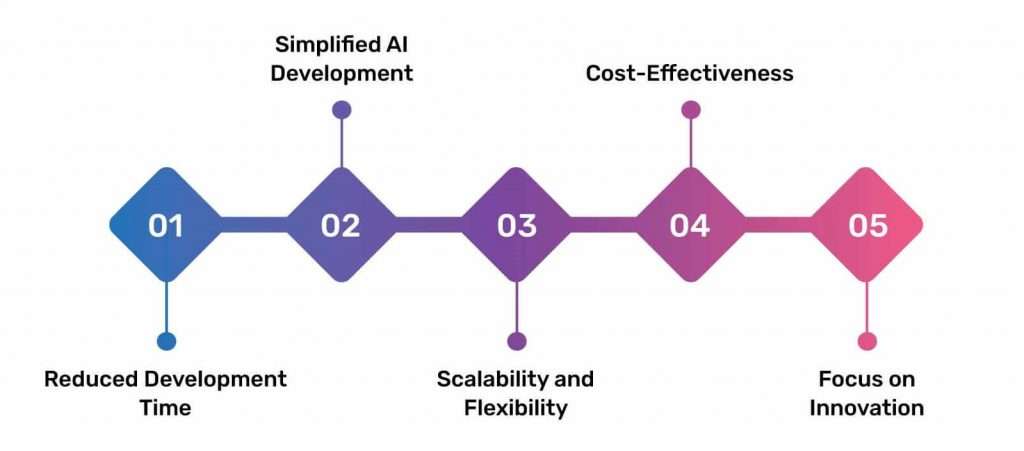
The integrated terminal feature simplifies executing CLI commands without leaving the interface, streamlining the workflow. Additionally, its support for SQL Server and Azure SQL Database ensures seamless management of both on-premises and cloud databases. The collaborative features enable teams to share and review code, notebooks, and dashboards effortlessly, improving team synergy. With its extensibility and a wide range of available extensions, Azure Data Studio can be customized to fit various project requirements, further boosting its utility.
How Azure Data Studio Works
Azure data studio factory simplifies database management through a streamlined workflow:
- Install and Launch: Download and install the application on your preferred OS.
- Connect to Databases: Use the connection manager to link to SQL Server, Azure SQL Database, PostgreSQL, and other data sources.
- Query and Analyze: Utilize the rich T-SQL editor to write and execute queries.
- Visualize Data: Create charts and graphs directly from query results.
- Document with Notebooks: Combine code, output, and notes in interactive notebooks.
- Customize and Extend: Enhance functionality with extensions and personalized dashboards.
- Execute CLI Commands: Use the integrated terminal to run command-line operations directly within the application.
- Version Control Integration: Connect to Git repositories for seamless version management and collaboration.
- Collaborate with Teams: Share notebooks, queries, and dashboards with team members for efficient collaboration.
- Monitor Performance: Use built-in tools to analyze and optimize database performance through query execution plans and monitoring.
- SQL Server Agent: Manage SQL Server Agent jobs directly.
- PowerShell Extension: Run PowerShell scripts within the integrated terminal.
- Kusto (KQL) Extension: Query Azure Data Explorer with KQL.
- Data Visualization Extensions: Enhance data presentation with advanced visualization tools.
- Jupyter Notebooks Extension: Create and manage Jupyter Notebooks for data science and machine learning workflows within Azure Data Studio.
- Docker Extension: Easily manage and interact with Docker containers, enabling seamless integration of SQL Server and other databases within containerized environments.
- Themes: Choose from a variety of color themes to personalize your workspace.
- Keybindings: Modify keyboard shortcuts to fit your workflow.
- Dashboard Widgets: Add widgets to monitor server performance and database health.
- Extensions: Install and configure extensions to enhance functionality and integrate with other tools and services.
- data manipulation in SQL: Customize formatting rules to ensure your Data manipulation in SQL are consistently readable across all projects.
- User Snippets: Create and manage custom code snippets for frequently used T-SQL commands, improving productivity.
- Database Development: Write and execute T-SQL queries, manage schema changes, and optimize performance.
- Data Analysis: Utilize notebooks to perform exploratory data analysis and share insights.
- Cross-Platform Database Management: Manage databases across different operating systems.
- DevOps Integration: Incorporate database changes into CI/CD pipelines with source control integration.
- Advanced Data Visualization: Create interactive charts, graphs, and other visualizations directly from query results to aid in data interpretation.
- SQL Server and Azure SQL Database Support: Seamlessly manage both on-premises SQL Server instances and cloud-based Azure SQL Databases.
- Query Plan Analysis: Analyze query execution plans for performance optimization and troubleshoot inefficiencies.
- Version Control Integration: Integrate with Git for version management and team collaboration on database scripts and notebooks.
- Customizable Dashboards: Build and personalize dashboards to monitor database performance and health in real-time.
- Docker Support: Run and manage SQL Server instances in Docker images and Containers for simplified environment setup and testing.
- Limited Administrative Tools: Compared to SSMS, Azure Data Studio lacks certain advanced administrative features. Consider using both tools in tandem for comprehensive management.
- Extension Dependency: Some functionalities require extensions, which may not always be fully integrated.
- Performance Issues: On rare occasions, performance may lag with large datasets. Optimize queries and manage resources effectively to mitigate this.
- Learning Curve for New Users: Users who are accustomed to traditional tools like SSMS may face a learning curve when transitioning to Azure Data Studio, especially with its modern interface and different workflows.
- Limited Reporting Features: Azure Data Studio has fewer built-in reporting capabilities compared to SSMS, making it less suitable for users who rely heavily on advanced reporting functions.
- Limited Support for Older SQL Server Versions: Azure Data Studio may have limited compatibility or support for older SQL Server versions, requiring users to rely on SSMS for managing legacy systems.
Interested in Obtaining Your Cloud Computing Certificate? View The Microsoft Azure Online Course Offered By ACTE Right Now!
Setting Up Azure Data Studio
Getting started with Azure Data Studio is straightforward, Begin by downloading the installer from the official Microsoft website, and choosing the version compatible with your operating system. Follow the installation instructions and launch the application once installed. The welcome screen provides options to connect to your preferred databases. Simply input your server details, authentication method, and credentials to establish a connection. Once connected, you can start writing queries using the T-SQL editor, explore database objects in the sidebar, and customize your workspace with extensions and themes. To query and analyze data, you can open a new query window and begin writing T-SQL commands with the help of IntelliSense for auto-completion and code suggestions. You can also visualize query results by generating charts and graphs directly from the result set. For more in-depth analysis, take advantage of the built-in notebooks to combine code, text, and output in an interactive format. If working with a team, share your queries and notebooks through the integrated source control system, ensuring smooth collaboration. Finally, personalize your Azure Data Factory experience with a range of extensions to customize the environment to suit your specific needs.
Extensions and Customization
Azure Data Studio supports a wide range of extensions that enhance its core functionality:
Customization options include:
Azure Data Studio vs. SQL Server Management Studio (SSMS)
While both Microsoft Azure Training Data Studio and SSMS are powerful tools for database management, they cater to different needs:
| Feature | Azure Data Studio | SSMS (SQL Server Management Studio) |
|---|---|---|
| Platform Support | Cross-platform (Windows, macOS, Linux) | Windows-only |
| User Interface | Modern, lightweight interface | Traditional, more comprehensive environment |
| Notebooks | Supports Jupyter-style notebooks | Does not support notebooks |
| Extensibility | Marketplace for extensions | Limited extensibility |
| Functionality | Primarily focused on querying and development | Includes advanced administrative features |
Are You Considering Pursuing a Cloud Computing Master’s Degree? Enroll For Microsoft Azure Masters Course Today!
Use Cases of Azure Data Studio
Azure Data Studio is versatile and suitable for various scenarios:
Security and Compliance in Azure Data Studio
Security is a top priority in Azure Data Studio, offering several features to safeguard data and ensure compliance. Connections to databases are encrypted using SSL/TLS protocols, providing a secure communication channel. Additionally, Azure Data Studio supports multi-factor authentication (MFA) for enhanced login security. Integration with Azure Active Directory (AAD) allows for centralized user management and access control, ensuring that only authorized personnel can access sensitive data. Regular updates and patches from Microsoft further bolster the security posture of the application. Azure Data Studio also supports role-based access control (RBAC), enabling fine-grained permissions management at the database level. To protect sensitive information, the application allows secure storage of credentials and connection details using encrypted files.
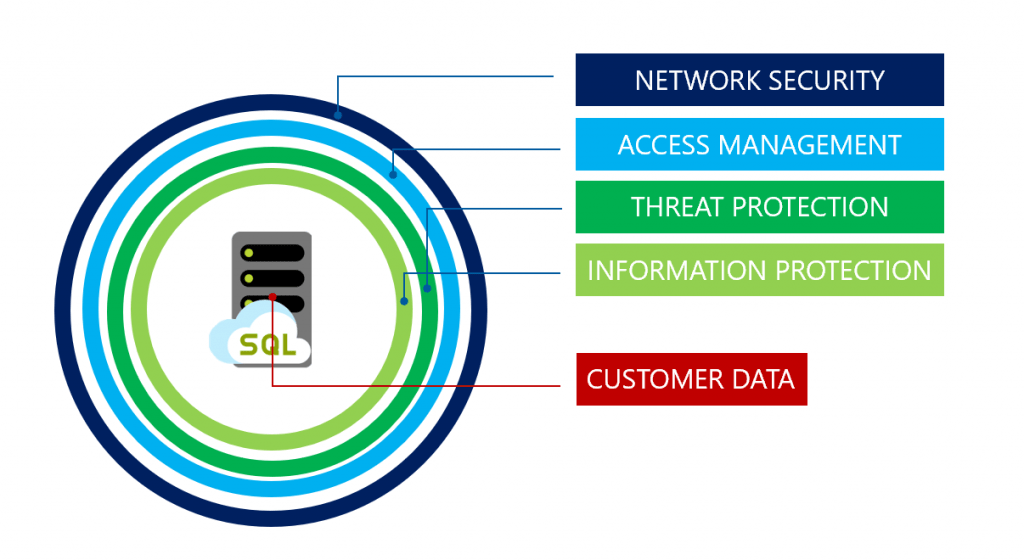
For audit and compliance purposes, activity logs can be tracked to monitor user actions and database interactions. Additionally, Azure Data Studio allows secure access to cloud databases with built-in encryption at rest and in transit. With its robust security measures, Azure Data Studio ensures that both on-premises and cloud-based environments are protected against unauthorized access and data breaches.
Pricing and Licensing
Azure Data Studio is a free, open-source tool provided by Microsoft. There are no licensing fees associated with its use, making it an accessible option for individuals and organizations alike. However, while the tool itself is free, connecting to certain databases or using specific cloud services may incur costs based on the associated service pricing. Azure Data Studio’s open-source nature encourages community contributions, allowing users to access and modify the tool’s source code. Microsoft regularly releases updates, ensuring that new features, bug fixes, and performance improvements are continuously added. Although the application is free, users can enhance their experience by purchasing third-party extensions from the marketplace, some of which may require additional licensing. Azure Data Studio is a cost-effective solution for developers, data engineers, and data scientists, as it provides powerful database management features without the financial barrier of proprietary tools. As the tool integrates seamlessly with Azure services, users can take advantage of flexible cloud pricing for additional services if required.
Preparing for a Cloud Computing Job Interview? Check Out Our Blog on Microsoft Azure Interview Questions & Answer
Common Challenges and How to Overcome Them
Despite its many benefits, users may encounter some challenges with Azure Data Studio:
Conclusion
Microsoft Azure Training Data Studio is a modern, versatile tool designed to meet the needs of today’s data professionals. Its cross-platform support, rich feature set, and customizable interface make it a valuable asset for database development, management, and analysis.By leveraging Azure Data Studio, users can streamline their workflows, enhance productivity, and effectively manage their data environments with a tool that evolves alongside their needs. Additionally, the integrated terminal and PowerShell support provide a seamless command-line experience, enabling users to perform administrative tasks directly within the interface. Lastly, its strong integration with Azure services allows for smooth cloud database management, ensuring that users can easily work across on-premises and cloud environments.