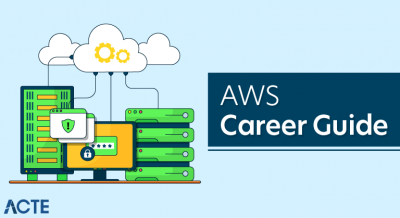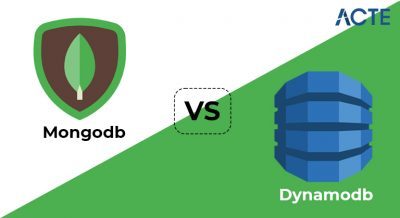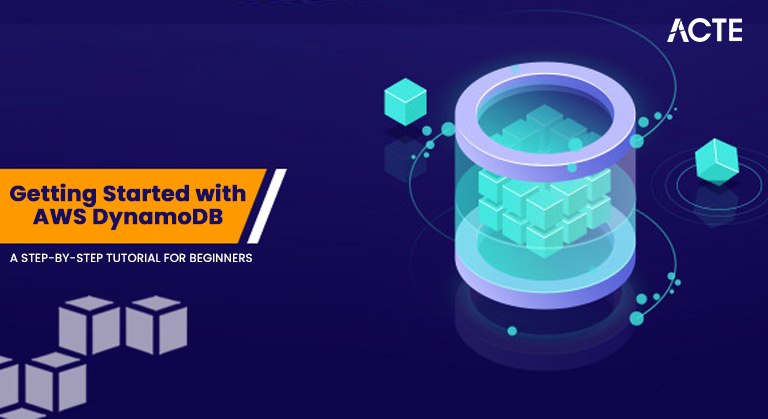
- Introduction to AWS DynamoDB
- Why Choose DynamoDB?
- Setting Up an AWS Account
- Creating Your First DynamoDB Table
- Inserting Data into DynamoDB
- Querying Data from DynamoDB
- Updating and Deleting Items in DynamoDB
- Best Practices for Using DynamoDB
- Conclusion
Introduction to AWS DynamoDB
Amazon DynamoDB is a managed NoSQL database service by AWS (Amazon Web Services), which is optimized to provide fast, consistent performance with automatic scaling. It is optimized to deal with large sets of structured or semi-structured data and, hence, is a perfect fit for applications that need low-latency data access at scale. Whether you’re building web and mobile applications, IoT devices, or gaming applications, DynamoDB can handle the requirements of these applications. With its capacity to scale automatically to handle growing amounts of data and traffic, DynamoDB makes database administration easier so developers can do more in their applications, making it a key topic in Amazon Web Services Training for mastering cloud-based database solutions. DynamoDB is also managed entirely, so AWS handles operational responsibilities such as hardware provisioning, patching, and scaling. In this tutorial, we will give you step-by-step instructions on how to get started with DynamoDB. You might be new to AWS or DynamoDB, and this tutorial will assist you in learning how to get started with your AWS account, design a DynamoDB table, put data into the Table, and execute basic queries. Having learned this, you’ll be ready to start building applications with DynamoDB’s rich features, including high availability and low-latency reads.
To Explore AWS in Depth, Check Out Our Comprehensive AWS Certification Course To Gain Insights From Our Experts!
Why Choose DynamoDB?
Before diving into the technical aspects, it’s essential to understand why DynamoDB is a popular choice for many organizations:
- Fully Managed: AWS handles infrastructure management, such as hardware provisioning, setup, and scaling.
- Scalable: DynamoDB automatically scales to accommodate your application’s needs, handling high request rates and large data volumes, making it an essential service for an AWS DeepRacer Specialist looking to manage data efficiently for machine learning models and racing simulations.
- Low Latency: Offers single-digit millisecond response times, making it suitable for high-performance applications.
- Integrated with AWS: Easily integrates with other AWS services like Lambda, S3, and CloudWatch.
- Flexible Schema: Allows you to store structured, semi-structured, and unstructured data.
- In the AWS Management Console, use the search bar at the top to search for “DynamoDB.”
- Select DynamoDB under the “Database” section to access the DynamoDB dashboard.
- Table Name: Choose a name for your Table (e.g., Users).
- Primary Key: Define the key and uniquely identify each item in the Table.
- Partition Key: Choose a unique identifier for each record, such as UserID.
- npm install aws-sdk
- const AWS = require(‘aws-sdk’);
- AWS.config.update({ region: ‘us-east-1’ });
- const dynamoDB = new AWS.DynamoDB.DocumentClient();
- const params = {
- TableName: ‘Users’,
- Item: {
- UserID: ‘12345’,
- Username: ‘John Doe’,
- Email: ‘johndoe@example.com’
- }
- };
- dynamoDB.put(params, function(err, data) {
- if (err) {
- console.log(‘Error’, err);
- } else {
- console.log(‘Success’, data);
- }
- });
- Go to the Items tab within your DynamoDB table.
- Click Query and provide a value for the partition key (e.g., UserID).
- Click Start Search to see the results.
- const params = {
- TableName: ‘Users,’
- KeyConditionExpression: ‘UserID = :userId’,
- ExpressionAttributeValues: {
- ‘:userId’: ‘12345’
- }
- };
- dynamoDB.query(params, function(err, data) {
- if (err) {
- console.log(‘Error’, err);
- } else {
- console.log(‘Success’, data.Items);
- }
- });
- Use Composite Keys: When designing your Table, consider using composite keys (partition key + sort key) for more flexible queries.
- Minimize Table Size: DynamoDB performance can degrade if tables grow too large. Implement appropriate partitioning strategies.
- Use Global Secondary Indexes (GSI): GSIs allow you to query data in ways not supported by the primary key.
- Provisioned vs. On-Demand Capacity: For predictable workloads, use provisioned capacity. For unpredictable workloads, use on-demand capacity.
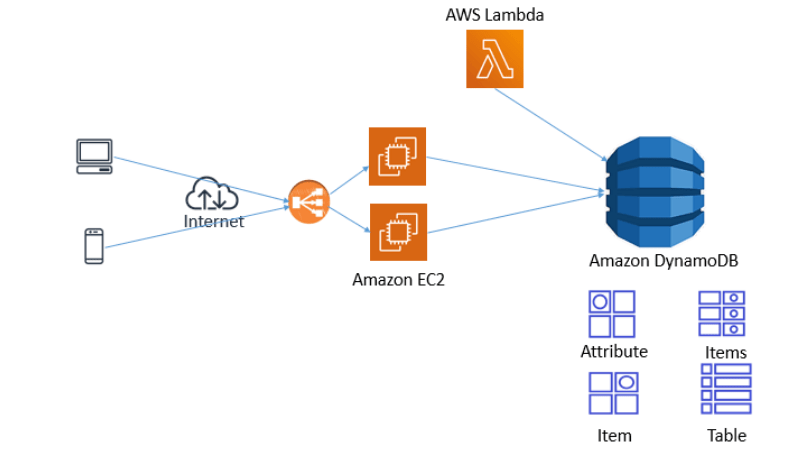
Setting Up an AWS Account
If you don’t have an AWS account yet, the first step is to create one. Start by visiting the AWS Free Tier sign-up page, where you’ll find the option to “Create a Free Account.” Click on this link and follow the provided instructions. You’ll need to enter a valid email address, create a password, and provide a payment method. Although you will need to provide payment information, you won’t incur charges for most services as long as you stay within the limits of the AWS Free Tier.
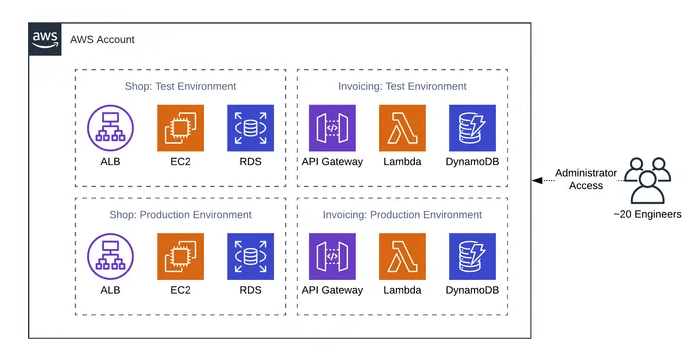
After completing the sign-up process, you’ll be able to access the AWS Management Console, which is the central hub for managing your AWS services, providing a strong foundation for Understanding Google Cloud Platform and its similar cloud management features. Once your account is active, you can start experimenting with AWS services like DynamoDB, which is included in the AWS Free Tier. This means you can explore and use DynamoDB without worrying about additional costs, as long as your usage remains within the free usage limits. This allows you to gain hands-on experience and test different features without the concern of unexpected charges, making it an ideal environment for learning and experimentation.
To Earn Your AWS Certification, Gain Insights From Leading AWS Experts And Advance Your Career With ACTE’s AWS Certification Course Today!
Creating Your First DynamoDB Table
Step 1: Sign into the AWS Management Console
After logging in to your AWS account, navigate to the AWS Management Console, where you can manage services such as Docker Containers for efficient application deployment and scaling in the cloud. This is your central hub for interacting with AWS services.
Step 2: Navigate to the DynamoDB Service
Step 3: Create a New Table
In the DynamoDB dashboard, click Create Table. You will be prompted to define the table settings:
Alternatively, You can add a Sort Key to support multiple records with the same partition key (e.g., a Timestamp to store events). Leave the rest of the settings at their default values and click Create. DynamoDB will now provision your Table. It may take a few seconds to a minute.
Inserting Data into DynamoDB
Once your DynamoDB table is created, you can add items manually through the AWS Management Console, a process covered in AWS Training to help you efficiently manage and utilize DynamoDB for your applications. First, navigate to the DynamoDB dashboard and select your newly created table. Under the “Items” tab, click “Create item” to open the data entry interface. Alternatively, you can add items programmatically using AWS SDKs, such as the AWS SDK for JavaScript. To do so, start by installing the SDK using the following command:
Gain Your Master’s Certification in AWS by Enrolling in Our AWS Masters Course.
Querying Data from DynamoDB
Step 1: Use the AWS Management Console
To query data manually:
Step 2: Query Using the AWS SDKs
Here’s an example of how to query data using Node.js, which can be part of a Seamless Cloud Migration Guide to help you integrate and query cloud-based databases efficiently during the migration process.
This code queries the Users table for an item with the specified UserID.
Updating and Deleting Items in DynamoDB
To update or delete items in DynamoDB, you can use the update and delete methods provided by the AWS SDK. When updating an item, the update method allows you to modify specific attributes. You must provide the partition key of the item you wish to update and specify which attributes need to be changed.For example, you can update the UserName of a user by providing the new value, using the UpdateExpression to specify the changes and the ExpressionAttributeValues to define the new value, while being mindful of Security Challenges in Cloud Computing to ensure data integrity and protection during updates. For deleting an item, the delete method is used. This method removes an item from the table, and similar to the update method, you need to specify the partition key of the item you want to delete. By providing the partition key, DynamoDB will identify the item and remove it from the table. Both the update and delete operations are asynchronous, and you can use callback functions to handle the results, which provide either an error or success message based on the operation’s outcome. These methods allow you to efficiently modify or remove data in your DynamoDB tables, ensuring your data remains accurate and up-to-date as per your application’s requirements.
Preparing for a AWS Job Interview? Check Out Our Blog on AWS Interview Questions & Answer
Best Practices for Using DynamoDB
Data Modeling
Scaling and Performance Optimization
Conclusion
You’ve just walked through the basics of setting up and using AWS DynamoDB. By creating a table, inserting data, querying data, and learning best practices, you’ve laid the groundwork for effectively managing NoSQL data in the cloud. With this foundational knowledge, you can start building scalable and high-performance applications. As you continue working with DynamoDB, there’s much more to explore. Advanced features like backup and restore, advanced querying capabilities, and DynamoDB Streams will deepen your understanding and help you harness the full potential of this powerful database service, all of which are covered in AWS Training to enhance your cloud database skills. Experimenting with different configurations and tools will also help refine your cloud skills and increase your proficiency. DynamoDB’s ability to scale automatically, handle high throughput, and offer low-latency data access makes it an essential tool for building robust applications. With these steps, you’re well on your way to becoming a DynamoDB expert and leveraging its capabilities to meet your project’s needs. Keep learning, experimenting, and growing.